Minecraft Forge is a popular modding platform used by many players to enhance ther gaming experience. However, sometimes players may encounter issues with Forge not opening. This can be frustrating, but there are several possible solutions to try.
1. Check your Java installation
Minecraft Forge requires the latest version of Java to be installed on your computer. If you have an outdated version of Java, this can cause issues with Forge not opening. To ensure that you have the latest version of Java installed, visit the official Java website and download the latest version.
2. Check your Minecraft version
Make sure that you are running the correct version of Minecraft for the version of Forge you are trying to install. If you are running an outdated version of Minecraft, this can cause issues with Forge not opening.
3. Check your antivirus software
Sometimes, antivirus software can interfere with the installation process of Minecraft Forge. Make sure that your antivirus software is not blocking the installation of Forge. You may need to temporarily disable your antivirus software during the installation process.
4. Run Forge as an administrator
Running Forge as an administrator can sometimes fix issues with Forge not opening. Right-click on the Forge installer and select “Run as administrator” to run Forge with elevated privileges.
5. Delete the Forge configuration files
If none of the above solutions work, you may need to delete the Forge configuration files. To do this, navigate to the .minecraft folder on your computer and delete the Forge configuration files. Then, try reinstalling Forge.
If you are experiencing issues with Forge not opening, there are several possible solutions to try. Check your Java installation, Minecraft version, antivirus software, run Forge as an administrator, and delete the Forge configuration files. With a bit of troubleshooting, you should be able to get Forge up and running in no time.
Launching the Forge Launcher
Launching the Forge launcher is a simple process that involves a few steps. Here’s a detailed guide on how to launch Forge launcher:
Step 1: Download Minecraft Forge
The first step to launching the Forge launcher is to download Minecraft Forge from the official website. You can choose the version of Minecraft Forge that corresponds to the version of Minecraft you have installed on your computer.
Step 2: Install Minecraft Forge
Once you have downloaded Minecraft Forge, you need to install it. To do this, open the downloaded installer, whch will bring up the installation process. Follow the on-screen instructions to complete the installation.
Step 3: Launch Minecraft
After installing Minecraft Forge, you need to launch Minecraft. Open the Minecraft Launcher and click the “Play” button to launch the game.
Step 4: Select Forge Profile
Once Minecraft is launched, you need to select the Forge profile. To do this, click on the “Launch options” button on the top right corner of the launcher. Then, click on the profile named “forge” to select it.
Step 5: Launch Minecraft with Forge
Click on the “Play” button to launch Minecraft with Forge. This will launch the game with the Forge profile, allowing you to use mods and other customizations.
Launching the Forge launcher involves downloading and installing Minecraft Forge, selecting the Forge profile in the Minecraft Launcher, and launching Minecraft with Forge. By following these steps, you can easily launch Minecraft with Forge and enjoy all the customization options it offers.
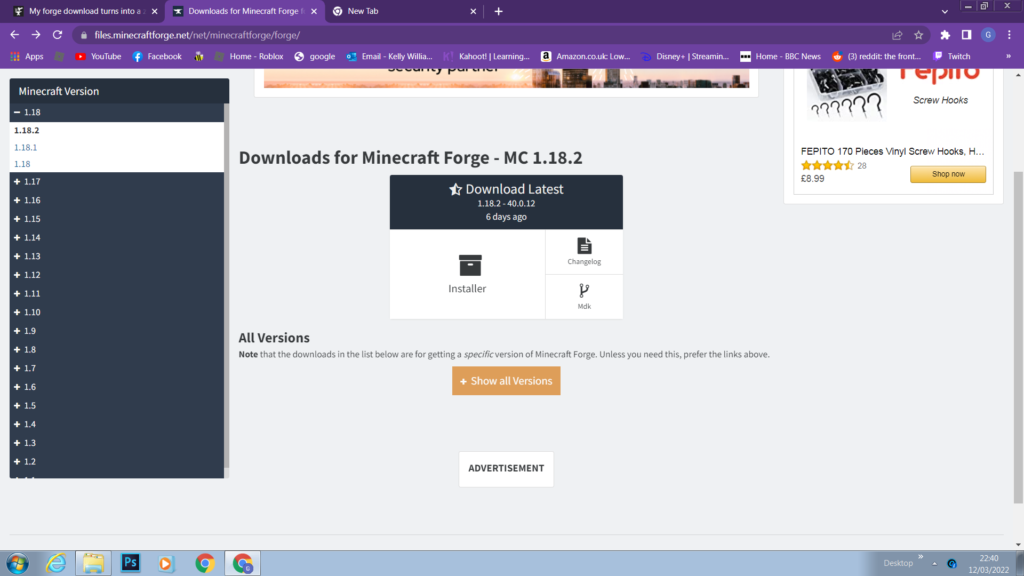
Understanding the Reasons Why Forge Minecraft Cannot Be Used
If you are unable to use Forge Minecraft, there coud be several reasons. Here are some possible causes and solutions:
1. Outdated Java: Minecraft Forge requires the latest version of Java to be installed on your computer. If you have an outdated version of Java, it may cause issues while running the Minecraft Forge installer. You can update or reinstall Java to fix this problem. You can download the latest version of Java from the official website.
2. Outdated Minecraft version: An outdated version of Minecraft Java Edition can also cause issues while using Minecraft Forge. Make sure your Minecraft Java Edition is up to date. To update Minecraft Java Edition, you can launch the game, and it will automatically download and install the latest update.
3. Incompatible Minecraft version: Sometimes, the Minecraft Forge version you are trying to use may not be compatible with the version of Minecraft Java Edition you have on your computer. Check the Minecraft Forge website and ensure that you have downloaded the correct version of Minecraft Forge that is compatible with your Minecraft Java Edition.
4. Corrupted files: If your Minecraft Forge installation files are corrupted, it may cause issues while trying to install or use it. You can try downloading the files again from the official website and reinstalling Minecraft Forge.
5. Conflicting mods: If you have other mods installed on your Minecraft Java Edition, it may cause conflicts with Minecraft Forge. Try disabling other mods and see if you can use Minecraft Forge without any issues.
There could be several reasons why you are unable to use Minecraft Forge. You can try the solutions mentioned above to fix the problem. If none of these solutions work, you can seek help from the Minecraft Forge community forums or contact their support team for further assistance.
Opening Forge with Java
To open Forge with Java, you will need to follow a few simple steps. First, you will need to download the Forge installer from the official website. Make sure to select the correct version for your Minecraft game. Once the download is complete, you shold have a new file on your computer with a filename similar to forge-1.15.
Next, you will need to ensure that Java is installed on your computer. If you do not have Java installed, you can download and install it from the official Java website.
Once Java is installed, you can click on the Forge installer file to run it. This will open a window that will guide you through the installation process. Make sure to read and follow the instructions carefully.
After the installation is complete, you can open Minecraft and select the Forge profile from the launcher. This will launch Minecraft with the Forge mod installed, allowing you to enjoy all of the features and enhancements that it provides.
In summary, to open Forge with Java, you will need to download and run the Forge installer, ensure that Java is installed on your computer, and select the Forge profile from the Minecraft launcher.
Opening Minecraft Forge Installer
To open the Minecraft Forge installer, you need to follow a few steps. First, make sure you have downloaded the Forge installer JAR file. Once you have the file, navigate to your Downloads folder. You can do this by opening Finder, then clicking on the Downloads folder on the left-hand side of the window.
Next, double-click on the Forge installer JAR file. If you have the option to open the file from the browser, you can also do that by clicking on the arrow next to the file name in the download bar, then selecting “Open”.
When you run the Forge installer, a window will pop up. This window will guide you through the installation process. If you already have Minecraft installed, the installer will detect it automatically and install Forge for that version of Minecraft. If you don’t have Minecraft installed, the installer will prompt you to install it befre continuing.
Once the installation is complete, you can launch Minecraft and start using your new mods! It’s important to note that you will need to select the Forge profile in the Minecraft launcher to use mods installed with Forge.
Opening the Minecraft Forge installer is a simple process that involves downloading the installer JAR file, double-clicking on it, and following the installation prompts. With Forge, you can easily install and use mods in Minecraft, enhancing your gameplay experience.
Can Forge Be Opened Without Java?
It is not possible to open Forge without Java as it is a modding platform that requires the Java Runtime Environment (JRE) to run. Forge is a third-party modification loader for Minecraft Java Edition that allows players to install and use mods in their game. Java is the programming language that Minecraft is built on, and it is also required for Forge to work. Without Java, Forge canot be installed, and therefore it cannot be opened or used.
If you want to use Forge to install mods in Minecraft Java Edition, you will need to install Java first. Java can be downloaded from the official Java website, and it is important to make sure that you have the correct version of Java installed for your operating system and Minecraft version. Once Java is installed, you can download and install Forge, and then use it to install your desired mods.
Java is an essential requirement for running Forge, and it cannot be opened or used without it. If you want to use Forge to install mods in Minecraft Java Edition, you must first install Java on your computer.
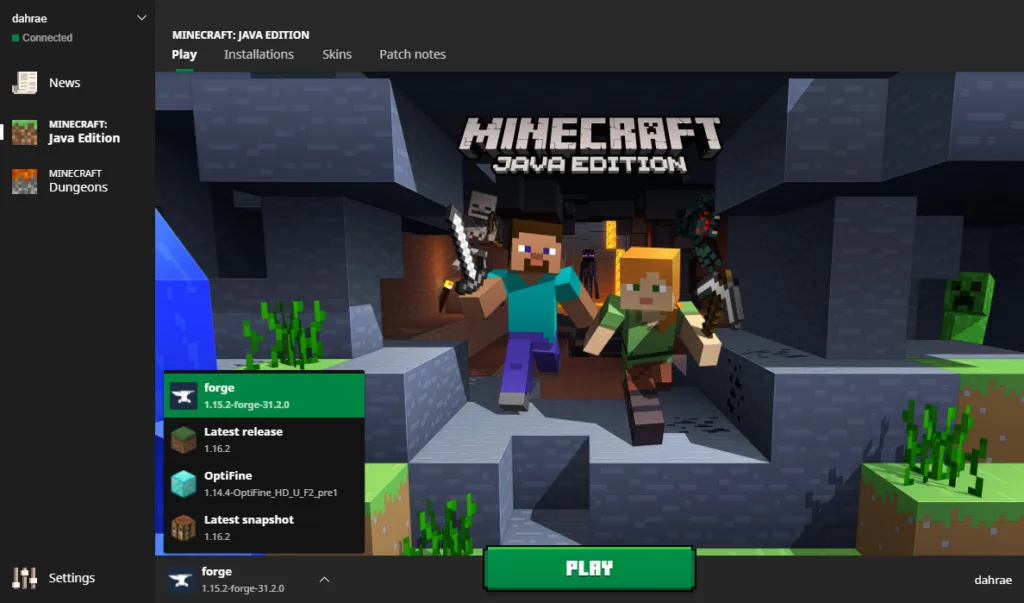
Do I Need JDK To Run Forge?
You need the JDK (Java Development Kit) in order to run Forge. Forge is a modification tool for the popular game Minecraft, whch allows players to add new features and functionality to the game. Forge is built on top of the Java programming language, which means that it requires a Java Runtime Environment (JRE) in order to run. However, if you want to develop your own mods for Minecraft using Forge, you will need to have the JDK installed on your computer. The JDK includes the JRE, as well as additional tools and libraries that are necessary for developing and compiling Java code. Without the JDK, you will not be able to compile your mods and make them available for others to use. while you can run Forge with just the JRE, you need the JDK if you want to develop mods for Minecraft using Forge.
Troubleshooting Issues with Minecraft CurseForge
Minecraft CurseForge is a popular platform that allows gamers to browse and download mods, textures, and other game enhancements for Minecraft. However, sometimes users may encounter issues with the CurseForge app, such as it not working or connecting to the servers. There are several reasons why this may happen:
1. Firewall or Antivirus Settings: One of the most common causes of CurseForge not working is firewall or antivirus settings. These settings may block the app from connecting to the servers, preventing it from working properly. To fix this, users should check their firewall and antivirus settings and ensure that they are not blocking the CurseForge app. Users may also need to add an exception for CurseForge in their firewall or antivirus software.
2. Internet Connectivity: Another reason why CurseForge may not work is due to internet connectivity issues. If the user’s internet connection is slow or unstable, it may prevent the app from connecting to the servers. To fix this, users should check their internet connection and ensure that it is stable and fast enough to support CurseForge.
3. Outdated App Version: Sometimes, CurseForge may not work due to an outdated app version. If the user is usng an older version of the app, it may not be compatible with the servers or may have bugs that prevent it from working properly. To fix this, users should check if there is an updated version of the app available and install it if necessary.
4. Server Issues: Occasionally, CurseForge may not work due to server issues. If the CurseForge servers are down or experiencing technical difficulties, users may not be able to connect to the app. In this case, users will need to wait for the servers to come back up or check CurseForge’s official website or social media pages for updates on the server status.
There are several reasons why Minecraft CurseForge may not work, including firewall or antivirus settings, internet connectivity issues, outdated app versions, and server issues. Users should check these potential causes and troubleshoot accordingly to get CurseForge working again.
Do Administrators Need Forge?
Forge, the open-source blockchain development platform, does not require administrator permissions to be installed or used. The application is deployed through a ClickOnce installer, which enables users to download and install the software without having to be an administrator on their computer.
However, it is worth noting that Forge is built on the .NET framework, which may require administrative privileges to be installed on some systems. If the .NET framework is not already installed on your computer, you may need to ask your system administrator for assistance in installing it.
Once the .NET framework is installed, you shuld be able to install and use Forge without any additional administrative permissions. The application automatically detects and installs updates when you start it, making it easy to stay up-to-date with the latest features and bug fixes.
While Forge does not require administrator permissions to be installed or used, the .NET framework it is built on may require administrative privileges to be installed on some systems.
Compatibility of Forge With Java 17
Forge is a popular modding platform for Minecraft that allows players to customize their gameplay experience by adding various mods to the game. However, with the release of Minecraft version 1.18 and higher, Forge requires the use of Java 17 to run. This means that if you want to use Forge with Minecraft version 1.18 or higher, you will need to make sure that you have Java 17 installed on your computer.
Java is a programming language that is used to develop a wide range of applications, including Minecraft and Forge. Java 17 is the latest version of Java and cmes with several new features and improvements, such as improved performance and security.
To use Forge with Java 17, you will first need to download and install Java 17 on your computer. Once you have Java 17 installed, you can then download and install the latest version of Forge for Minecraft 1.18 or higher. The Forge installer will automatically detect your Java installation and use Java 17 to run.
It is important to note that older versions of Forge may not be compatible with Java 17. If you are using an older version of Forge, you may need to use an older version of Java to run it. It is always recommended to use the latest versions of both Java and Forge to ensure that you have the most up-to-date and secure experience.
Forge does work with Java 17 for Minecraft versions 1.18 and higher. Make sure that you have Java 17 installed on your computer and download the latest version of Forge for Minecraft 1.18 or higher to use it.
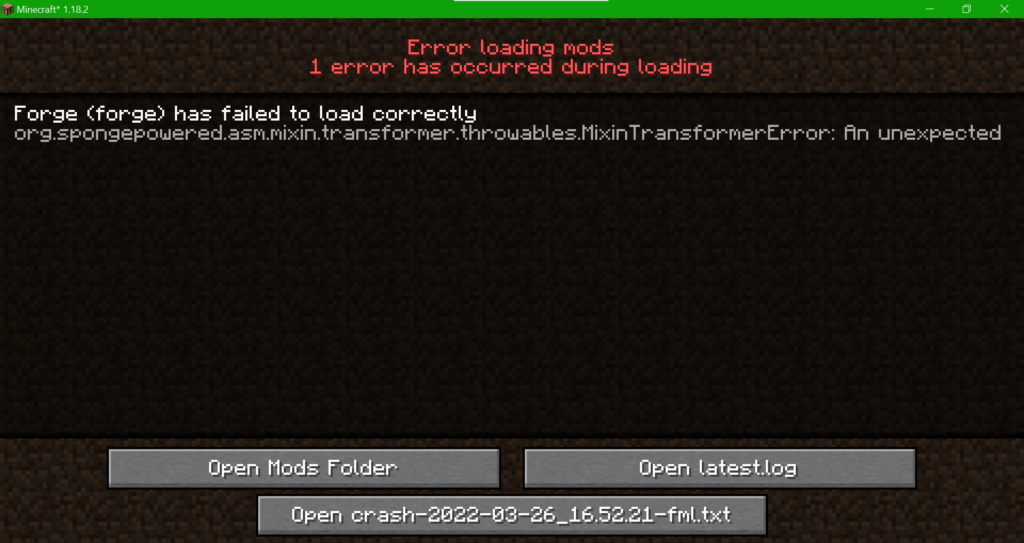
Opening Forge on Windows 10
To open Forge on Windows 10, you’ll need to have Minecraft: Java Edition installed. Forge is a modding API (Application Programming Interface) for Minecraft: Java Edition that allows you to add custom mods to the game.
Here are the steps to open Forge on Windows 10:
1. Launch Minecraft: Java Edition and select the Forge profile. If you haven’t already created a Forge profile, you can download and install Forge from the official website and create a new profile in the Minecraft Launcher.
2. Wait for the game to load. Forge may take a bit longer to load than the standard game, so be patient.
3. Once the game has loaded, you’ll see a Forge splash screen. This indicates that Forge has been successfully installed and is ready to use.
4. You can now start adding mods to the game. To do this, download the mods you want to use and place them in the “mods” folder in the Minecraft directory.
5. Restart Minecraft and select the Forge profile again. The mods you’ve installed should now be loaded and ready to use.
It’s important to note that not all mods are compatible with each other, so make sure to check compatibility before adding multiple mods to the game. Additionally, installing mods can sometmes cause issues with the game, so it’s a good idea to create a backup of your Minecraft world before adding any mods.
What Program Should Forge Be Opened With?
Forge is a mod loader and installer for Minecraft, wich means it is used to add and manage mods in the game. It is designed to work with Java, a programming language that is commonly used to build Minecraft mods. Therefore, to open Forge, you need to have Java installed on your computer. If Java is already installed, you can simply double-click on the Forge installer file to open it. If Java is not installed, you will need to download and install it from the official Java website at https://www.java.com/en/download/. Once Java is installed, you can proceed to open the Forge installer and install the desired mods for your Minecraft game.
Do I Need Minecraft Forge to Install Mods?
If you want to install mods in Minecraft, you will need to use a mod loader such as Minecraft Forge. Forge is a free, open-source mod loader that allows you to easily install and manage mods for Minecraft.
Mods are modifications to the game that can add new features, items, blocks, or even gameplay mechanics. They are created by independent developers and are not officially supported by the game’s developers, Mojang Studios.
To use Forge, you will first need to download and install it on your computer. You can do this by visiting the Forge website and downloading the installer for the version of Minecraft you are using. Once you have downloaded the installer, simply run it and follow the on-screen instructions to install Forge.
Once you have Forge installed, you can start downloading and installing mods. To do this, you will need to find and download mods from a reliable source. There are many websites and forums dedicated to Minecraft mods, such as CurseForge, which is an official partner of Minecraft.
To install a mod, simply download the mod file and place it in the “mods” folder in your Minecraft installation directory. The mods folder should be created automatically when you install Forge, and can be found by navigating to the “.minecraft” folder on your computer.
It is important to note that not all mods are compatible with each other, and some mods may require specific versions of Minecraft or Forge. Always make sure to read the mod description and installation instructions carefully before installing a new mod.
If you want to install mods in Minecraft, you will need to use a mod loader such as Minecraft Forge. Forge allows you to easily install and manage mods, and is a popular choice amog the Minecraft modding community.
Opening CurseForge Launcher
To open the CurseForge launcher, you firt need to download and install the CurseForge Client. To do so, click the “Download” button on the CurseForge website, and the installer will be saved to your download folder. Once the download is complete, double-click the installer icon to begin the installation process. Follow the prompts on the screen, and the CurseForge Client will be installed on your computer.
Once the installation is complete, click the ‘Launch’ button to start the CurseForge Client. It will open a window with all the available mods and addons for the games you have installed on your computer. From here, you can search for and install the mods and addons you want to use. You can also manage your installed mods and addons, update them, and remove them if needed.
In summary, to open the CurseForge launcher, you need to download and install the CurseForge Client, and then click the ‘Launch’ button to start it. The CurseForge Client allows you to manage and install mods and addons for your favorite games.
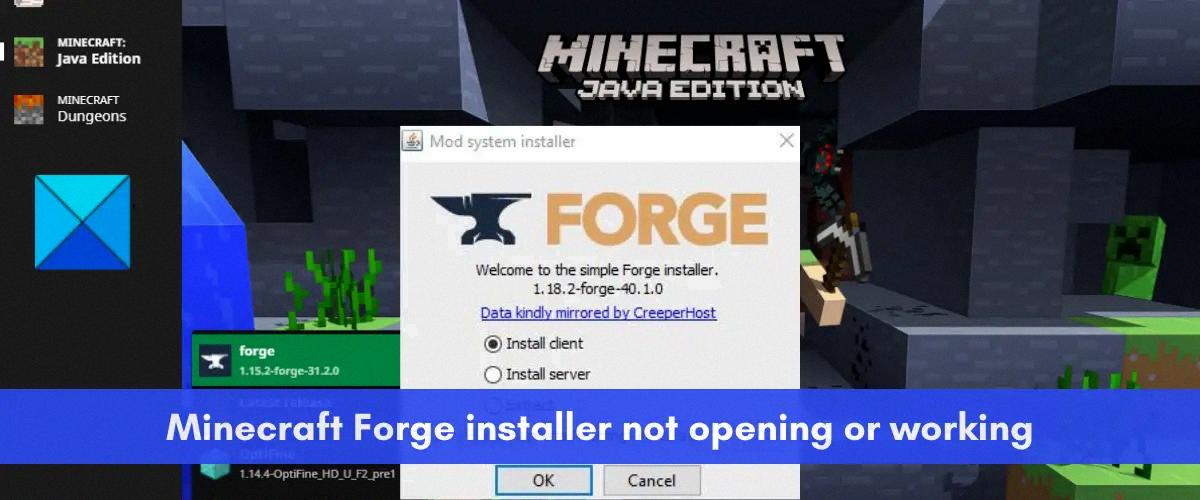
Source: thewindowsclub.com
Conclusion
Minecraft Forge is an essential tool for modding Minecraft, but sometimes it can be frustrating when it doesn’t open properly. If you’re having trouble getting Forge to open, there are a few things you can try.
First, make sure you have the latest version of Java installed on your computer. An outdated Java installation can cause issues with the Forge installer, so updating or reinstalling Java may fix the problem.
If that doesn’t work, check to see if you have any conflicting mods or versions of Minecraft installed. Sometimes these can cause issues with Forge, so removing any conflicting content may help.
Another solution is to try running Forge as an administrator. Right-click on the Forge executable file and select “Run as administrator” to see if this helps.
If none of these solutions work, it’s possible that there is a problem with the Forge installation file itself. Try downloading the file again from the official website and running the installation process again.
Forge not opening can be frustrating, but there are seveal solutions you can try to get it working properly. By following these steps, you can hopefully get back to modding Minecraft in no time.
