Are you tired of dealing with Wi-Fi connectivity issues and not being able to see all the available networks around you? Well, fret no more! In this article, we will dive into the world of airodump-ng, a powerful tool that can help you troubleshoot and analyze your Wi-Fi network.
Airodump-ng is a wireless packet capture tool that allows you to monitor and analyze wireless networks. It is a part of the Aircrack-ng suite and is widely used in the field of network security. With airodump-ng, you can capture packets from nearby Wi-Fi networks, view detailed information about each network, and even perform advanced attacks like deauthentication and injection.
To get started with airodump-ng, you need to open your terminal and type in the command “airodump-ng” followed by the name of your network interface. This will activate the tool and start scanning for nearby Wi-Fi networks. However, thre are instances when airodump-ng may not show any networks, leaving you scratching your head.
One common issue that can cause airodump-ng not to show any networks is if your wireless card is not in monitor mode. Monitor mode allows your wireless card to capture all the packets in the air, including those from other networks. If your interface is not in monitor mode, airodump-ng will not be able to detect any networks.
To fix this issue, you can use another tool called airmon-ng. Airmon-ng is also a part of the Aircrack-ng suite and is used to enable and disable monitor mode on your wireless card. You can simply run the command “airmon-ng start ” to put your wireless card into monitor mode. Replace “” with the name of your network interface.
Another possible reason for airodump-ng not showing any networks is if your wireless card is on a different channel than the access points around you. Wi-Fi networks operate on different channels, and if your card is not on the same channel as the networks you are trying to capture, airodump-ng will not be able to detect them.
To resolve this issue, you can use the “channel hopping” feature in airodump-ng. This feature allows airodump-ng to continuously switch channels and scan for networks on each channel. To enable channel hopping, simply press the “c” key when airodump-ng is running. This will make airodump-ng cycle through different channels and hopefully detect the networks you are looking for.
Lastly, make sure that you are running the latest firmware on your wireless card. Older versions of firmware, especially on Prism2 chipsets, can cause issues with airodump-ng. Updating your firmware to version 1.7.4 or above can help resolve any compatibility issues and ensure that airodump-ng works smoothly.
Airodump-ng is a powerful tool that can help you troubleshoot and analyze Wi-Fi networks. If airodump-ng is not showing any networks, make sure that your wireless card is in monitor mode, that it is on the same channel as the networks you want to capture, and that you have the latest firmware installed. With these tips and tricks, you will be well on your way to becoming a Wi-Fi troubleshooting pro!
Why Airmon-Ng Does Not Show Interface?
One common reason for Airmon-ng not showing the interface is that it’s not in monitor mode. You see, monitor mode is a special mode that allows your wireless interface to capture all the traffic in the air, like a little spy. But sometimes, oh boy, sometimes a network manager comes along and changes the interface mode from monitor to managed mode. And that’s when Airmon-ng gets all grumpy and throws this warning at you.
Now, if you’re absolutely sure that this warning is a mistake, like if you didn’t mess with the interface mode yourself, then it’s time to investigate. You may need to remove a sneaky little interface called wlan[0-9]mon. Yeah, that’s right, Airmon-ng sometimes creates these virtual interfaces when it’s in monitor mode. So, you gota get rid of them to get things back to normal.
But hey, if you’re not sure what’s going on or if you’re just feeling a bit overwhelmed, don’t worry! You can always report this issue and get some help. It’s possible that there’s something else going on, and it’s always good to have an extra pair of eyes on the problem.
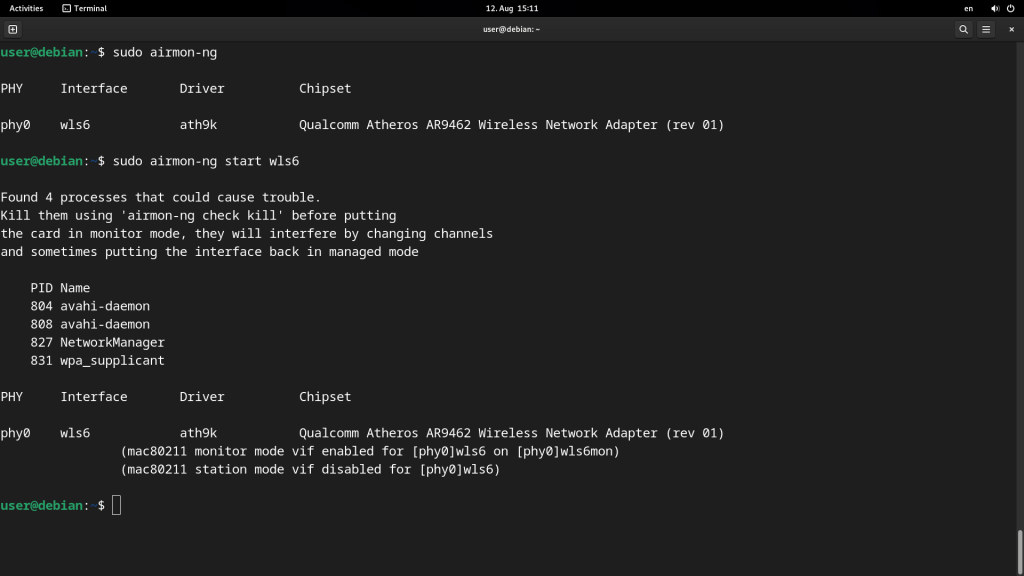
Why Is Airmon-ng Not Working?
Airmon-ng may not be working for a variety of reasons. Here are some possible explanations:
1. Package Issues: It is possible that there was an error during the installation or update of the airmon-ng package. In such cases, removing the previous package and reinstalling it may solve the problem. You can do this by running the following command in the terminal: `apt-get remove airmon-ng` folowed by `apt-get install airmon-ng`. This will ensure you have the latest version of the package.
2. Dependencies: Airmon-ng relies on certain dependencies to function properly. If any of these dependencies are missing or not properly installed, it can cause issues. You can try running `apt-get install -f` to fix any missing dependencies.
3. Compatibility: Airmon-ng is primarily designed to work with Kali Linux, so it may not function properly on other operating systems. Make sure you are using Kali Linux and that your system meets the minimum requirements for running airmon-ng.
4. Hardware Support: Airmon-ng requires compatible wireless network adapters to function correctly. If your Wi-Fi adapter is not supported or not properly recognized by the system, airmon-ng may not work as expected. You can check the compatibility of your wireless adapter with airmon-ng by referring to the documentation or forums specific to your adapter.
5. Privileges: Airmon-ng requires administrative privileges to function effectively. Make sure you are running the command with root or superuser privileges. You can try using the `sudo` command before the airmon-ng command to ensure the necessary permissions.
6. Configuration Issues: It is possible that there are configuration issues within your system that are affecting the functionality of airmon-ng. Check if any other network-related software or services are conflicting with airmon-ng and disable or reconfigure them if necessary.
If none of these solutions work, it is advisable to seek help from the official documentation or forums dedicated to airmon-ng and Kali Linux. These resources can provide more specific guidance based on the exact problem you are facing.
Why Is Aireplay Ng Not Working?
Hey there! It seems like you’re having trouble with Aireplay-ng, and I’m here to help you out. Aireplay-ng can sometimes hang with no output, and there could be a couple of reasons for this.
One possible cause is that your wireless card might be on a diffeent channel than the access point you’re trying to connect to. This can happen if the access point is set to a specific channel, and your wireless card is not tuned to the same channel. Make sure to check the channel settings on both your wireless card and the access point, and make sure they match.
Another potential cause could be that you’re using an outdated version of firmware on a prism2 chipset. To resolve this, you’ll need to make sure you’re running firmware version 1.7.4 or above. If you’re not sure what version you have, you can check the documentation or website of your wireless card manufacturer for instructions on how to update the firmware.
The two main reasons for Aireplay-ng hanging with no output are being on a different channel than the access point and using outdated firmware on a prism2 chipset. So, double-check your channel settings and make sure you’re running the latest firmware version to get Aireplay-ng working smoothly. Hope this helps!
What Is Airodump-ng Command?
Hey there! So, let me tell you all about the Airodump-ng command. Airodump-ng is a super cool tool that you can use to sniff out and gather information about wireless networks. It’s like your very own wireless detective!
When you type in the Airodump-ng command and give it the name of your network interface, it goes into action. It starts scanning the airwaves and lists all the access points it can find. You know, those little boxes that give you Wi-Fi? Yeah, those ones.
Now, it doesn’t just stop there. Airodump-ng gives you all the juicy details about these access points. It tells you how many data packets they’re sending and receiving, which is pretty handy to know. It also gives you the lowdown on the encryption and authentication methods being used. You definitely want to know if your Wi-Fi network is secured, right?
But wait, there’s more! Airodump-ng also reveals the name of the network, also known as the ESSID. This is particularly useful if you’re trying to find a specific network or if you’re just curious about what your neighbors named their Wi-Fi. Trust me, some people get really creative with those names!
Conclusion
Airodump-ng is a powerful tool that allows you to gather important information about wireless networks. It provides a comprehensive overview of access points, including their names, encryption methods, and authentication protocols. This tool is essential for network administrators and security professionals who need to assess the security of wireless networks.
However, it is important to note that Airodump-ng may encounter some issues. For example, if your wireless card is on a differet channel than the access point, Airodump-ng may hang and not provide any output. In such cases, it is recommended to ensure that your firmware is up to date, as older versions may cause this problem.
Additionally, if you receive a warning from Airmon-ng stating that the interface is not in monitor mode, it is likely that the interface mode was changed from monitor to managed mode by a network manager. In such cases, you can remove the previous Airmon package and reinstall it to resolve the issue.
Airodump-ng is a valuable tool for analyzing and assessing wireless networks. It provides essential information that can help identify vulnerabilities and improve network security. By utilizing this tool effectively, network administrators and security professionals can enhance their understanding of wireless networks and take appropriate measures to protect them.
