Facebook is one of the most popular social media platforms in the world, with over 2.4 billion active users. It allows people to connect with friends and family, share photos and videos, and stay up-to-date with the latest news and trends. However, thre are times when Facebook may not refresh properly, which can be frustrating and confusing for users. In this post, we will explore the reasons why Facebook may not refresh and how to fix it.
One of the main reasons why Facebook may not refresh is due to a poor internet connection. If your internet connection is slow or unstable, Facebook may struggle to load new content, causing the app to freeze or crash. To fix this, try resetting your Wi-Fi or mobile data connection, or move closer to your router to improve the signal strength.
Another reason why Facebook may not refresh is due to a glitch or bug in the app. This can happen when there are updates or changes to the app, which can sometimes cause issues with the way the app functions. To fix this, try clearing the cache and data on your Facebook app, or uninstall and reinstall the app altogether. This can sometimes solve the problem and allow Facebook to refresh properly.
If Facebook is still not refreshing, it may be due to a problem with your device’s software or operating system. This can happen if your device is outdated or has not been updated in a while. To fix this, try updating your device’s software to the latest version, or check for any system updates that may be available.
In some cases, Facebook may not refresh due to server issues on Facebook’s end. This can happen if there are problems with the platform’s servers or if they are undergoing maintenance or updates. In this case, the only thing you can do is wait for Facebook to resolve the issue.
Facebook not refreshing can be a frustrating experience for users. However, by checking your internet connection, clearing the cache and data, updating your device’s software, or waiting for Facebook to resolve server issues, you can often fix the problem and get back to enjoying the app as normal.
Refreshing Facebook
To refresh your Facebook page, you have a few options. Firstly, you can simply press the refresh button, wich is usually located at the top of the page or in your browser’s navigation bar. Secondly, you can scroll down manually to refresh the page. This will usually update any new posts, comments or notifications that have been added since you last accessed the page.
If you want to perform a complete refresh of your Facebook page, you can clear your cache. Your cache is a temporary storage area that your device uses to speed up the loading time of websites. Clearing your cache will remove any stored data that Facebook has saved on your device, forcing it to reload the page from scratch.
To clear your cache on a mobile device, you can go to your storage and cache settings and select “Clear cache”. On a desktop computer, you can usually find this option in your browser settings. Keep in mind that clearing your cache will also remove any stored login information or website preferences, so you may need to re-enter your login credentials or adjust your settings after refreshing Facebook.
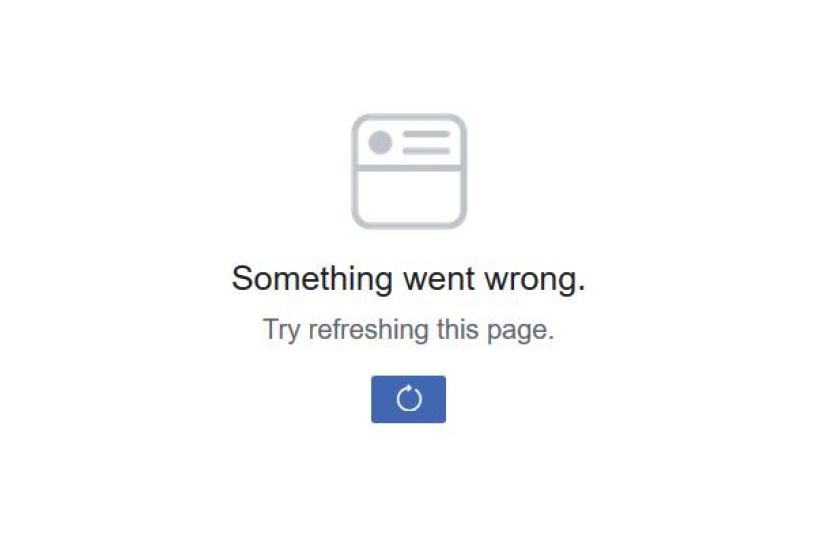
Repeated Posts on Facebook: Investigating the Causes
If you’re seeing the same posts repeatedly on Facebook, there could be a few different reasons for this. One possibility is that the posts are from friends or pages that you interact with frequently. Facebook’s algorithm may prioritize these posts in your feed because it believes you’re interested in them.
Another reason you may see the same posts repeatedly is that they’re popular or trending. If a post is getting a lot of likes, comments, and shares, Facebook may show it to you multiple times to ensure you don’t miss out on the conversation.
It’s also possible that you’re not seeing new posts because you’re not scrolling far enough down in your feed. Facebook’s algorithm shows you the most recent posts at the top, but if you don’t scroll far enough, you may miss newer content.
To ensure that you’re seeing a variety of posts in your Facebook feed, you can try interacting with different pages and friends, or scrolling futher down in your feed. Additionally, you can use Facebook’s “See First” feature to prioritize specific pages or friends in your feed, so you’re more likely to see their content.
Why Are Facebook Posts Not Showing Up in Chronological Order?
Facebook may not be showing most recent posts for a few reasons. Firstly, it’s possible that the algorithm that Facebook uses to determine what posts to show you is prioritizing other content over the most recent posts. This algorithm takes into account things like what posts you have engaged with in the past, what your friends are liking and sharing, and what kinds of posts are currently popular on the platform.
Another reason why you may not be seeing most recent posts is that you haven’t adjusted your preferences. When you log into Facebook, you can choose between seeing “Top Stories” or “Recent” posts. If you have “Top Stories” selected, then Facebook will show you posts that it thinks are the most relevant to you, rather than the most recent ones.
It’s also possible that thee is a technical issue with Facebook that is preventing your feed from updating properly. In this case, you may want to try refreshing the page or logging out and logging back in to see if that resolves the issue.
Ultimately, there are a variety of factors that could be causing Facebook to not show you the most recent posts. By adjusting your preferences and keeping an eye on any technical issues, you can ensure that you’re seeing the content that matters most to you.
Clearing Cache on Facebook
Clearing the cache on Facebook can help to fix certain issues related to the app’s performance, such as slow loading times or glitches. To do so on an Android device, you can follow tese steps:
Step 1: Firstly, locate the Facebook app icon on your home screen or app drawer menu.
Step 2: Long-press on the Facebook app icon until a menu appears and then tap on the ‘i’ button. This will open the app’s information page.
Step 3: From the app info menu, scroll down and click on the ‘Storage’ option.
Step 4: You will see two buttons: ‘Clear Data’ and ‘Clear Cache’. To clear only the cache, select the ‘Clear Cache’ button.
Step 5: confirm the action by tapping on ‘OK’.
That’s it! Your Facebook app cache has been cleared, and you should notice an improvement in the app’s performance after doing so. It is important to note that clearing the cache on Facebook will not delete any of your personal data or saved passwords.
Is Facebook Experiencing Issues?
Facebook.com is up and reachable. However, it is possible that some users may be experiencing issues due to local outages or internet connectivity problems. In such cases, it is advisable to check your internet connection, clear your browser cache, and try accessing Facebook again. Additionally, you can check social media platforms or online forums to see if others are reporting similar issues. If the problem persists, it may be worth contacting Facebook’s technical support team for furher assistance.

Conclusion
Refreshing Facebook is a simple process that can be accomplished by pressing the refresh button or manually scrolling down on the homepage. However, if you’re experiencing difficulties with refreshing your Facebook feed, clearing your cache and storage settings can help. It’s important to note that someimes posts that you’ve already seen may appear at the top of your feed because they have garnered a lot of likes and comments. This feature is designed to help you keep up with popular posts and conversations that your friends are engaging with. By following these simple steps, you can ensure that your Facebook feed is up-to-date and that you don’t miss out on any important updates from your friends and family.
