The WPS (Wi-Fi Protected Setup) button is a convenient feature that can be found on many routers. Its purpose is to simplify the process of connecting devices to a secure wireless network. In this article, we will explore what the WPS button is and where you can find it on your router.
The WPS button is typically located on the front or back panel of your router. It may be labeled with the letters “WPS” or marked with a symbol of two arrows forming a circle. This button allows you to easily establish a connection between your router and other devices, such as smartphones, tablets, or laptops.
The WPS feature is particularly helpful for users who are not familiar with the technical aspects of setting up a wireless network. Instead of manually entering a long and complex network password, you can simply press the WPS button on your router and let it automatically establish a secure connection with your device.
It is important to note that not all routers have a WPS button. Some older models or budget-friendly routers may not include this feature. If you are unsure whether your router has a WPS button, consult the product documentation or check the manufacturer’s website for more information.
In the event that your router does not have a WPS button, you can still set up your wireless network using the web-based setup. This involves accessing your router’s configuration page through a web browser on a computer connected to the router. The exact steps may vary depending on your router model, so it is recommended to refer to the user manual or online resources provided by the manufacturer.
The WPS button is a convenient feature found on many routers that simplifies the process of connecting devices to a secure wireless network. It allows for easy and quick setup without the need for manually entering a network password. If your router has a WPS button, it is typically located on the front or back panel, labeled with the letters “WPS” or marked with a symbol of two arrows forming a circle. However, not all routers have this feature, so it is important to check the product documentation or manufacturer’s website for more information.
Where Is The WPS Button Located?
The WPS (Wi-Fi Protected Setup) button on your Linksys device can be found on either the front or back panel, depending on the model. However, please note that not all Wireless-G routers have a WPS feature, so it’s important to refer to your product documentation for specific information about your router’s features. Here are some key points to keep in mind:
1. Location: The WPS button is typically located on the front or back panel of the router. However, the exact placement may vary depending on the model.
2. Front panel: If your router has a WPS button on the front panel, it is usually located alongside other buttons or indicators. Look for a small button labeled “WPS” or a WPS icon.
3. Back panel: In some cases, the WPS button may be located on the back panel of the router. It may be labeled “WPS” or have a WPS icon next to it.
4. WPS feature availability: It’s important to note that not all routers have a WPS feature. If your router is a Wireless-G model, it may not have this functionality. To confirm if your router has a WPS button, consult the product documentation or visit the manufacturer’s website for detailed information about your specific model.
Remember to check the user manual or documentation that came with your router for more specific instructions on locating and using the WPS button.
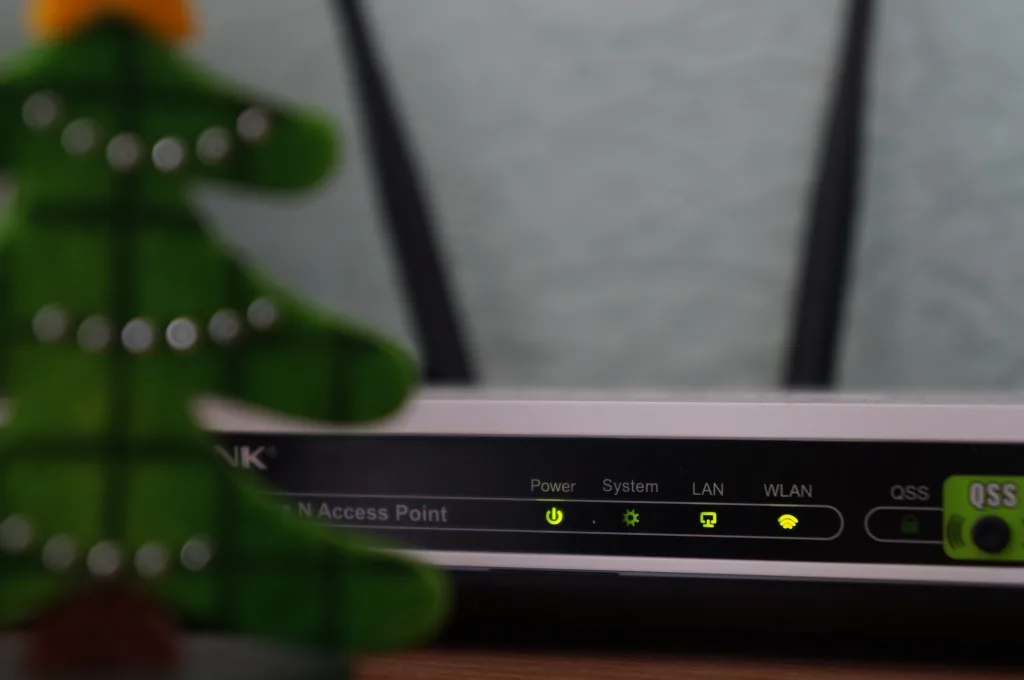
What Does The WPS Button On My Router Look Like?
The WPS button on a router is typically marked with either the letters “WPS” or a symbol consisting of two arrows forming a circle. This symbol is universally recognized as the WPS button and is used to establish a secure connection between the router and other devices. The purpose of the WPS button is to simplify the process of connecting devices to the router, as it allows for a quick and easy setup without the need for entering lengthy passwords or network names. By simply pressing the WPS button on the router and then on the device you wish to connect, a secure connection can be established within seconds. It is important to note that not all routers have a WPS button, as it is a feature that may vary depending on the make and model of your router.
What If My Router Doesn’t Have A WPS Button?
If your router does not have a WPS (Wi-Fi Protected Setup) button, you can still set up your extender using the web-based setup method. This method requires you to access the settings of your router through an internet browser. Here are the steps to set up your extender without a WPS button:
1. Ensure that your computer is not connected to the internet. This can be done by unplugging the Ethernet cable or disconnecting from your Wi-Fi network.
2. Connect your extender to a power source and wait for the power LED to turn solid green.
3. Use an Ethernet cable to connect your computer to the extender. Plug one end of the cable into the Ethernet port of your computer and the other end into the Ethernet port of the extender.
4. Open your preferred web browser (e.g., Chrome, Firefox, Safari) on your computer.
5. In the address bar of your web browser, enter the default IP address of your extender. This information can usually be found in the user manual or on the label of the extender itself. It is typically in the format of “192.168.1.1” or “192.168.0.1”.
6. Press Enter to access the extender’s web-based setup page.
7. You will be prompted to enter the default username and password for your extender. Again, refer to the user manual or label for this information. Enter the credentials and click on the Login or Submit button.
8. Once logged in, you will be presented with the extender’s settings page. Look for the option to set up or configure the extender. The exact location and wording of this option may vary depending on the brand and model of your extender.
9. Follow the on-screen instructions to complete the setup process. You may need to select your existing Wi-Fi network and enter the password to establish a connection between the extender and your router.
10. Once the setup is complete, disconnect the Ethernet cable from your computer and the extender.
11. Reconnect your computer to your regular Wi-Fi network or plug in the Ethernet cable to regain internet access.
By following these steps, you can set up your extender even if your router does not have a WPS button.
Does Router Have WPS Button?
Routers often have a WPS button. The WPS button stands for Wi-Fi Protected Setup and is a feature that allows for easier and more secure connection to a wireless network. The WPS button is typically located on the front or back of the router and is usually labeled as “WPS” or indicated by an icon that represents two arrows forming a circle.
When the WPS button is pressed, it initiates a secure connection between the router and a device, such as a computer or smartphone, without the need to enter a password. This can be particularly useful when connecting devices that do not have a keyboard or a user-friendly interface for entering passwords, such as smart TVs or gaming consoles.
It is important to note that not all routers have a physical WPS button. Some routers may have a virtual WPS button that can be accessed through the router’s web-based administration interface. In this case, you would need to log in to the router’s settings and navigate to the WPS section to enable or disable the feature.
Using the WPS feature can expedite the process of connecting devices to a wireless network, but it is essential to be aware of potential security risks. Hackers can potentially exploit vulnerabilities in the WPS protocol to gain unauthorized access to your network. Therefore, it is recommended to only use WPS if you are familiar with the security risks and have taken appropriate measures to secure your network, such as using strong passwords and keeping your router’s firmware up to date.
While not all routers have a physical WPS button, many do. The WPS feature simplifies the process of connecting devices to a wireless network without the need for a password. However, it is important to consider the potential security risks and take appropriate measures to protect your network.
Conclusion
The WPS button is a convenient feature found on many routers that allows for easy and secure connection to other devices. It is typically marked with the letters “WPS” or a symbol of two arrows forming a circle. This button simplifies the process of connecting to a wireless network, making it quick and hassle-free. However, it is important to note that not all routers have a WPS feature, so it is essential to check your product documentation for specific details about your router’s capabilities. If your router does not have a WPS button, you can still set up your extender using the web-based setup with an internet browser. Just ensure that your computer is not connected to the internet before following the instructions. the WPS button is a handy tool that enhances the user experience by streamlining the connection process.
