The Utilities folder on a Mac is a treasure trove of useful software and tools that can help you optimize your computer and improve your workflow. Whether you’re a casual user or a power user, there’s something in the Utilities folder that can benefit you.
One of the most useful utilities in the folder is the Activity Monitor. This tool allows you to track the performance of your system, including CPU usage, memory usage, and disk activity. You can also view which apps and processes are currently running and how much of your system resources they’re using. This inormation can help you identify and troubleshoot performance issues, as well as monitor the impact of new apps or updates.
Another essential utility is Disk Utility. This tool allows you to manage your hard drives and other storage devices, including formatting, partitioning, and repairing disks. You can also use Disk Utility to create disk images, which are virtual copies of your hard drives or other media. This can be useful for backing up important data or creating a portable version of your system.
For users who need to connect to remote servers or transfer files between computers, the Terminal utility is a powerful tool. This command-line interface allows you to execute commands and scripts, configure network settings, and control system processes. While it can be intimidating for new users, the Terminal is an essential tool for advanced users and developers.
Other useful utilities in the folder include the Console, which allows you to view system logs and diagnose errors, and the Network Utility, which provides network information and diagnostics. You can also find the Keychain Access utility, which allows you to manage your passwords and other secure information.
The Utilities folder on a Mac is a valuable resource for users looking to optimize their system and streamline their workflow. From monitoring system performance to managing storage devices, the tools in the folder provide essential functionality for both casual and power users. Whether you’re troubleshooting an issue or simply looking to improve your productivity, the Utilities folder has something to offer.
Can You Delete Utilities On Mac?
It is possible to delete utilities on Mac. You can delete utilities by navigating to the Applications folder, selecting the utility you want to delete, and then moving it to the Bin by using the “Move to Bin” option under the File menu or by using the shortcut ⌘ + Delete. It is important to note that some utilities may be required for the proper functioning of your Mac, so it is recommended to research the utility before deleting it to ensure it is safe to do so.
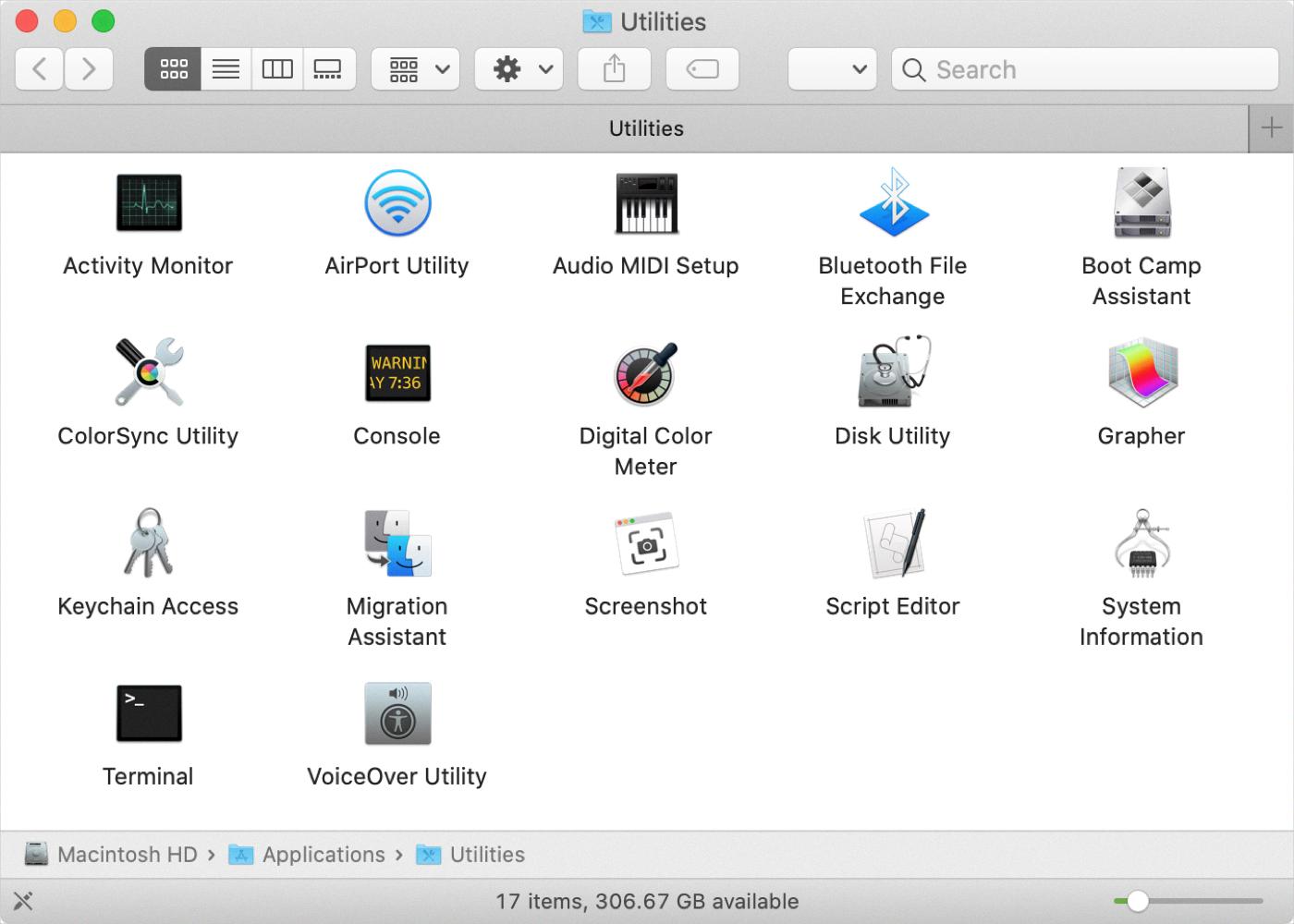
How Do I Open The Utility Manager On A Mac?
To open the Utility Manager on a Mac, you can follow these steps:
1. Click on the Finder icon located in your Dock.
2. In the Finder window, select the Applications option in the sidebar.
3. Scroll down to find and click on the Utilities folder.
4. Within the Utilities folder, you will find the Utility Manager application.
5. Double-click on the Utility Manager icon to open it.
Alternatively, you can use the Spotlight search feature on your Mac to quickly locate and open the Utility Manager. To do so, simply click on the Spotlight icon in the top-right corner of your screen (or press Command + Space), type “Utility Manager” in the search bar, and hit Enter. The Utility Manager should appear in the search results; just click on it to open it.
Conclusion
The Utilities folder in Mac is a crucial directory that contains essential tools and applications that are necessary for the smooth functioning of your system. From disk utilities to network diagnostics, these utilities can help you troubleshoot problems and optimize your Mac’s performance. Accessing the Utilities folder is easy, and you can find it through the Applications folder or by searching for it in Spotlight. With the Utilities folder at your fingertips, you can ensure that your Mac runs efficiently and that you have the necessary tools to resolve any technical issues that may arise.
