Sending an email is one of the most common tasks we perform daily in our professional or personal lives. However, sometimes, we encounter issues while sending an email. One such issue is the connection to the outgoing server failed. This error message can be frustrating, especially when you need to send an important email.
The outgoing server, also known as the Simple Mail Transfer Protocol (SMTP) server, is responsible for sending emails from your email client to the recipient’s email server. When you hit the send button, your email client communicates with the SMTP server to deliver the email.
There are several reasons why the connection to the outgoing server failed. The most common reasons are incorrect SMTP server settings, authentication issues, and firewall or antivirus settings.
To fix this issue, you need to open the settings for your email in the application or device you are using. Locate the outgoing SMTP server and its settings. Check the current outgoing port and change it to 26 or 587. Make sure any username and password fields are filled in if shown. Save chages and test.
If the issue persists, check your internet connection. A poor or unstable internet connection can cause the connection to the outgoing server to fail. Make sure you have a stable and strong internet connection before sending an email.
Another reason for the connection to the outgoing server failed is incorrect SMTP server details. Verify all usernames and passwords for the SMTP server. If you have recently changed your password, make sure to update it in the SMTP server settings.
Check your SMTP server connection. Sometimes, the SMTP server may experience downtime or technical issues. Try sending the email after some time or contact your email provider to check if there are any issues with the SMTP server.
You can also change your SMTP port. The default port for SMTP is 25, but some internet service providers may block this port. Change the port to 26 or 587 in your email client settings.
Lastly, antivirus or firewall settings can also cause the connection to the outgoing server to fail. Check your antivirus or firewall settings and make sure they are not blocking the SMTP server.
The connection to the outgoing server failed can be frustrating, but it can be easily fixed by following the above steps. Make sure to check your SMTP server details, internet connection, and antivirus or firewall settings. With these tips, you should be able to send emails without any issues.
How Do I Fix My Outgoing Mail Server?
When it comes to fixing your outgoing mail server, there are a few steps you can take to resolve any issues you may be experiencing. First, you’ll want to access the settings for your email in the application or device you are using. Once you’ve located the outgoing SMTP server and its settings, you’ll want to check the current outgoing port and change it to either 26 or 587.
If there are any username and password fields present, be sure to fill them in accordingly. Once you’ve made the necessary changes, save them and test your email to ensure it is sending properly.
If you continue to experience issues, you may want to consider reaching out to your email provider or IT department for furthr assistance. By following these steps, you should be able to successfully fix your outgoing mail server and get back to sending emails with ease.
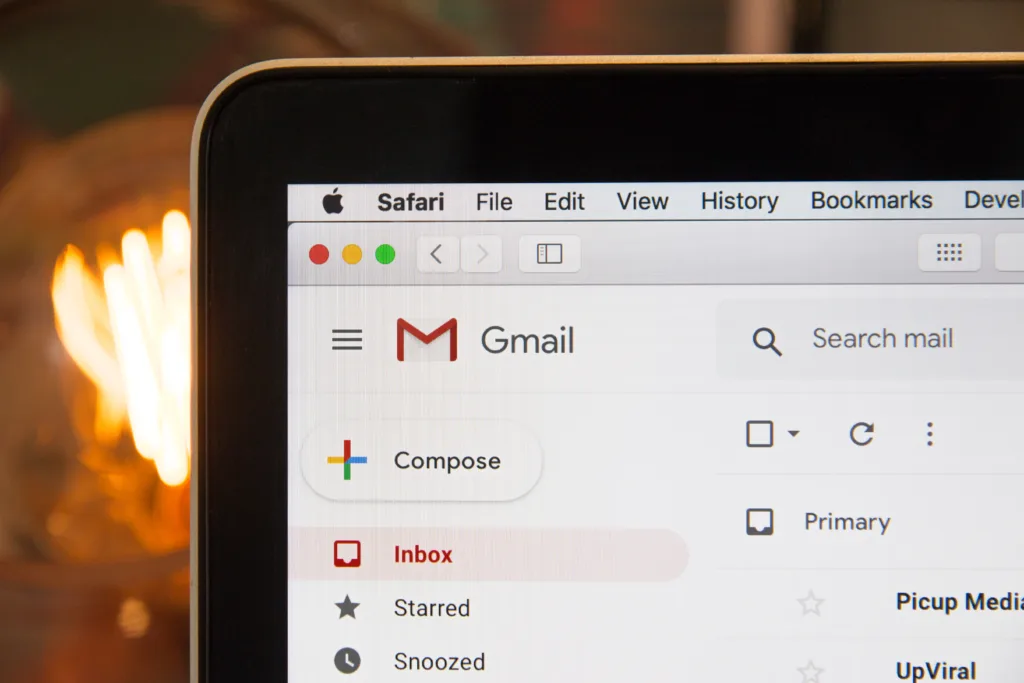
What Do You Do When Your Outgoing Mail Server Fails?
When your outgoing mail server fails, it means that you will not be able to send any emails until the issue is resolved. Here are some steps you can take to troubleshoot the problem:
1. Check your internet connection: Make sure that you are connected to the internet and that your connection is stable. Sometimes, a poor internet connection can cause the outgoing mail server to fail.
2. Verify your SMTP server details: Check that you have entered the correct SMTP server details in your email client. This includes the server address, port number, and any required authentication settings.
3. Verify your usernames and passwords: Make sure that you have entered the correct usernames and passwords for your email account. Incorrect login details can prevent your email client from connecting to the server.
4. Check your SMTP server connection: Use a tool like Telnet to check if you can connect to your SMTP server. If you can’t connect, it may be an issue with your network or the server itself.
5. Change your SMTP port: Try changing the SMTP port number in your email client. Some ISPs block certain ports, and changing the port number can help you bypass this restriction.
6. Control your antivirus or firewall settings: Check your antivirus or firewall settings to make sure that they are not blocking your email client from connecting to the SMTP server. You may need to add an exception for your email client in your antivirus or firewall settings.
By following tese steps, you can troubleshoot and resolve issues with your outgoing mail server. If the issue persists, you may need to contact your email service provider for further assistance.
How Do I Fix The Connection To The Outgoing Server Failed On My IPhone?
To fix the issue of “connection to the outgoing server failed” on your iPhone, you can follow the below steps:
1. First, ensure that your iPhone is connected to the internet. You can check this by opening any website on your iPhone’s browser.
2. Next, check if the outgoing mail server settings are correct. To do this, go to “Settings,” then “Passwords & Accounts,” and select the email account causing the issue. Scroll down to “Outgoing Mail Server” and ensure that the settings match those provided by your email service provider.
3. If the settings are correct, try deleting and re-adding the email account on your iPhone. To do this, go to “Settings,” then “Passwords & Accounts,” select the email account, and tap “Delete Account.” Once the account is deleted, add it agan by selecting “Add Account.”
4. If the above steps do not work, you can try resetting your network settings. To do this, go to “Settings,” then “General,” and select “Reset.” Tap “Reset Network Settings.” This will reset all network settings to their default values, including Wi-Fi passwords and VPN settings.
5. If the issue persists, you can contact your email service provider or Apple support for further assistance.
Why Are My Outgoing Emails Being Rejected By The Server?
Outgoing emails can be rejected by the server due to several reasons. One of the most common reasons is that the email server is unable to verify the recipient’s email address. This can happen when the SMTP server authentication feature is disabled in your email client. Without SMTP authentication, the email server cannot confirm that the email is being sent by an authorized user, and thereore it rejects the outgoing email.
Another reason why outgoing emails may be rejected by the server is due to spam filters. Most email servers have spam filters that are designed to block emails that are suspected to be spam. If your email contains certain keywords or phrases that are commonly used in spam emails, it may trigger the spam filter and be rejected by the server.
Additionally, if your email account has been flagged for suspicious activity, such as sending a large number of emails in a short period of time, the email server may reject your outgoing emails as a protective measure.
To resolve the issue of outgoing emails being rejected by the server, you may need to enable SMTP authentication in your email client, avoid using spam trigger words in your emails, and ensure that your email account is not flagged for suspicious activity.
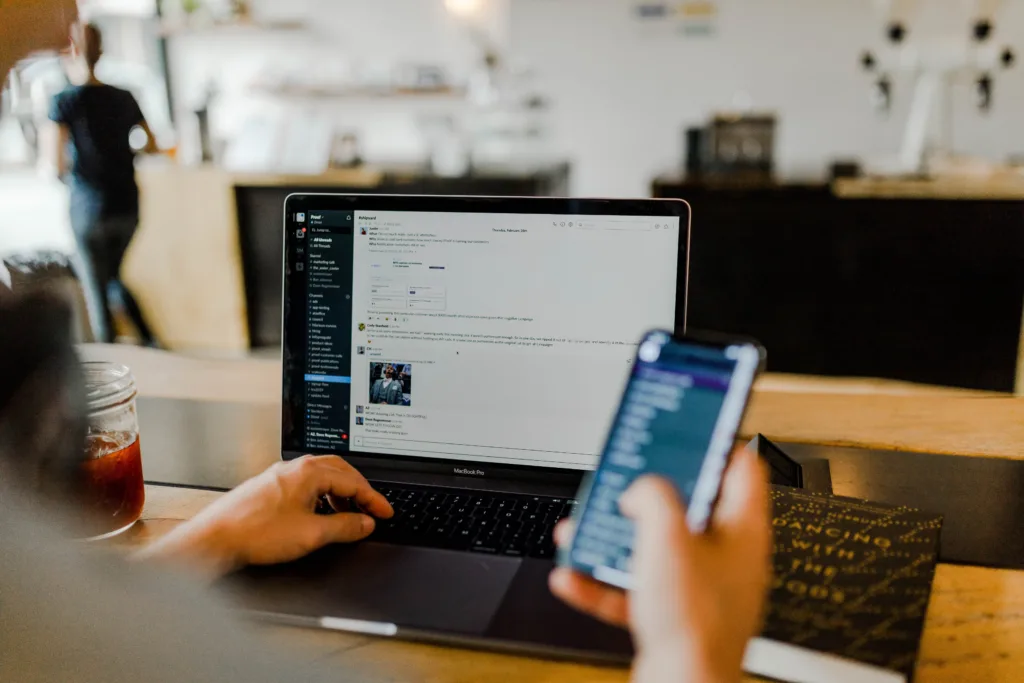
Conclusion
The outgoing server plays a crucial role in ensuring that your emails are sent successfully. If you are experiencing issues with sending emails, it is important to check the settings of your outgoing SMTP server. Make sure that the correct port is being used, any necessary usernme and password fields are filled in, and that your internet connection is stable. Additionally, it is important to verify all usernames and passwords and check your SMTP server connection. Changing your SMTP port or adjusting your antivirus or firewall settings may also be necessary. By following these steps, you can troubleshoot any issues with your outgoing server and ensure that your emails are sent successfully.
