Ncpa.cpl is a control panel applet that manages network connections in Windows operating system. It provides a graphical user interface to configure and manage network adapters, internet connections, and network protocols.
To access the Ncpa.cpl control panel applet, you can type “control ncpa.cpl” in the Run dialog box or search for “Network Connections” in the Start menu. The applet displays a list of all network adapters installed on your computer along with ther status and properties.
From the Ncpa.cpl applet, you can perform various tasks such as enabling or disabling network adapters, configuring IP addresses, DNS settings, and network protocols. You can also create or delete network connections, set up a virtual private network (VPN), and manage network bridge connections.
One of the key features of the Ncpa.cpl applet is the ability to diagnose and troubleshoot network connectivity issues. You can access the network troubleshooter from the applet’s toolbar, which can help identify and resolve common network problems such as DNS issues, IP configuration errors, and network adapter failures.
Another useful feature of the Ncpa.cpl applet is its ability to configure network sharing and security settings. You can set up file and printer sharing, configure network discovery, and manage network access permissions for different users and groups.
The Ncpa.cpl control panel applet is a powerful tool for managing network connections in Windows. It provides a user-friendly interface for configuring and troubleshooting network adapters, internet connections, and network protocols. Whether you are a home user or a network administrator, the Ncpa.cpl applet is an essential tool for managing your network connectivity.
How Do I Get My NCPA CPL?
To access the NCPA CPL (Network Connections Control Panel) on a Windows computer, you can follow these steps:
1. Click on the Start menu button located at the bottom left corner of your screen.
2. Type “control” in the search box and hit Enter.
3. This will open the Control Panel window. From there, click on “Network and Internet” and then on “Network and Sharing Center”.
4. In the Network and Sharing Center, you will see a list of options on the left-hand side of the screen. Click on “Change adapter settings”.
5. This will display a list of all the network adapters installed on your computer. You can right-click on any adapter and select “Properties” to view and modify its settings.
6. Alternatively, you can also access the NCPA CPL directly by typing “ncpa.cpl” in the search box on the Start menu and hitting Enter.
By following these simple steps, you can easily access and manage your network connections usig the NCPA CPL on your Windows computer.
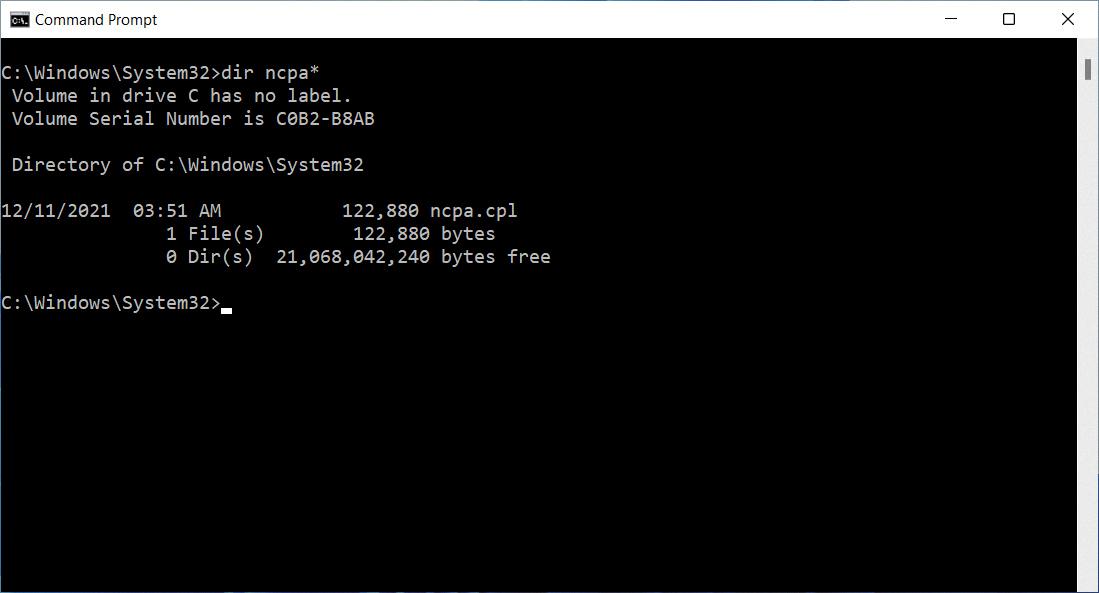
What Is CPL In Appwiz Cpl?
CPL in Appwiz CPL stands for Control Panel. It is a command shortcut that allows users to open the list of programs installed on their Windows computer. This list is also knwn as the Add/Remove Programs or Uninstall a Program list, depending on the version of Windows being used. To access this list, users can use the appwiz.cpl command on their keyboard. This command is typically used when a user wants to uninstall a program or check which programs are currently installed on their computer. the appwiz.cpl command is a useful tool for managing programs on a Windows computer.
Where Is Sysdm Cpl File?
The Sysdm Cpl file, which is a Control Panel applet used to access system properties in Windows, can be found in the Windows\System folder. This folder is typically located on the system drive where the operating system is installed. It is worth noting that the Sysdm Cpl file is usually installed automatically by the program’s Setup tool and can also be accessed by typing “sysdm.cpl” in the Run dialog box or the Command Prompt.
What Is Firewall CPL?
Firewall.cpl is a type of Control Panel DLL Launching Stub file that is commonly used in the Microsoft® Windows® Operating System. It is designed to control the Windows Firewall, which is a security feature that helps to protect your computer against unauthorized access and network threats. The firewall CPL file is responsible for launching the Windows Firewall Control Panel, which povides users with the ability to configure and manage the firewall settings. This file extension, CPL, stands for Control Panel, which is a type of Windows file that contains information about various settings and configurations that can be accessed through the Control Panel. The firewall CPL file is a Win32 DLL (Dynamic Link Library) file, which means that it contains code that can be shared by multiple applications and helps to reduce the overall size of the program. the firewall CPL file plays an essential role in managing and maintaining the security of your computer when connected to a network.

Conclusion
Ncpa.cpl is a crucial tool for managing network connections in Microsoft Windows operating systems. It can be accessed through the Control Panel or by typing “control ncpa.cpl” in the Run Command window. This tool allows users to view and configure network adapters, protocols, and services. It is an essential tool for troubleshooting network connectivity issues and managing network resources. ncpa.cpl is a powerful tool that helps users to manage their network connections effectively, and it is an essential component of any Windows operating system.
