Are you a Shudder subscriber who wants to cancel ther membership? No problem, it’s easy to do so. Whether you signed up through a web browser or Amazon.com, you can cancel your subscription in just a few steps.
First, if you signed up through a web browser, you’ll need to log in to your Shudder account. Once you’re logged in, select “My Account” in the top right-hand corner. Then, under “Membership Settings” in the lower right-hand corner, select “Cancel Membership.” That’s it! Your subscription will be canceled.
If you’re a Shudder subscriber who signed up through Amazon.com, canceling your subscription is just as easy. Simply go to https://www.amazon.com/appstoresubscriptions and find the Shudder subscription. Select “Actions,” then choose “Edit payment information,” “View billing history,” and finally “Cancel your subscription.”
If you’re trying to cancel your Shudder subscription from your iPhone or iPad, follow these steps:
1. On the Home screen, tap Settings.
2. Tap your name.
3. Tap iTunes & App Store.
4. Tap your Apple ID, then tap View Apple ID. You might need to sign in or use Touch ID.
5. Tap Subscriptions.
6. Select Shudder.
7. Select “Cancel Subscription” from the bottom of the page.
8. Select “Confirm.”
It’s important to note that if you cancel your Shudder subscription, you’ll lose access to all the content available on the platform. If you’re considering canceling your subscription because you’re not finding the titles you want, consider reaching out to Shudder’s customer support team. They may be able to help you find the content you’re looking for or offer suggestions for similar titles.
Canceling your Shudder subscription is a simple process that can be done in just a few steps. Whether you signed up through a web browser, Amazon.com, or your iPhone or iPad, you can cancel your subscription and move on to new adventures.
Cancelling a Shudder Subscription
If you’re looking to cancel your subscription with Shudder, there are a few simple steps you can follow. Here’s a step-by-step guide to help you through the process:
1. Log in to your Shudder account. You can do this by visiting the Shudder website and clicking the “Sign In” button in the top right corner of the page. Enter your email address and password to log in.
2. Once you’re logged in, click on “My Account” in the top right-hand corner of the page. This will take you to your account settings.
3. In the lower right-hand corner of the page, you should see a section called “Membership Settings.” Click on the “Cancel Membership” button.
4. You will be asked to confirm that you want to cancel your subscription. Click “Yes” to confirm.
5. Your subscription will now be cancelled. You will still have access to Shudder until the end of your current billing period.
It’s worth noting that if you cancel your subscription, you won’t be eligible for a refund for any unused portion of your subscription. Additionally, if you signed up for Shudder through a third-party service (such as Amazon), you’ll need to cancel your subscription through that service rather than through Shudder directly.
Cancelling your Shudder subscription is a straightforward process that can be completed in just a few steps. By follwing these instructions, you should be able to cancel your subscription with ease.
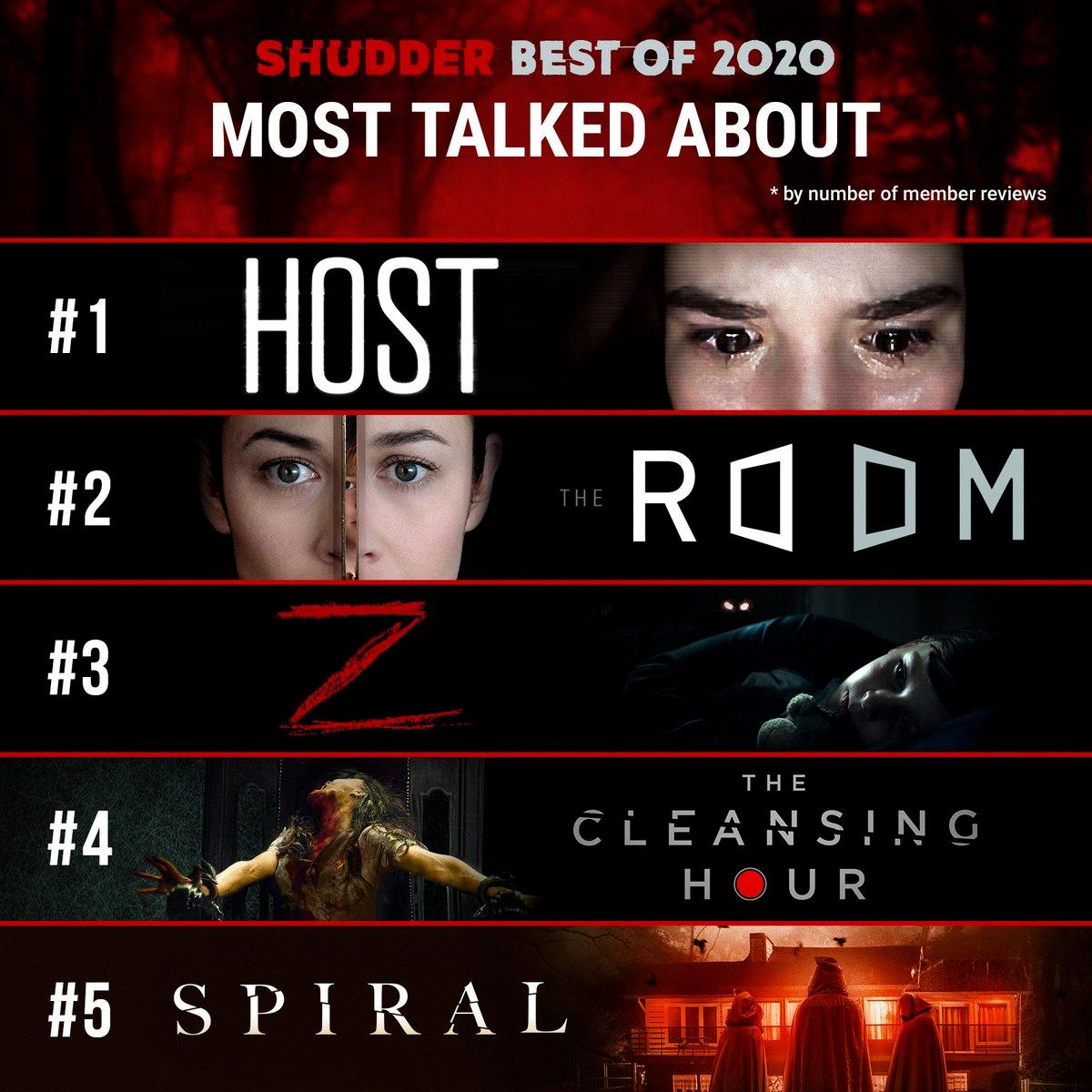
Source: twitter.com
Cancelling Shudder: Is It Difficult?
Shudder is a streaming service that offers horror, thriller, and suspense films to its subscribers. If you’ve subscribed to Shudder but want to cancel your subscription, the process is relatively straightforward. However, it’s important to note that you cannot cancel your subscription through the mobile app. You’ll need to do it through a web browser.
To cancel your Shudder subscription, follow these steps:
1. Open a web browser and navigate to the Shudder website.
2. Log in to your account using your email address and password.
3. Click on your profile icon in the top right corner and select “Account” from the drop-down menu.
4. On the Account page, scroll down to the “Subscription” section and click on “Cancel Subscription.”
5. Follow the prompts to confirm your cancellation.
It’s important to note that if you cancel your subscription before the end of your billing cycle, you’ll still have access to Shudder until the end of that cycle. After that, your subscription will end, and you won’t be charged again.
Cancelling your Shudder subscription is a simple process, but it must be done through a web browser. Follow the steps outlined above to cancel your subscription and ensure that you won’t be charged again.
Removing Shudder from Amazon Prime
If you want to remove Shudder from your Amazon Prime subscription, you can do it through your Amazon account settings. Here are the steps to follow:
1. Go to Amazon.com and sign in to your account.
2. Click on the “Accounts & Lists” link located on the top right corner of the page.
3. Select “Your Prime Membership” from the drop-down menu.
4. On the next page, you shold see a list of all the channels and subscriptions included in your Prime membership.
5. Find the Shudder subscription and click on “Manage subscription.”
6. On the next page, you will see the details of your Shudder subscription, including the billing cycle and the next payment date.
7. Click on “Cancel Channel” to remove Shudder from your Prime subscription.
8. Follow the prompts to confirm your cancellation.
It’s important to note that if you cancel your Shudder subscription, you will still be able to access the channel until the end of your current billing cycle. After that, you will no longer have access to Shudder content through Amazon Prime. If you change your mind and want to resubscribe to Shudder later, you can do so through the Shudder website or app.
Cancelling Shudder Membership on iPhone
To cancel your Shudder membership on iPhone, you can follow thse steps:
1. Open the “Settings” app from your home screen.
2. Scroll down and tap on your name at the top of the menu.
3. Tap on “iTunes & App Store.”
4. Tap on your Apple ID at the top of the screen.
5. Select “View Apple ID” and sign in if prompted.
6. Scroll down and select “Subscriptions.”
7. Locate your Shudder subscription and tap on it.
8. Tap on “Cancel Subscription” at the bottom of the screen.
9. Confirm that you want to cancel your subscription.
By following these steps, you should be able to cancel your Shudder membership on your iPhone without any issues. Keep in mind that once you cancel your subscription, you will no longer have access to Shudder’s content. If you decide to re-subscribe in the future, you will need to sign up again through the Shudder website or app.

Conclusion
Cancelling your Shudder subscription is a simple process that can be done trough your account settings on their website. It’s important to note that cancelling through the mobile app is not possible and must be done through a browser. If you signed up through Amazon, the cancellation process can be completed through their subscription management page. For those using an iPhone or iPad, the cancellation can be done through the iTunes & App Store settings. Remember to confirm the cancellation to ensure that you are no longer charged for the service. By following these steps, you can easily cancel your Shudder subscription and save money on your monthly expenses.
