After Effects is a powerful tool used for creating visual effects and animations. However, it can be quite resource-intensive, especially when working with larger projects. To ensure smooth playback and optimum performance, it is essential to use caching in After Effects.
Caching is the process of storing frequently used data in a temporary storage area, known as a cache. This allows for faster access to the data, resulting in improved performance. In After Effects, caching is used to store various types of data, including previews, audio, and video files.
To enable caching in After Effects, you need to go to Edit > Preferences > Media & Disk Cache on Windows or After Effects > Preferences > Media & Disk Cache on Mac OS. Here, you can select the Enable Disk Cache option to enable caching. It is recommended to keep the cache files on a local drive, while the project files can be stored on an external drive.
By default, After Effects uses the same disk cache folder for all compositions. However, you can change the disk cache location by going to After Effects > Preferences > Media and Disk Cache and selecting Choose Folder uder Disk Cache. This allows you to choose a different location for the cache files, which can help to improve performance.
It is also important to note that caching settings can vary depending on the type of project you are working on. For instance, if you are working on a project with a lot of footage, it may be necessary to increase the disk cache size to ensure smooth playback. On the other hand, if you are working on a project with a smaller file size, you may be able to reduce the cache size to save disk space.
In addition to caching, there are other ways to improve performance in After Effects. For example, you can disable unnecessary effects and plugins, reduce the preview resolution, and use proxies to work with larger files. By implementing these techniques, you can ensure that your projects run smoothly and efficiently, without any lag or delays.
Caching is an essential tool for optimizing performance in After Effects. By enabling caching and adjusting the settings as needed, you can ensure that your projects run smoothly and efficiently, allowing you to focus on creating stunning visual effects and animations.
Caching a Video in After Effects
Caching a video in After Effects is a useful technique to speed up the playback and rendering of your compositions. The process of caching involves storing the frames of the video in memory or on the hard drive for quick access. Here are the steps to cache a video in After Effects:
1. Open the composition that contains the video you want to cache.
2. Go to the Composition menu and select Cache Work Area in Background.
3. After Effects will start caching the frames of the video in the background. You can continue working on other compositions while the caching process is ongoing.
4. Once the caching is complete, you will notice a green bar above the timeline indicating that the frames have been cached.
5. To ensure that the cached frames are used duing playback and rendering, go to Edit > Preferences > Media & Disk Cache (Windows) or After Effects > Preferences > Media & Disk Cache (Mac OS) and make sure that Enable Disk Cache is selected.
6. You can also adjust the cache settings such as the maximum disk cache size and the location of the cache files in the same preferences menu.
Caching a video in After Effects involves using the Cache Work Area in Background option to store the frames of the video in memory or on the hard drive for quick access. By enabling disk caching and adjusting the cache settings, you can optimize the performance of your compositions and speed up the playback and rendering process.
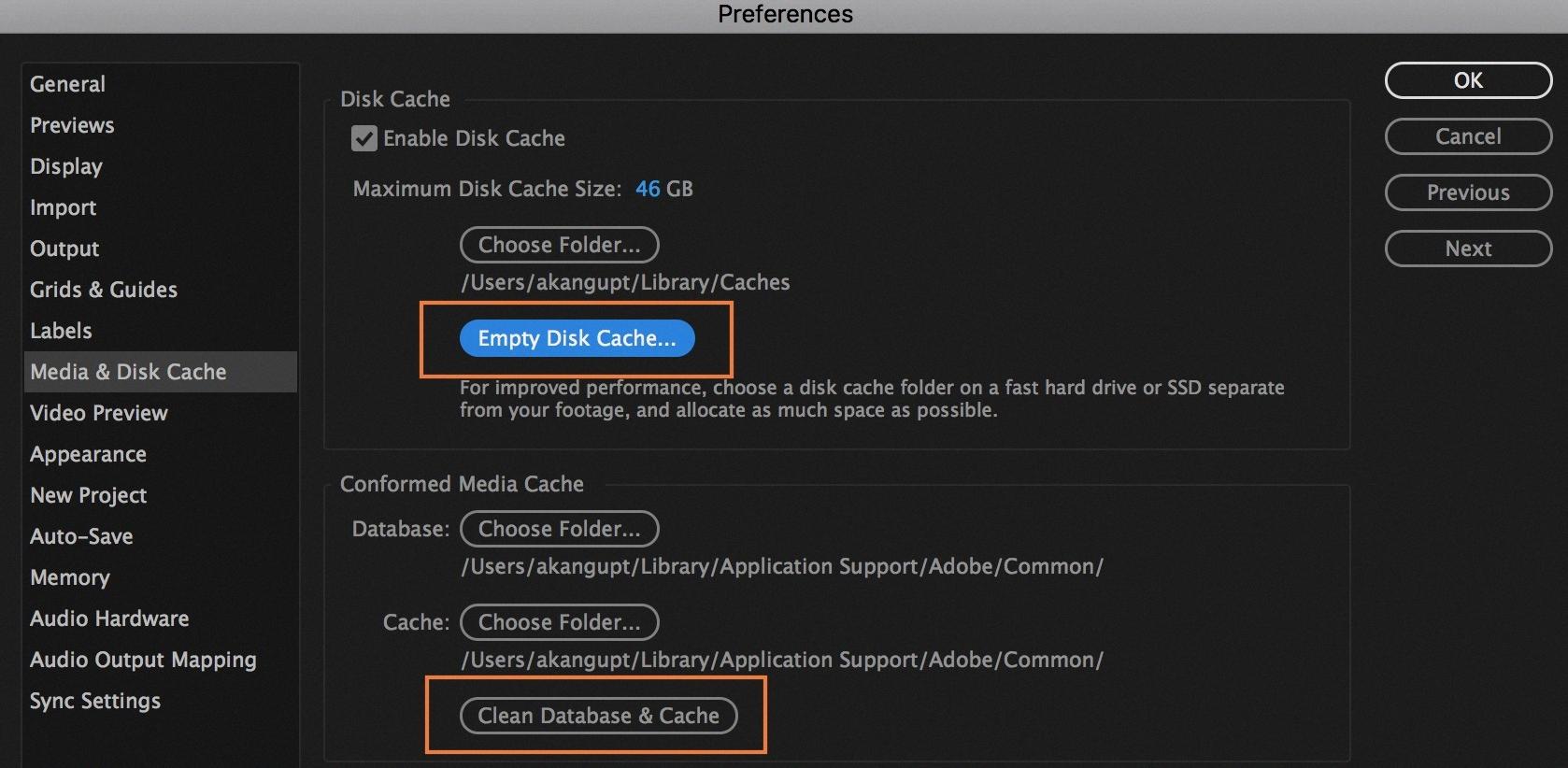
Source: helpx.adobe.com
Where to Store Disk Cache for After Effects
If you are an After Effects user, you might be wondering where to put your disk cache. By default, After Effects saves cache files to the local drive, but most users prefer to save their project on an external drive.
Fortunately, changing the disk cache location in After Effects is a simple process. Here’s how to do it:
1. Open After Effects and go to Preferences.
2. Click on Media & Disk Cache.
3. Under Disk Cache, select Choose Folder.
4. Choose the location where you want to save your cache files.
It’s important to note that the disk cache location should be on a drive that has plenty of free space. After Effects can generate a large amount of cache files, so it’s recommended to use a drive with at least 50GB of free space.
Additionally, it’s a good idea to regularly delete old cache files to free up space on your drive. To do this, go to After Effects > Preferences > Media & Disk Cache, and click on Clean Database & Cache.
Changing the disk cache location in After Effects is a simple process that can help improve your workflow and free up space on your local drive. Just follow the steps outlined above to choose the location that works best for you.
Conclusion
After Effects is a powerful tool for video editing and motion graphics, allowing users to create stunning visual effects and animations. However, the software can be complex and overwhelming for beginners, requiring a significant amount of time and effort to master.
One key aspect of After Effects is its disk cache preferences, which can greatly improve performance and speed up rendering times. By enabling disk caching and choosing the appropiate storage location, users can ensure that their projects run smoothly and efficiently.
Additionally, it is important to consider the hardware requirements for After Effects, as the software can be resource-intensive and may require a high-end computer to run smoothly. Investing in a powerful processor, graphics card, and plenty of RAM can greatly improve performance and reduce frustration.
After Effects is a valuable tool for video editors and motion graphics designers, but requires careful consideration of hardware and software settings to achieve optimal performance. With patience and dedication, users can create stunning visual effects and animations that will captivate audiences and enhance their projects.
