Peacock is a streaming service that offers a wide variety of TV shows, movies, sports events, and live news coverage. It is owned by NBCUniversal, and it is a great option for those who love to watch TV on-demand wihout having to pay for cable TV.
If you have a smart TV, you might be wondering how to get Peacock on your device. The good news is that Peacock is available on a wide range of smart TVs, including Android TV-enabled Smart TVs, Samsung, Sony Bravia, and many others. In this article, we will guide you through the process of getting Peacock on your smart TV.
Firstly, if you have a Fire TV or Fire Tablet device with Fire OS 6 and above, you can easily access Peacock. Simply search for Peacock in the App Store, and download the app. This will allow you to enjoy all of the content available on Peacock directly from your smart TV.
If you have an Android TV-enabled smart TV or set-top box, such as NVIDIA Shield, you can also download the Peacock app by going to your TV’s app store. To do this, go to the Home Screen and select Apps in the lower side of the screen. Then, search for Peacock and download the app. Once downloaded, you can open the app and start streaming your favorite shows and movies.
For Samsung smart TV users, you can access Peacock by going to the Home Screen and selecting Apps. Then, search for Peacock and download the app. Once downloaded, you can open the app and start streaming.
If you have a Sony Bravia smart TV, simply go to the Google Play Store and search for Peacock. Download the app and start streaming your favorite shows and movies.
Peacock is also available to stream through Chromecast, Fire TV, Flex, PlayStation 4, Roku, Xbox One, and Xfinity devices. So, if you don’t have a smart TV, but have one of these devices, you can still access Peacock.
Peacock is a great option for those who want to watch TV on-demand without having to pay for cable TV. If you have a smart TV, you can easily download the Peacock app and start streaming your favorite shows and movies. If you don’t have a smart TV, but have a Chromecast, Fire TV, Flex, PlayStation 4, Roku, Xbox One, or Xfinity device, you can still access Peacock. So, go ahead and start streaming!
Adding Peacock to a Smart TV
If you are a fan of Peacock and wondering if you can add it to your smart TV, the good news is that Peacock is supported on a wide variety of smart TVs and set-top boxes.
If you own a Fire TV or Fire Tablet, you can easily download and install Peacock on devices with Fire OS 6 and above. Simply search for Peacock on the Amazon Appstore and follow the on-screen instructions to download and install the app.
If you have an Android TV-enabled Smart TV or set-top box, such as Sony Bravia or NVIDIA Shield, running Android OS 5.1 and above, you can also download and install Peacock from the Google Play Store. Simply search for Peacock on the Google Play Store and follow the on-screen instructions to install the app.
It is important to note that not all smart TVs and set-top boxes are compatible with Peacock. Therefore, it is always a good idea to check the device’s compatibility with Peacock befre attempting to download and install the app.
Peacock is available on a wide range of smart TVs and set-top boxes, including Fire TV, Fire Tablet, and Android TV-enabled devices. As long as your device meets the minimum requirements, you can easily download and install Peacock to start enjoying your favorite shows and movies.
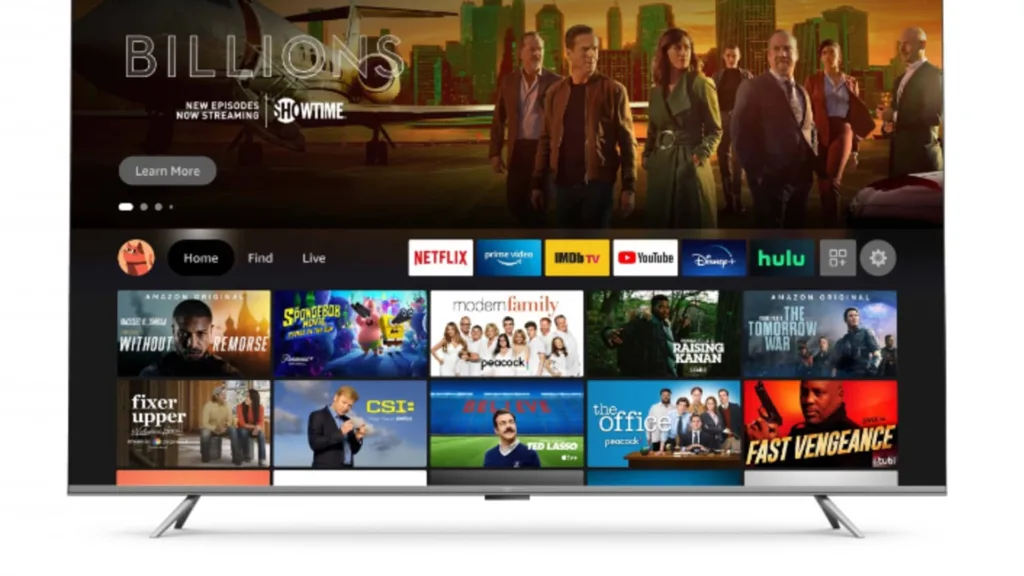
Why Is Peacock Not Available on My Smart TV?
Peacock is a relativly new streaming service launched by NBCUniversal, and not all smart TVs have it yet. This is because it depends on the agreement between NBCUniversal and the manufacturer of the smart TV.
If your smart TV doesn’t have Peacock, it could be that the manufacturer has not yet reached an agreement with NBCUniversal to include the app in their app store. It’s also possible that your smart TV is too old and no longer supported.
If you want to access Peacock on your smart TV, you may need to consider purchasing a streaming device such as a Roku or Amazon Fire TV Stick, which are compatible with Peacock. Alternatively, you can connect your laptop or mobile device to your TV using an HDMI cable to watch Peacock on a bigger screen.
It’s worth noting that the availability of Peacock on smart TVs is constantly evolving. As more manufacturers reach agreements with NBCUniversal, more smart TVs will have access to the Peacock app. Therefore, it’s always a good idea to check your TV’s app store periodically to see if Peacock has become available.
How to Access Peacock on a Television
Peacock TV is a popular streaming service that offers a wide range of TV shows, movies, news, and live sports. If you want to watch Peacock TV on your television, there are many ways to do it.
One of the easiest ways to get Peacock TV on your television is to use a smart TV. If you have a smart TV, simply go into your TV’s App Store, then search for and download the app. Once you have downloaded the app, you can sign in using your Peacock TV account credentials and start streaming your favorite content.
If you don’t have a smart TV, you can still stream Peacock TV using other devices. Peacock TV is available on Android TV, Chromecast, Fire TV, Flex, PlayStation 4, Roku, Xbox One, and Xfinity devices. To stream Peacock TV on any of tese devices, you need to download the Peacock TV app from the respective app store, sign in using your account credentials, and start watching.
Here’s a step-by-step guide to getting Peacock TV on your television:
1. Turn on your TV and go to the App Store.
2. Search for Peacock TV.
3. Download and install the Peacock TV app.
4. Launch the app and sign in using your Peacock TV account credentials.
5. Start streaming your favorite shows, movies, news, and live sports.
Getting Peacock TV on your television is easy and straightforward. Whether you have a smart TV or other devices, you can download the app and start streaming your favorite content in no time.
Is Amazon Prime Free with Peacock?
Peacock is not free with Amazon Prime. Peacock is a separate video streaming service offered by NBCUniversal that is not included in Amazon Prime subscription. However, you can still access Peacock on Amazon Fire TV devices and Fire tablets by downloading the Peacock app and logging in with your Peacock credentials.
Peacock offers both free and premium subscription options. The free version includes a limited selection of TV shows, movies, and news content with ads. The premium version, called Peacock Premium, includes access to a larger selection of content, including original series, movies, and live sports, without ads. Peacock Premium also offers additional features such as early access to late-night shows and Premier League soccer matches.
Peacock Premium is available for $4.99 per month with ads or $9.99 per month without ads. Additionally, some cable and internet providers offer Peacock Premium for free to their subscribers.
Peacock is not free with Amazon Prime, but it is still accessible on Amazon devices though the Peacock app. Peacock offers both free and premium subscription options with access to a variety of content including original series, movies, and live sports.
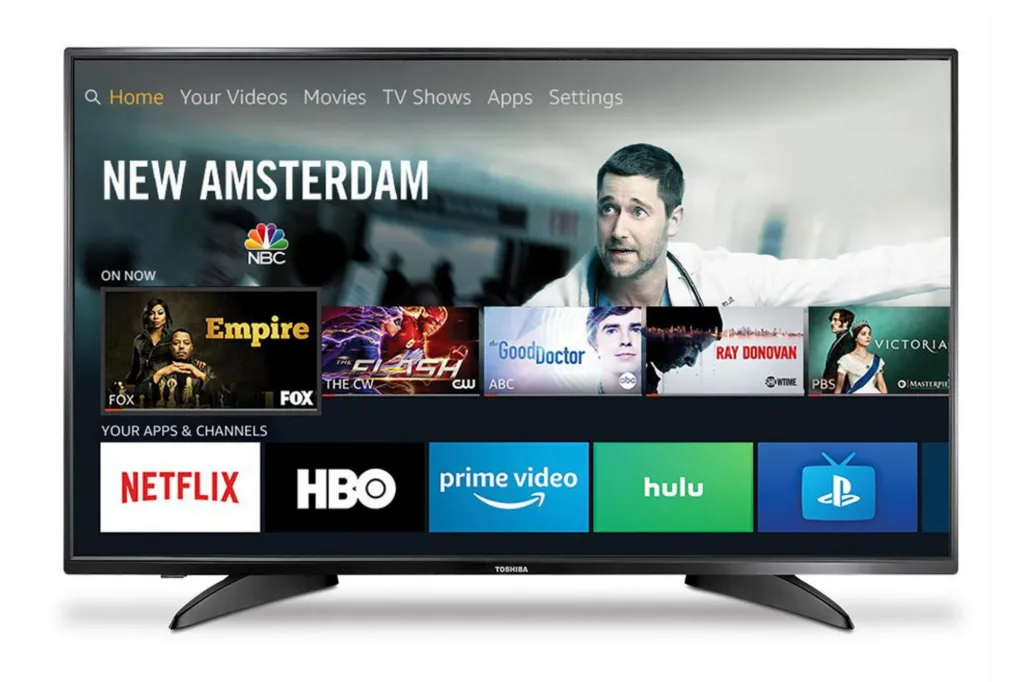
Conclusion
Peacock TV is a popular streaming platform that offers a wide range of content for its users. It is available on varous devices, including Android TV, Chromecast, Fire TV, Flex, PlayStation 4, Roku, Xbox One, and Xfinity. However, it is important to note that Peacock is not supported on Amazon Prime subscription platform.
To get Peacock TV on your smart TV, you can simply go to the app store of your TV and download the app. The process may vary depending on the type of TV you have. Once downloaded, you can enjoy a plethora of TV shows, movies, live sports, and news on Peacock TV.
Peacock TV is a great option for those who want to explore new content and watch their favorite shows and movies. With its user-friendly interface and compatibility with multiple devices, Peacock TV is an excellent addition to any streaming service lineup.
