Visual Studio Code is a free and open-source code editor developed by Microsoft for Windows, Linux, and macOS. It is packed with features that make it a popular choice for software developers acrss the globe. One of the most common questions asked by new users of Visual Studio Code is whether it comes with a C++ compiler. In this blog post, we will answer this question and provide you with information on how to configure Visual Studio Code to use a C++ compiler.
Visual Studio Code is a code editor and does not come with a C++ compiler. However, Visual Studio Code does support C++ development through extensions. Users can install a C++ extension to enable C++ development in Visual Studio Code. The C++ extension includes IntelliSense, debugging, and code navigation capabilities for C++ development.
To install the C++ extension in Visual Studio Code, follow these steps:
1. Open Visual Studio Code
2. Click on the Extensions icon on the left-hand side of the window
3. Type “C++” into the search bar
4. Select the C++ extension from the list of search results
5. Click on the Install button to install the C++ extension
Once the C++ extension is installed, users can configure Visual Studio Code to use a C++ compiler. Visual Studio Code supports a wide range of C++ compilers such as GCC, Clang, and Microsoft Visual C++. Users can choose their preferred C++ compiler and configure Visual Studio Code to use it.
To configure Visual Studio Code to use a C++ compiler, follow these steps:
1. Open Visual Studio Code
2. Click on the Settings icon on the left-hand side of the window
3. Type “C++” into the search bar
4. Select “Edit in settings.json” from the list of search results
5. Add the following lines to the settings.json file to configure Visual Studio Code to use a C++ compiler:
“cppStandard”: “c++17”,
“compilerPath”: “C:/mingw-w64/x86_64-8.1.0-posix-seh-rt_v6-rev0/mingw64/bin/g++.exe”,
“cStandard”: “c11”,
“intelliSenseMode”: “gcc-x64”
The above configuration is an example of using the GCC C++ compiler on Windows. Users can replace the “compilerPath” with the path to their preferred C++ compiler.
Visual Studio Code is a powerful code editor that supports C++ development through extensions. Users can install a C++ extension to enable C++ development in Visual Studio Code. Visual Studio Code does not come with a C++ compiler, but users can configure Visual Studio Code to use a C++ compiler of their choice. By following the steps outlined in this blog post, users can configure Visual Studio Code to use a C++ compiler and start developing C++ applications.
Does VS Code Have an Inbuilt Compiler?
Visual Studio Code (VS Code) does not have an inbuilt compiler. However, it can be configured to use different compilers and build tools to create and run programs. This means that you will need to install a compiler separately and then configure VS Code to use it. For example, you can install the GCC C++ compiler (g++) and GDB debugger from mingw-w64 on Windows and then configure VS Code to use them. Once configured, you can use VS Code to write, compile, and debug C++ programs with the GCC compiler.
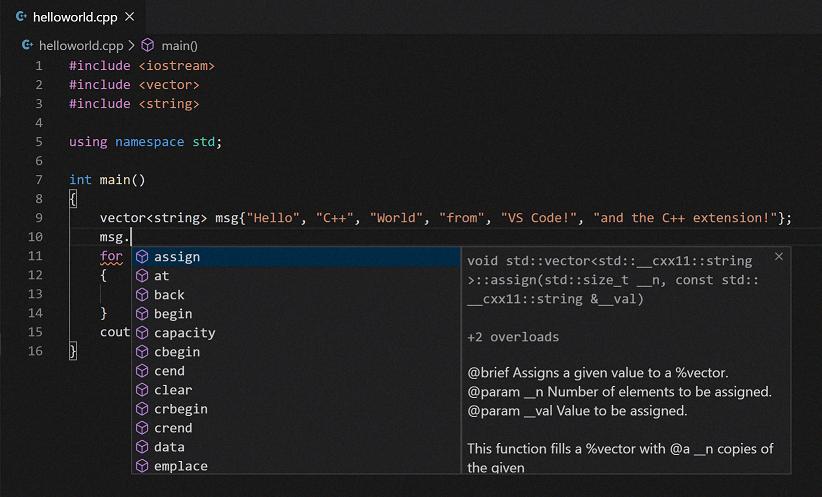
Source: code.visualstudio.com
Does Visual Studio Include C?
Visual Studio does include C as one of the programming languages supported by the development tools and libraries. In fact, Visual Studio offers full support for C programming, including the ability to create, edit, build, and debug C code. Visual Studio also includes a variety of features and tools tailored specifically to C development, such as code analysis, profiling, and memory management tools. Additionally, Visual Studio supports a wide range of C standards, including C89, C99, and C11, and provides support for C++ as well. Visual Studio is a powerful and comprehensive development environment for C programmers on Windows.
Installing a C Compiler in Visual Studio
Installing a C compiler in Visual Studio is a relatively straightforward process. Here are the steps:
Step 1: Open the Visual Studio Installer. You can do this by searching for “Visual Studio Installer” in the Windows Start menu.
Step 2: Once the installer is open, click on the “Modify” button for the version of Visual Studio you have installed.
Step 3: On the “Workloads” tab, make sure the “Desktop development with C++” workload is selected. This will ensure that the C compiler is installed.
Step 4: If you want to customize the installation further, you can click on the “Individual components” tab. Here, you can choose to install additional components reated to C development, such as the C++/CLI support or the Visual C++ tools for CMake.
Step 5: Once you’ve selected the options you want, click the “Modify” button to begin the installation. This may take some time, depending on the components you’ve chosen.
Step 6: Once the installation is complete, you should be able to use the C compiler in Visual Studio. You can create a new C project by selecting “File” > “New” > “Project” and choosing “C++” from the list of project types.
Does Visual Studio Use Its Own Compiler?
Visual Studio has its own compiler called Microsoft Visual C++. It is a powerful compiler that supports a variety of programming languages, including C++, C#, and Visual Basic. The compiler is designed to optimize code for performance and to support the latest features of the C++ language standard. It is also compatible with a wide range of platforms, including Windows, Linux, and macOS. Additionally, Visual Studio provids access to other compilers, such as Clang and GCC, allowing developers to choose the best option for their project. Visual Studio provides a robust and flexible compiler environment for developers to create high-quality software.

Conclusion
Visual Studio Code is a powerful and versatile code editor that offers a range of features to streamline and enhance your coding experience. With its built-in support for numerous programming languages and powerful debugging tools, it is a great choice for developers of all levels. Additionally, its extensive library of extensions alows you to customize and tailor the editor to fit your specific needs. Whether you are working on a small project or a large-scale application, Visual Studio Code can help you stay organized, efficient, and productive. So, if you are looking for a reliable and feature-packed code editor, Visual Studio Code is definitely worth considering.
