Windows is one of the most popular operating systems in the world, used by millions of people every day. However, like any software, it can sometimes encounter problems that require a complete reinstallation. One question that many people have when considering a reinstall of Windows is whether or not it will delete their files. In this blog post, we’ll explore this question in detail and provide you with all the information you need to know.
The short answer to the question is that it depends on how you go about reinstalling Windows. If you choose to format the C: drive during the setup process, then yes, all files on that drive will be deleted. However, if you opt for a reset or refresh, then your files should be safe.
If you want to reinstall Windows without deleting your files, then you can opt for a reset or refresh instead. These options will essentially reinstall Windows wile keeping your personal files and settings intact.
The Reset option will remove all of your installed programs and restore your system settings to their defaults. This option is best if you’re experiencing serious performance issues or want to start over from scratch.
The Refresh option, on the other hand, will keep your installed programs and system settings intact. This option is best if you want to fix any issues with Windows without having to reinstall all of your programs.
It’s worth noting that both of these options will remove any updates or drivers that you’ve installed since you first set up your system. You’ll need to download and install these updates and drivers again after the reset or refresh is complete.
The Effects of Reinstalling Windows 10 on Data
Reinstalling Windows 10 does not necessarily delete data, but it is important to note that it can potentially cause data loss if not done correctly. During the reinstallation process, you will be givn the option to either keep your personal files or remove everything. If you choose to keep your personal files, they will be moved to a folder called Windows.old in the root directory of the C: drive. This folder will contain all of your files, settings, and applications from the previous installation of Windows.
However, it is important to note that if you choose to remove everything during the reinstallation process, all of your data will be deleted and cannot be recovered. Therefore, it is crucial to back up any important files before proceeding with the reinstallation process. It is also recommended to create a system restore point before reinstalling Windows 10, in case any issues arise during or after the installation.
Reinstalling Windows 10 does not necessarily delete data, but it is important to carefully consider your options during the reinstallation process to avoid any potential data loss.
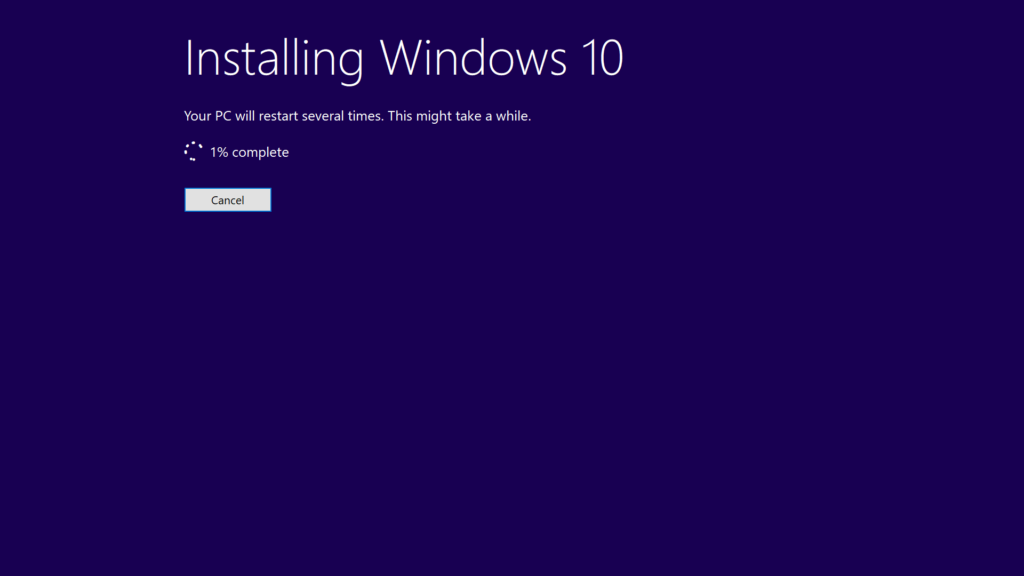
Reinstalling Windows 10 Without Losing Programs
Reinstalling Windows 10 without losing programs is a straightforward process that can be done by following a few simple steps. The first step is to go to the Reset this PC option in the Windows Settings menu. Once you are there, click on the Get Started button and choose the option for Keep My Files or Remove Everything based on your preference.
If you select Keep My Files, your personal files and settings will be preserved, and only the system files and drivers will be reinstalled. However, if you choose Remove Everything, all your personal files, settings, and apps will be deleted, and a clean install of Windows 10 will be performed.
After making your selection, you will receive a warning message that your apps will be uninstalled. Confirm the warning, and then click on the Reset option to begin the process. Once the reinstallation is complete, your computer will restart, and you will have a fresh install of Windows 10 with all your programs still intact.
It is essential to note that some programs may require reinstallation or reconfiguration after the Windows 10 reinstallation process. Therefore, it’s always recommended to backup your data and make a list of all the programs you have installed befre beginning the reinstallation process.
Will Reinstalling Windows 11 Erase Files?
Reinstalling Windows 11 may or may not delete your files depending on the options you choose during the setup process. If you select the option to “Keep personal files and apps”, your files will not be deleted, and they will be preserved during the reinstallation process. However, if you choose the option to “Remove everything”, then all of your files, apps, and settings will be deleted, and your computer will be restored to its original state. In this case, it is essential to back up all of your important files before proceeding with the reinstallation process. Therefore, it is crucial to pay close attention to the options presented during the Windows 11 reinstallation process and choose the one that best suits your neds to avoid the loss of any important data.
The Benefits of Resetting Windows Versus Reinstalling
When it comes to fixing issues on your Windows computer, the decision between resetting or reinstalling can be a tough one. In general, resetting Windows is a simpler and more basic troubleshooting method, while reinstalling is a more advanced solution for complex problems.
Resetting Windows involves restoring the system to its original state, while keeping your personal files and settings intact. This can fix issues such as slow performance, software conflicts, and other minor problems. Resetting Windows can be done through the settings menu, and it’s a relatively quick process that doesn’t require much technical knowledge.
On the other hand, reinstalling Windows involves wiping out the entire system and starting from scratch. This is a more drastic measure, but it can be necessay in cases where the system is severely damaged or infected with malware. Reinstalling Windows requires a bit more technical knowledge and preparation, as you’ll need to backup your files before wiping out the system.
If you’re experiencing minor issues with your Windows system, resetting it is a good first step. However, if the problems are more serious or you suspect a malware infection, a full reinstall may be necessary. Always make sure to backup your files and prepare for a full reinstall before proceeding.
The Safety of Reinstalling Windows 10
It is generally safe to reinstall Windows 10 on your PC. However, it is important to note that reinstalling Windows 10 will erase all data and applications on your computer. Therefore, it is recommended that you back up any important files or data befre proceeding with a reinstall.
Additionally, when reinstalling Windows 10, make sure to use legitimate installation media from Microsoft or a trusted source to avoid downloading potentially harmful software. It is also important to ensure that your PC meets the minimum system requirements for Windows 10 before proceeding with the reinstall.
As long as you take the necessary precautions and follow the proper steps, reinstalling Windows 10 can be a safe and effective solution for fixing issues and returning your PC to a clean state.
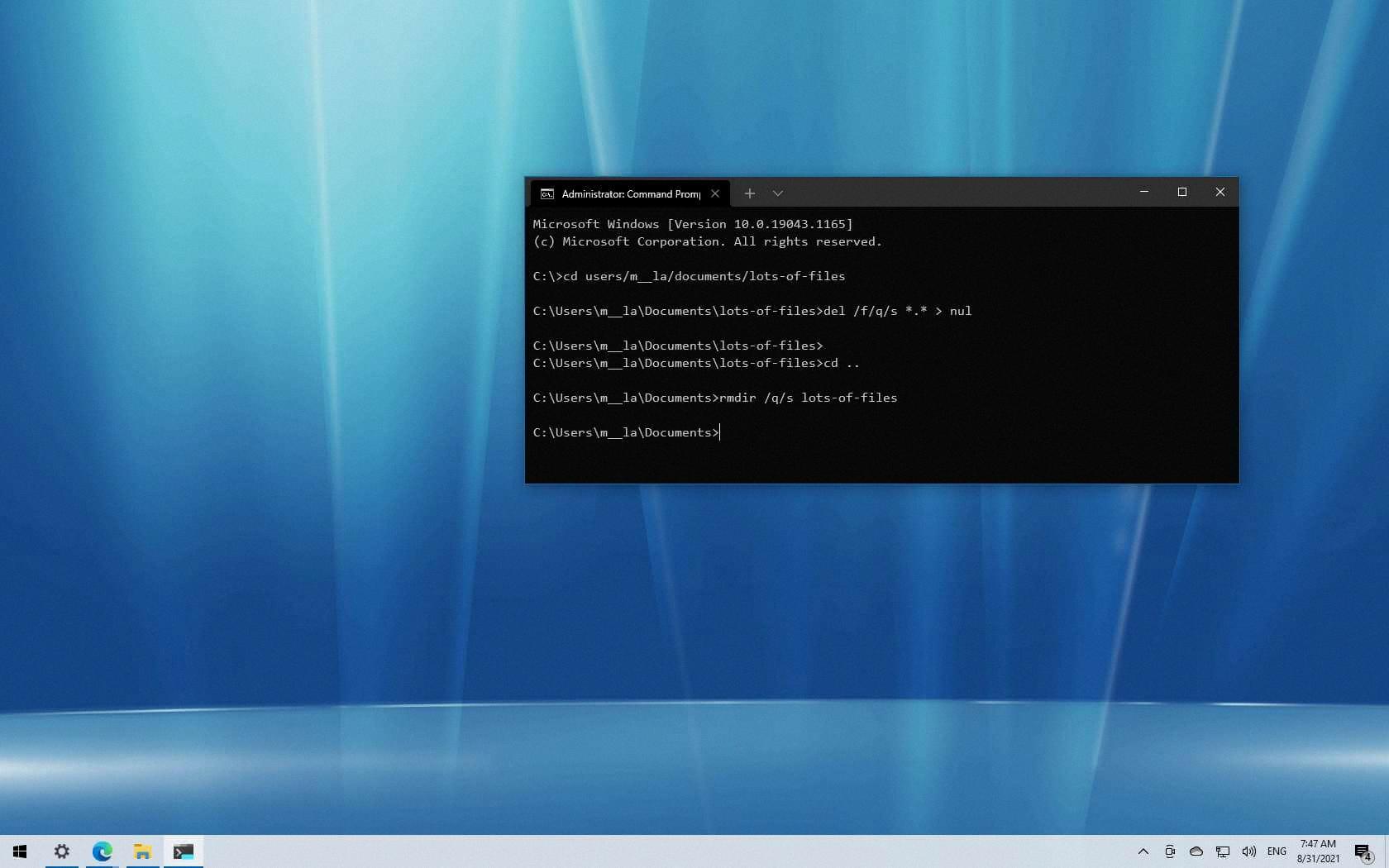
Source: pureinfotech.com
Does Reinstalling Windows Remove Viruses?
Reinstalling Windows can remove viruses from your computer. When you reinstall Windows, you are essentially wiping your computer’s hard drive and starting fresh. This means that all of the data and files on your computer will be erased, including any viruses that may be hiding on your system. However, it is important to note that simply reinstalling Windows may not be enough to completely remove all viruses from your computer. Some viruses may be able to hide in the computer’s firmware, making them difficult to detect and remove. It is also possible for viruses to infect files that are backed up, so it is important to be cautious when transferring files back to your newly reinstalled system. To ensure that your computer is completely virus-free, it is recommended to use a reputable antivirus software and to practice safe browsing habits when usng the internet.
Reinstalling Windows Without Data Loss
If you want to reinstall Windows without removing any of your files, you can use the “Reset this PC” feature. This feature is available in Windows 10 and can be accessed through the Windows Recovery Environment (WinRE). To enter WinRE, you can eiher boot your computer from a Windows 10 installation media or use the Advanced Startup Options menu.
Once you’re in WinRE, click on the “Troubleshoot” option and then select “Reset this PC” from the next screen. You will be presented with two options: “Keep my files” and “Remove everything”. Choose “Keep my files” if you want to reinstall Windows while preserving your personal files and settings.
After selecting “Keep my files”, click on “Next” and then “Reset” to initiate the reinstallation process. It may take some time to complete, depending on the speed of your computer and the size of your files. Once the process is finished, you will be prompted to set up Windows 10 again, just like when you first installed it.
It’s important to note that while this process does not remove your personal files, it will remove any installed programs and custom settings you have made to your system. Therefore, it’s always a good idea to back up your important files before attempting to reinstall Windows.
Reinstalling Windows While Retaining Data
To reinstall Windows and keep everything, you can use the Reset this PC feature in Windows. First, type and search for “Reset this PC” in the Windows search bar and click on “Open”. In the Reset this PC field, click on “Reset PC”. Then, select “Keep my files” and choose “Local reinstall”.
Next, click on “Change settings” and set the “Restore apps and settings which came with this PC” option to “Yes”. Once you have confirmed your selection, the reinstallation process will begin.
During this process, Windows will remove all installed apps and programs, including those that you have installed yourself. However, your personal files and settings will be saved and restored once the reinstallation is complete.
It is important to note that reinstalling Windows will erase any malware, viruses, or oter issues that may have been affecting your computer’s performance. Additionally, it is recommended that you back up your important files before proceeding with the reinstallation.
Installing Windows 11 Without Data Loss
You can install Windows 11 without deleting everything. Microsoft has designed the upgrade process for Windows 11 to preserve all your user files, programs, and settings from your existing Windows 10 installation. This means that after the upgrade, you should still have access to all of your documents, photos, and other files just as you did beore the upgrade.
However, it’s important to note that certain programs and hardware drivers may not be compatible with Windows 11, and you may need to reinstall them after the upgrade. Additionally, if you have any custom settings or configurations that are not supported by Windows 11, they may be lost during the upgrade process.
To ensure a smooth upgrade process, it’s a good idea to back up all of your important files and data before starting the upgrade. This will help you to avoid any potential data loss or other issues that may arise during the installation process. Once the upgrade is complete, you can review your files and settings to ensure that everything has been preserved as expected.
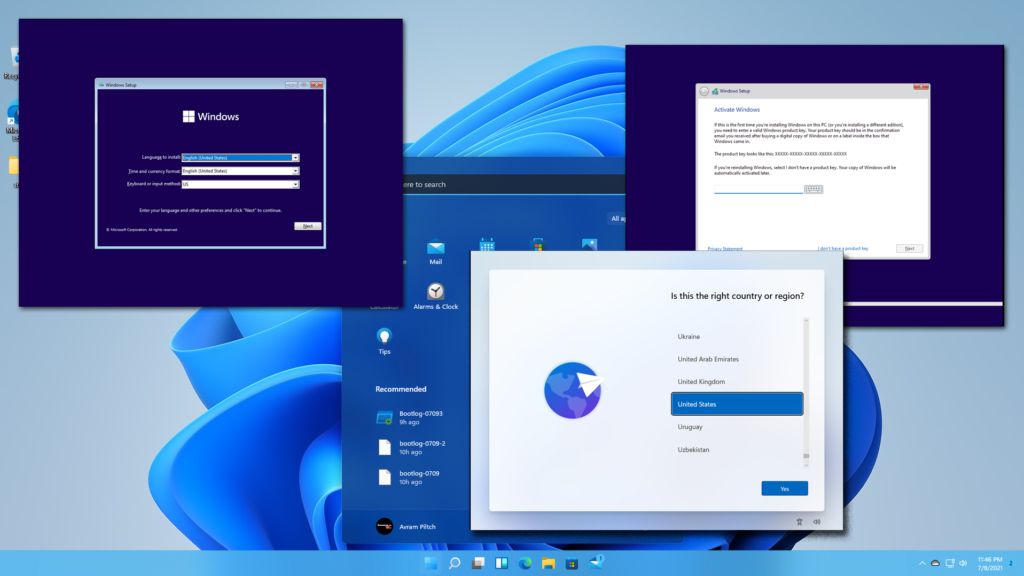
Reinstalling Windows 11: What to Expect
Reinstalling Windows 11 can have different outcomes depending on the method you choose. If you select the option to keep your files, Windows 11 will reinstall while preserving your personal documents, pictures, music, and other files. However, the settings and configurations you had before may be reset to their default values.
On the other hand, if you choose the cloud download or local reinstall option, the process will reset everything to its original state, including the settings, configurations, and installed apps. This means that you will have to reinstall all your applications aain after the operating system has been reinstalled.
It’s worth noting that reinstalling Windows 11 can be a useful troubleshooting step if you’re experiencing issues with the system, such as slow performance, errors, or malware infections. However, it’s important to backup your important files and data before proceeding with the reinstallation process to avoid losing any valuable information.
Comparing the Speed of Windows 10 and Windows 11
Windows 11 is designed to offer better performance than Windows 10, but the differences in speed are relatively minor in real-world use. Microsoft has made several optimizations in Windows 11 to make it run faster on weaker laptops, such as introducing a new Start menu that is more efficient and responsive. Additionally, Windows 11 uses fewer system resources, which can help speed up your computer.
However, it’s important to note that the difference in performance between Windows 11 and Windows 10 is not significant, and you’re not sacrificing a lot of speed by sticking with Windows 10. Many of the performance improvements in Windows 11 are incremental, and you may not even notice them uless you’re using a particularly underpowered machine.
While Windows 11 is faster than Windows 10, the difference in speed is not significant enough to make a significant impact on most users’ experiences. If you’re happy with Windows 10, there’s no need to upgrade solely for the performance boost.
Conclusion
Windows is a powerful and popular operating system that has been used by millions of people around the world for decades. It offers a user-friendly interface, a wide range of features, and compatibility with a vast array of hardware and software. Whether you are using it for work, gaming, or personal tasks, Windows provides a reliable and efficient platform for your computing needs. While there may be occasional challenges, like the need to reinstall the system, Windows provides various options to keep your data safe and your apps intact duing the process. Windows remains a top choice for users who want a versatile and customizable operating system that can adapt to their needs.
