One of the most common questions asked by students taking online classes is, “Can teachers see my screen on Zoom?” The answer is: No, teachers cannot see your screen without your permission.
Zoom is a popular video conferencing tool that enables users to connect and collaborate with one another online. It allows participants to join meetings, share audio and video, as well as present their screens for others to view. However, it does not allow for any participant to access or control another user’s screen without explicit permission from that user.
When joining a Zoom meeting, the host and other participants will only be able to see your video and hear your audio if you do not choose to mute your microphone or turn off your video when joining a meeting. They will not be able to see what is on your computer screen unless you actively engage the “Share My Screen” feature. This allows the host and other participants to view whatever content you are sharing from your computer’s desktop or application window. This feature can be used at any point during the meeting but should only be engaged when necessary so as not to disturb other participants with unrelated content.
It is important for students to remember that while teachers cannot see their screens without permission, they can still monitor student activity during class time. Teachers may be able to observe when a student leaves the call or has been inactive for an extended period of time. Students should also remember that they are expected to abide by their school’s policies regarding academic integrity while using Zoom or any other online learning platform during class time.
In conclusion, it is important for students taking classes via Zoom (or any other online platform) understand that teachers cannot view their screen without explicit permission from them first. However, it is also important for them to remember that teachers can still monitor their activity and expect them to abide by school policies regarding academic integrity while using thse platforms during class time.
Can Teachers See Student Screens on Zoom Without Notice?
No, teachers cannot see your screen on Zoom without you knowing. Zoom does not have any mechanism that allows professors to view a student’s screen without the student’s permission. If a teacher wanted to view a student’s screen, the student would have to manually share their screen or be using an application that gives the teacher access. At the beginning of a class, when the teacher starts a meeting, they do not have access to anyone’s screens until it is shared by the student.

Can the Zoom Host See My Screen?
No, the Zoom host cannot see your screen. By default, when you join a Zoom meeting, only your video and audio will be visible to other participants. If you choose to share your screen or a specific application with the meeting participants, you can do so by clicking the “Share Screen” button in the Zoom toolbar. This will enable you to select which content you would like to share with others.
Can Teachers View Student Screens on Zoom?
No, teachers cannot see students’ screens on Zoom unless the student actively engages the “Share My Screen” feature. This feature enables the student to display their screen to the teacher and any other participants in the Zoom meeting. Until this feature is engaged, the student’s screen will remain private and visible only to them.
Can Teachers See Students’ Screens at Home?
No, teachers cannt see your screen at home. If you are using a school-issued laptop or other device, the school may be able to monitor your activity on that device, but they would not be able to see what is happening on your personal computer at home. In other words, they cannot access your device remotely and view what you are doing unless you give them permission. Similarly, if you are using a school-provided Wi-Fi connection, the school may be able to monitor what websites you visit and which apps you use but not actually see what is happening on your screen.
Can Zoom Detect Tab Switching?
No, Zoom cannot know if you open another tab. However, other participants in the meeting will be able to see what’s on your screen if you share it. That includes any other windows or tabs that are open at the time.
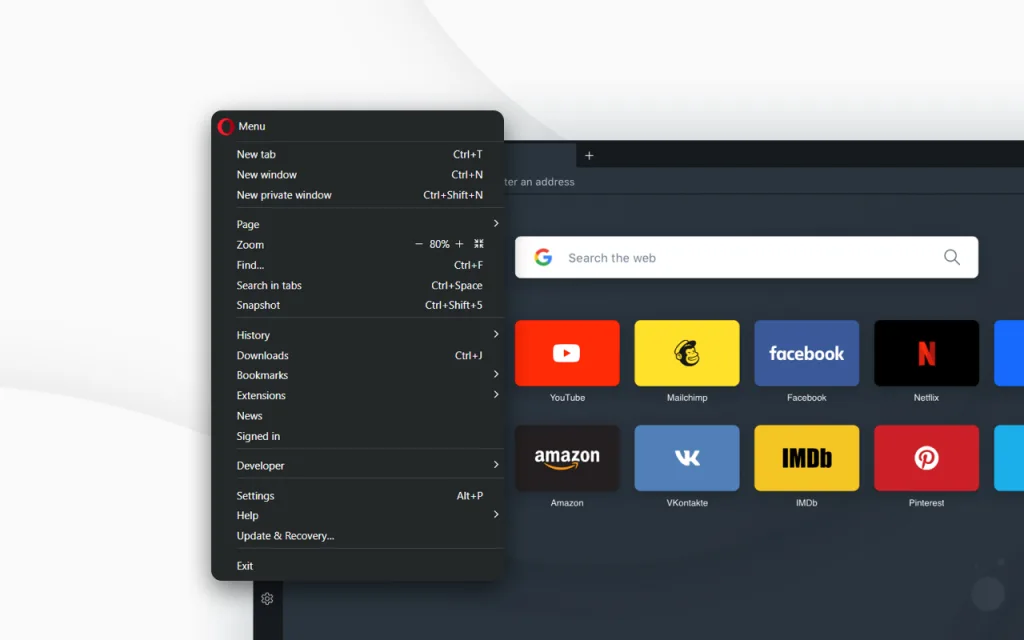
What Information Can Zoom Admins Access?
Zoom admins can view a range of information on the Zoom Dashboard. This includes an overview of account usage, detailed meeting analytics, and a list of all upcoming scheduled meetings. Admin-level users will also be able to see live in-meeting data, such as who is crrently attending a meeting, how long they’ve been in the meeting, and how many participants are currently speaking. Additionally, admins can view details on each user’s meeting activity and account settings; this allows them to better understand their team’s meeting behavior and address any potential issues. Zoom admins can also use the dashboard to create reports for further analysis and to help gain insights into usage trends over time.
Can the Host See You on Zoom When Your Camera is Off?
Yes, the host of a Zoom meeting can still see you when your camera is off. Even if the camera is turned off, the host can still see your name and profile picture (if you have one) in the participants list. The host can also hear any audio that you are participating with.
Checking if an Attention Tracker is Compatible with Zoom
To check if the attention tracker is enabled in Zoom, first sign in to the Zoom web portal as an administrator with Edit Account Settings permission. Then click ‘Account Settings’ and go to the ‘Meetings’ tab. On this page, you will find an option for Attention Tracking. If it is enabled, the status toggle should appear green or blue. If it is disabled, the toggle will be grayed out. You can click on the toggle to enable or disable the feature as needed.
Teaching with Zoom: What Can Teachers Do?
Teachers can use Zoom to facilitate their classes in multiple ways. They can enable audio and video for all participants, allowing them to engage in class discussions. They can also use the gallery view, which alows teachers to see all students at once and keep track of who is speaking. Additionally, teachers can mute students when not speaking, stop background noise from disrupting the class, and allow learners to raise their hands digitally. Furthermore, teachers have the ability to remove disruptive learners from the class session and disallow learners from changing their names on Zoom. Lastly, there are various useful teaching features available on Zoom such as text chat, screen sharing, and annotation tools.

Conclusion
In conclusion, teachers cannot see your screen on Zoom unless you give them permission to do so. This is a great way for teachers to maintain the privacy and security of their students’ screens in an online setting. By using the “Share My Screen” feature, teachers can easily view your work if you choose to share it, but they will not be able to see it without your express consent. This helps ensure that students can have a safe and secure learning environment while still being able to participate and collaborate with their peers in an online environment.
