Final Cut Pro is a popular video editing software used by professionals and enthusiasts alike. However, like any software, it is not immune to errors and issues. One such error is the error 41562, which can be frustrating and hinder the editing process. In this blog post, we will discuss what causes this error and how to resolve it.
Error 41562 occurs when Final Cut Pro cannot write to the specified destination, which can happen if the storage device is not formatted properly. This can also occur when sharing to destinations other than the Export File destination. To check the format of the storage device, in the Finder, click on the storage device to select it, then choose File > Get Info. If the format is not compatible with Final Cut Pro, you will need to reformat the storage device.
If reformatting the storage device does not resolve the issue, there are several other steps you can take to troubleshoot the problem. First, restart your Mac and disconnect any external devices. Sometimes, a simple restart can clear up any issues that may be causing the error.
Next, check the Final Cut Pro documentation to ensure that your system meets the minimum requirements for running the software. If your system does not meet the requirements, you may need to upgrade your hardware or software.
It is also important to ensure that you have the latest version of Final Cut Pro installed. Updates often include bug fixes and improvements that can resolve issues like error 41562. Additionally, verify that you have the Pro Video Formats installed, which are required for some features in Final Cut Pro.
Another possibe cause of error 41562 is media and device compatibility. Check that the media you are using is compatible with Final Cut Pro and that the device you are exporting to is also compatible. If not, try using a different media or device.
Check software compatibility. Some third-party plug-ins or software may not be compatible with Final Cut Pro and can cause issues. Try disabling any third-party software to see if that resolves the issue.
If none of these steps resolve the issue, you can try resetting Final Cut Pro preferences. To do so, quit Final Cut Pro, hold down the Command and Option keys, then open Final Cut Pro. Click Delete Preferences, and try to reproduce the issue you were experiencing. If the issue no longer occurs, open Final Cut Pro preferences and reapply your custom settings.
Error 41562 can be frustrating when using Final Cut Pro. However, by following these steps, you can troubleshoot the issue and get back to editing your videos. Remember to always check for software updates and compatibility issues to avoid potential errors in the future.
Troubleshooting Final Cut Pro Export Failures
There can be several reasons for a Final Cut Pro export to fail. One of the most common reasons is a problem with the format of the storage device. If the storage device isn’t formatted properly, Final Cut Pro may not be able to write the exported file to the device, causing the export to fail. To check the format of the storage device, select it in the Finder and choose File > Get Info.
Another possible reason for a failed export is a problem with the settings of the export. Make sure that you have selected the correct export settings and that they are compatible with the file format you are exporting to. If you are exporting to a destination othr than the Export File destination, such as YouTube or Vimeo, make sure that your internet connection is stable and that you have entered the correct login credentials.
Other factors that can cause a failed export include insufficient disk space, corrupted media files, and system issues. To troubleshoot these issues, try exporting a smaller section of your project or creating a new project and importing your media files into it. You can also try restarting your computer or updating Final Cut Pro to the latest version. If none of these solutions work, it may be helpful to contact Apple Support or consult the Final Cut Pro user community for further assistance.
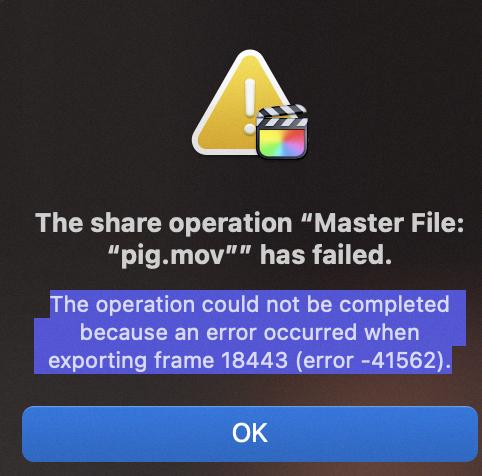
Source: discussions.apple.com
Troubleshooting Final Cut Pro
If you’re facing issues with Final Cut Pro, there are seeral steps you can take to resolve the issue. Firstly, try restarting your Mac as this may help in clearing any temporary glitches. Additionally, disconnect any external devices that may be connected to your Mac and try running Final Cut Pro again.
Another important step is to check the Final Cut Pro documentation to see if there are any specific troubleshooting steps you can take for your issue. It’s also essential to check if your Mac meets the system requirements for running Final Cut Pro.
If the issue persists, try updating Final Cut Pro to the latest version as this may include bug fixes that could resolve the issue. You should also verify the installation of the Pro Video Formats and check if your media and devices are compatible with Final Cut Pro.
Lastly, check if there are any software compatibility issues by ensuring that all software on your Mac is up to date and compatible with Final Cut Pro. By following these steps, you should be able to resolve most issues with Final Cut Pro and get back to editing your videos seamlessly.
Resetting Final Cut Pro on a Mac
To reset Final Cut Pro on a Mac, you can follow these steps:
1. Quit Final Cut Pro: Before resetting the preferences, you must close the Final Cut Pro application.
2. Hold down Command and Option keys: Next, press and hold down the Command and Option keys on your keyboard.
3. Open Final Cut Pro: While holding down the Command and Option keys, open Final Cut Pro.
4. Click Delete Preferences: Once Final Cut Pro is open, click on the Delete Preferences button.
5. Reproduce the issue: Try to reproduce the issue that you were experiencing bfore resetting the preferences. If the issue no longer occurs, you have successfully reset Final Cut Pro.
6. Reapply custom settings: open Final Cut Pro preferences and reapply your custom settings.
By following these simple steps, you can easily reset Final Cut Pro on your Mac and resolve any issues that you may have been experiencing.
Is Final Cut Pro Being Phased Out?
Final Cut Pro, Apple’s professional video editing software, is not being discontinued. However, the legacy boxed version of Final Cut Studio is no longer available for purchase online or in Apple Stores. The last release of Final Cut Studio was in March 2006, which was a Universal application that could run on both PowerPC and Intel-based Mac computers. Additionally, Final Cut Pro 7, which was included in the Final Cut Studio package, does not run on macOS High Sierra or later. However, Apple continues to develop and release newer versions of Final Cut Pro, with the latest being Final Cut Pro X. So, in summary, while the legacy version of Final Cut Studio is no longer available, Final Cut Pro itelf is still being developed and supported by Apple.
Exporting Final Cut Pro Projects: Challenges and Solutions
There could be seveal reasons why you may be experiencing difficulty exporting your Final Cut Pro project. One of the most common reasons is that there may be an issue with your project settings or timeline. It is important to ensure that your project settings match the settings of the footage you are working with, as this can cause issues with exporting. Additionally, if there are any corrupted files or missing media within your project, this can also prevent successful exporting.
Another possible reason may be due to the lack of available storage space on your computer or external hard drive. Final Cut Pro requires a lot of storage space to process and export large projects, so it is important to regularly delete any unnecessary files or projects to ensure that you have enough space for exporting.
Lastly, it is possible that there may be an issue with the software itself. This can often be resolved by updating Final Cut Pro to the latest version, or by restarting your computer and relaunching Final Cut Pro. If none of these solutions work, it may be helpful to consult with a technical support team or seek assistance from the Final Cut Pro community forums.
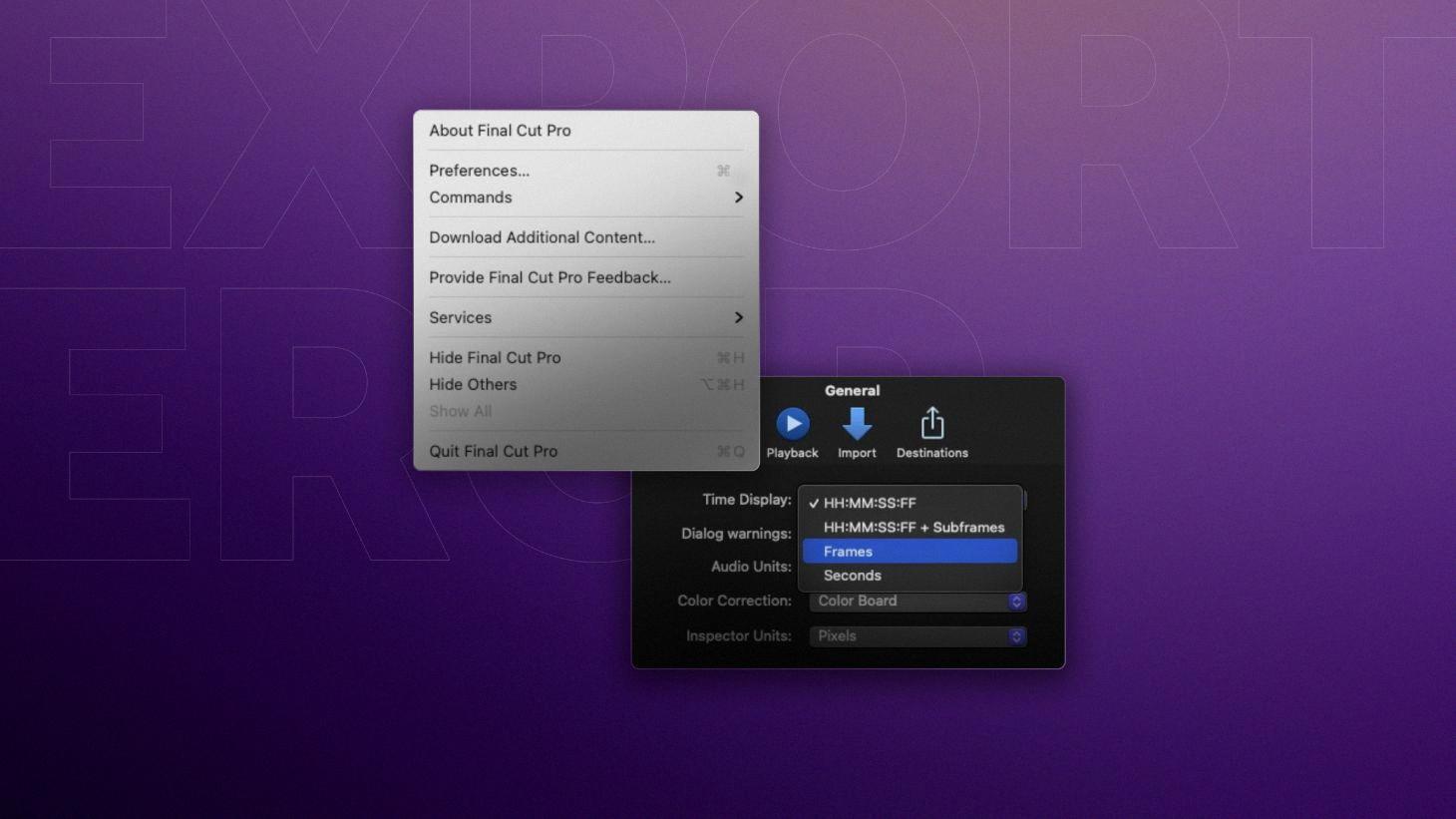
Source: motionarray.com
Do I Need to Renew Final Cut Pro Annually?
You do not have to renew Final Cut Pro every year. Final Cut Pro is a one-time purchase software, which means that once you buy it, you own it forever. Unlike other software that requires a subscription or recurring update fees, Final Cut Pro does not have any additional costs or hidden fees. This makes it a cost-effective solution for video editing, as you can continue to use the software without having to worry about renewing it every year. Additionally, Final Cut Pro also receives regular updates and improvements, which are available for free to users who have aready purchased the software.
Reinstalling Final Cut Pro on a New Mac
You can reinstall Final Cut Pro on a new Mac. If you purchased the app from the App Store, you can simply sign in to the App Store on your new Mac, go to the Purchased tab, and download Final Cut Pro again. If you backed up Final Cut Pro from your old Mac, you can transfer the backup to your new Mac and install it from there. However, keep in mind that Final Cut Pro is licensed to be used on one device at a time, so you shuld deactivate the app on your old Mac before installing it on your new one to avoid any licensing issues.
Reinstalling macOS to Wipe a Mac Clean and Start Over
You can wipe your Mac clean and start over. To do this, you will need to erase all the content and settings on your Mac. This will essentially restore your Mac to its original factory settings, as if it were brand new. To begin the process, go to the Apple menu in the corner of your screen and select System Settings. From there, click on General in the sidebar and then choose Transfer or Reset on the right. click on Erase All Content and Settings to wipe your Mac clean and start over. Keep in mind that this process will erase all the data and settings on your Mac, so it’s important to back up any important files or informaton before proceeding.
Latest Version of Final Cut Pro
The latest version of Final Cut Pro is 10.6.4, which was released on August 9, 2022 by its developer, Apple Inc. This version is designed to run on Mac computers powered by macOS Big Sur 11.5 or later. Final Cut Pro 10.6.4 is a stable release and is available for download from the Mac App Store. It is written in Cocoa and offers a range of features and tools for video editing, including the Viewer and the Timeline. With Final Cut Pro 10.6.4, users can create professional-quality videos, add special effects, and enhance the quality of thir footage. Final Cut Pro 10.6.4 is a powerful and intuitive video editing software that provides users with advanced tools to bring their creative vision to life.
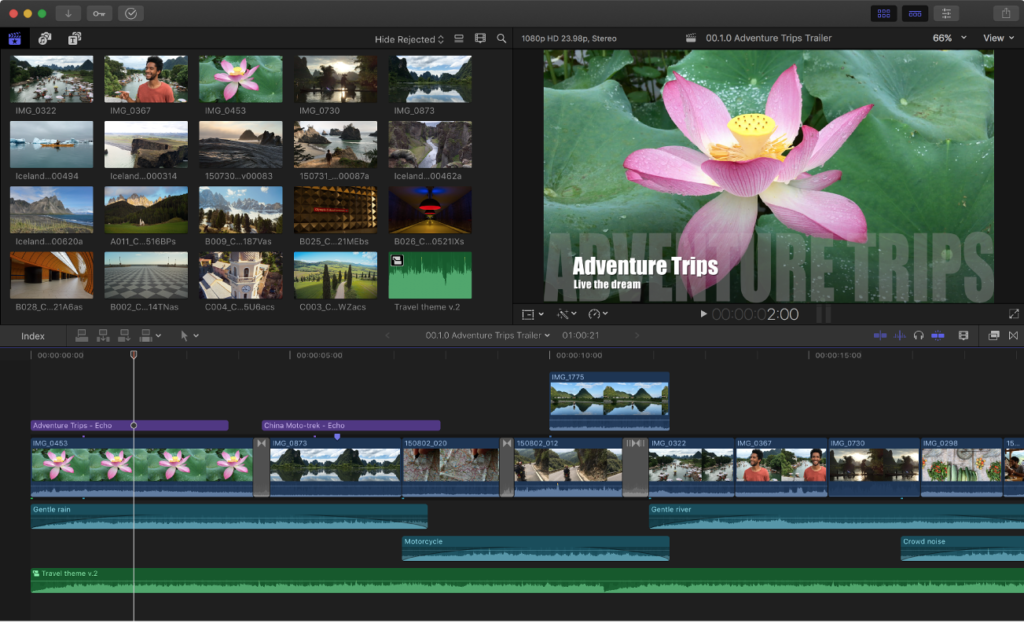
Conclusion
Error -41562 in Final Cut Pro can occur when the storage device is not properly formatted or when sharing to destinations other than the Export File destination. To resolve this issue, you can restart your Mac, disconnect external devices, check Final Cut Pro documentation, ensure system requirements are met, update Final Cut Pro, verify installation of Pro Video Formats, check media and device compatibility, and check software compatibility. Additionally, resetting Final Cut Pro preferences may help resolve the issue. By following these steps, you can effectively troubleshoot and resolve error -41562 in Final Cut Pro.
