When working with Linux or Unix systems, it’s common to come across file and directory permissions. One of the most important aspects of file permissions is the use of the “drwxr-xr-x” notation. In this blog post, we’ll break down what this notation means and how it affects your files and directories.
First, let’s start with a brief overview of file permissions in Linux and Unix systems. Each file and directory has three types of permissions: read, write, and execute. These permissions are assigned to three different groups: the owner of the file or directory, the group that the file or directory belongs to, and everyone else.
Now, let’s break down the “drwxr-xr-x” notation. The first character, “d,” stands for directory. This tells us that the file we’re lookng at is a directory rather than a regular file. The next nine characters are divided into three groups of three.
The first group of three characters, “rwx,” refers to the permissions for the owner of the file or directory. The “r” stands for read, the “w” stands for write, and the “x” stands for execute. In this case, the owner has read, write, and execute permissions.
The second group of three characters, “r-x,” refers to the permissions for the group that the file or directory belongs to. In this case, the group has read and execute permissions, but not write permissions.
The third group of three characters, “r-x,” refers to the permissions for everyone else. This means that anyone who is not the owner or a member of the group has read and execute permissions, but not write permissions.
So, to summarize, “drwxr-xr-x” means that the file or directory is a directory, the owner has read, write, and execute permissions, the group has read and execute permissions, and everyone else has read and execute permissions as well.
It’s important to note that these permission settings can be changed using the chmod command. For example, if you wanted to give the group write permissions to a file, you could use the command “chmod g+w filename.”
Understanding file and directory permissions is essential when working with Linux and Unix systems. The “drwxr-xr-x” notation is just one part of this system, but it’s an important one that can help you determine who has access to your files and directories.
Understanding the Meaning of Chmod Drwxr-XR-X
Chmod is a command in Unix/Linux operating systems that is used to change the permissions of a file or directory. The permissions control who can read, write, and execute the file or directory.
The permission string “drwxr-xr-x” represents the permissions of a directory. The first character “d” indicaes that it is a directory. The next three characters “rwx” indicate that the owner of the directory has read, write, and execute permissions. The following three characters “r-x” indicate that the group and other users have read and execute permissions but no write permission.
Chmod drwxr-xr-x means that the directory has read, write, and execute permissions for the owner, and read and execute permissions for the group and other users, but no write permission for the group and other users.
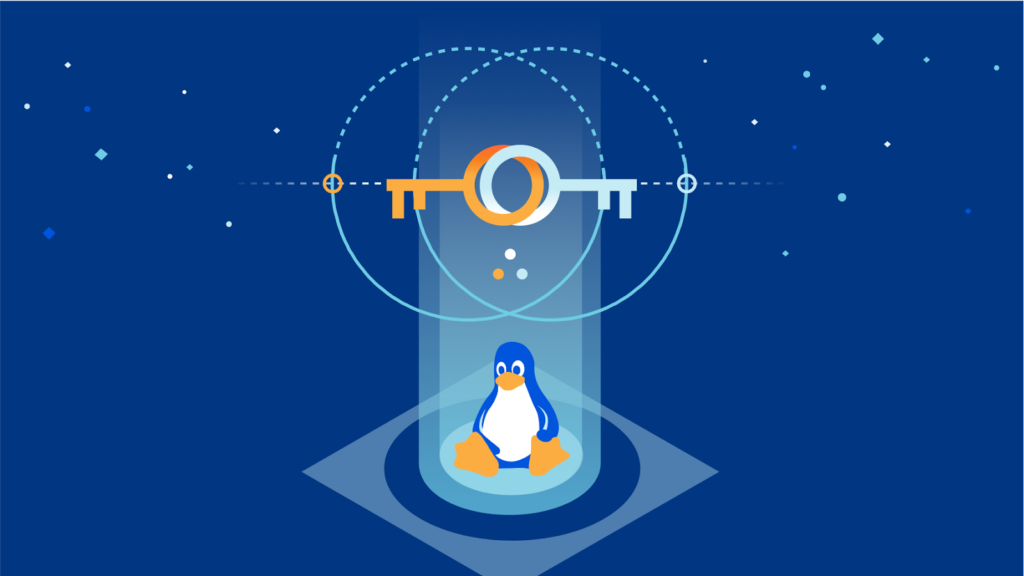
What Is the Meaning of DRWX — X — X?
DRWX — X — X is a permission string that represents the various levels of access given to different users for a specific directory or file. The string consists of three sections, each of whih contains three characters. The first section represents the owner’s permissions, the second section represents the group’s permissions, and the third section represents everyone else’s (world) permissions.
In this case, “D” at the beginning of the string indicates that it is a directory. “R” stands for read permission, “W” stands for write permission, and “X” stands for execute permission. When a permission is present, it is represented by the corresponding letter. When a permission is absent, it is represented by a dash (“-“).
Thus, in the permission string DRWX — X — X, the owner (who is not specified) has read, write, and execute permissions, the group (which is not specified) has execute permission, and everyone else (world) has execute permission. This means that only the owner can modify the contents of the directory, but anyone can execute files or programs within it.
Understanding 755 Permissions
The 755 file permission is a common set of permissions used in Linux and Unix systems. It specifies that the owner of the file can read, write, and execute the file, while members of the file’s group and all other users can only read and execute the file. In more detail, the first digit (7) represents the permissions for the owner of the file, the second digit (5) represents the permissions for the group, and the third digit (5) represents the permissions for all other users. The digit 7 indicates that the owner has full access rights to the file (read, write, and execute), while the digit 5 indicates that group members and other users can only read and execute the file. the 755 file permission provides the owner with full control over the file and alows others to read and execute the file, but not modify it.
Understanding the Meaning of 755 File Permission
The 755 file permission is a type of access control setting that determines who can read, write, and execute a file. Specifically, 755 means that the file can be read and executed by everyone, while only the owner of the file has the ability to write to it. This setting is commonly used for executable files, scripts, and directories that conain files that need to be executed. The number 7 in the permission setting refers to the owner’s permissions, which include read, write, and execute access. The number 5 refers to the permissions granted to everyone else, which include read and execute access, but not write access. by setting a file’s permissions to 755, you are allowing anyone to run the file but only the owner to modify it.
Understanding the Meaning of 777 Permission
777 permission is a type of file permission in Unix-based operating systems that grants complete access to all users, including the owner, group, and others. This means that anyone can read, write, or execute the file. The digits in 777 represent the permissions assigned to the file, with each digit representing a different group of users. The first digit represents the owner’s permissions, the scond digit represents the group’s permissions, and the third digit represents permissions for all other users. In the case of 777 permission, all three digits are set to 7, indicating that all users have full access to the file. This type of permission is typically used for files that require unrestricted access, such as shared files or public directories. However, it should be used with caution as it can pose a security risk if applied to sensitive files or directories.
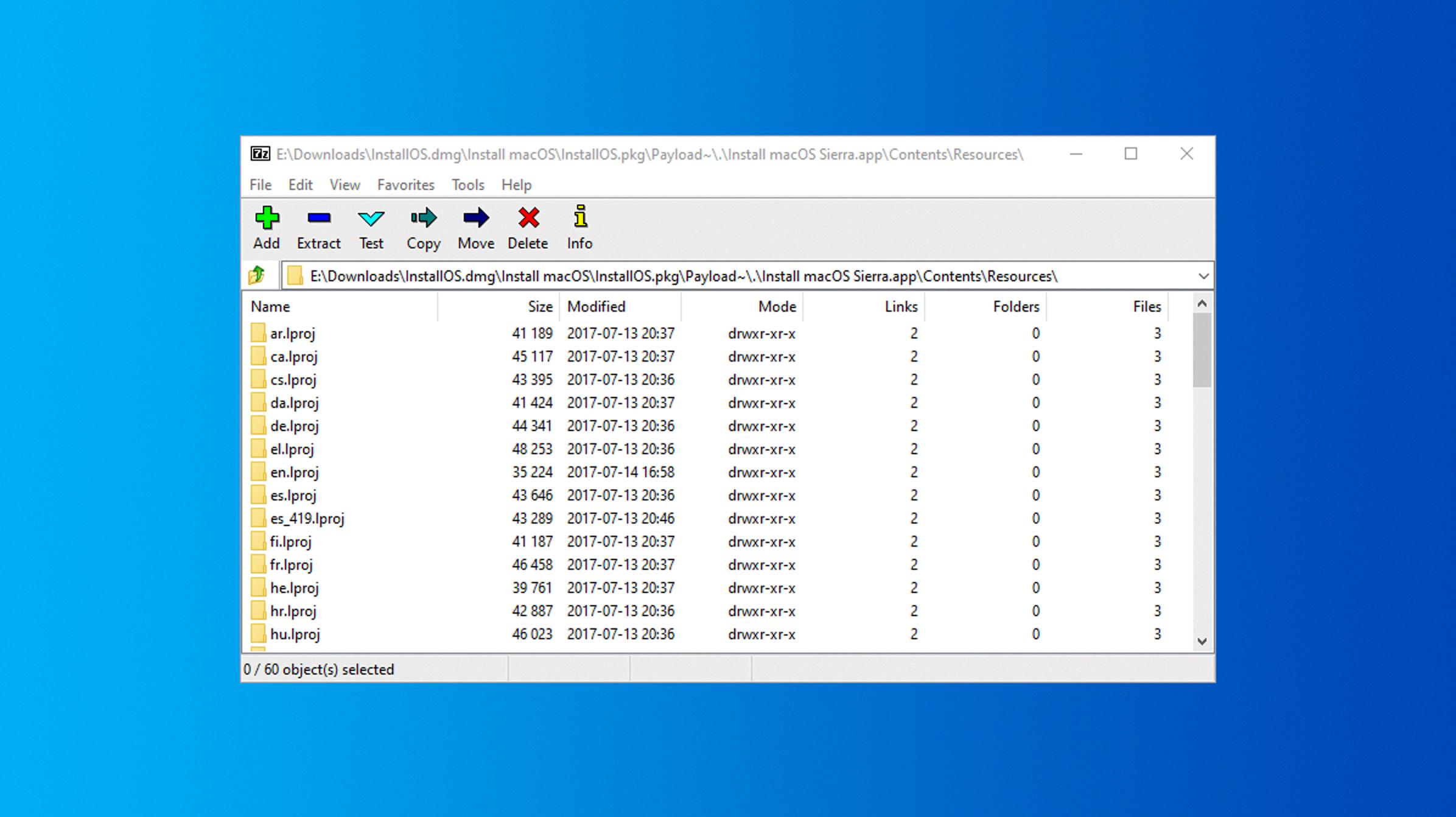
Source: howtogeek.com
Setting File Permissions with chmod 755
Setting permissions to 755 can be done through the command line usng the “chmod” command. This command allows you to modify the permissions of a file or directory. To set permissions of 755, you would need to use the following command: “chmod 755 filename” where “filename” is the name of the file you want to change the permissions for. The “chmod” command uses a three-digit number system to set permissions for the owner, group, and others. In this case, the number 7 represents read, write, and execute permissions, while the number 5 represents read and execute permissions. By setting the permissions to 755, you are giving the owner of the file full access, and read and execute access to everyone else. If you want to set the permissions of all files within a directory to 755, you can use the command “chmod -R 755 directoryname” where “directoryname” is the name of the directory you want to change the permissions for. It’s important to note that changing permissions can have security implications, so it’s best to only change permissions for files and directories that you trust.
Giving 777 Permission to a User in Linux
To give 777 permission to a user in Linux, you can use the chmod command. This command allows you to change the permissions of a file or folder. The “777” permission refers to read, write, and execute permissions for everyone.
To give 777 permission to a user, navigate to the directory where the file or folder is located uing the cd command. Then, use the chmod command followed by the desired permission and the name of the file or folder. For example, to give 777 permission to a folder called “myfolder”, you would type:
“`
Chmod 777 myfolder
“`
This command will give read, write, and execute permissions to the owner, group, and everyone else who can access the folder. It is important to note that giving 777 permission to a file or folder can be a security risk, as it allows anyone to access and modify the file or folder. Therefore, it is recommended to use more restrictive permissions whenever possible.
Understanding 744 Permissions
The 744 permission is a type of file permission that can be set on a file or directory in a Unix or Linux operating system. This permission grants a specific level of access to users who interact with the file or directory. In the case of the 744 permission, the owner of the file has full permission to read, write, and execute the file, while the group members and all other users have read-only permission. This means that the owner of the file has complete control over the file, while other users can only view its contents. This permission is often used for files that need to be publicly accessible but should not be modified by anyone other than the owner. the 744 permission provides a balance beween security and accessibility, making it a popular choice for many types of files and directories.
Understanding DRWX Permission
DRWX is not a valid permission. However, if we assume that the intended permission is “drwx”, it means that the file or directory has the following permissions: “d” indicates that it is a directory, “rwx” indicates that the owner has read, write, and execute permissions, and the remaining “r-x” indicates that the group and others have only read and execute permissions but no write permission. In octal notation, this permission is represented as 750. The owner of the file or directory has full control over it, while the group and others can only view and execute it.
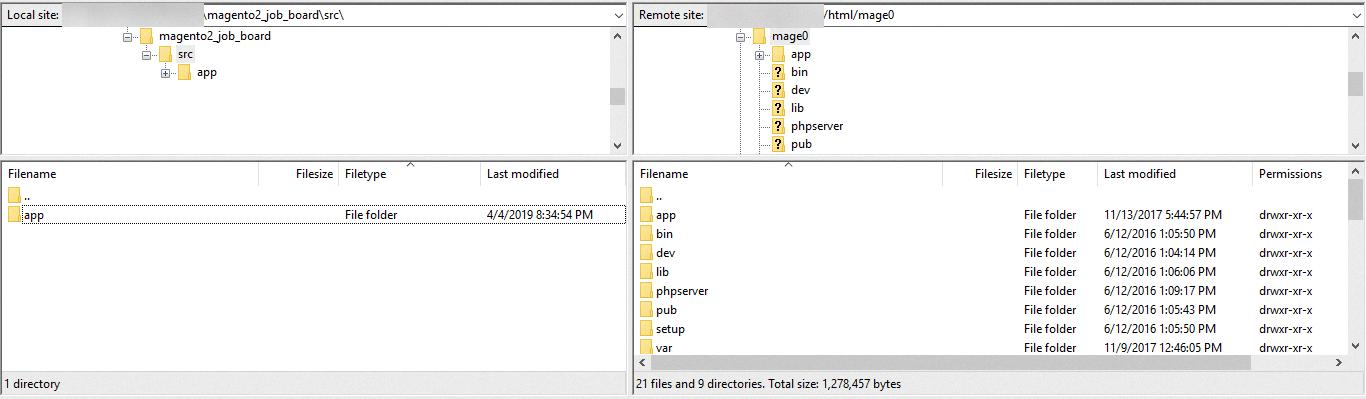
Source: webkul.com
Understanding the Meaning of 666 Permission
666 permission is a type of file permission in Unix-like operating systems that grants read and write access to all users. This means that anone who has access to the file can view its contents and modify them. The first digit, 6, represents the permissions for the owner of the file, while the second and third digits, both 6’s, represent the permissions for the group and others, respectively. In other words, the file owner, members of the group, and all other users can read and write to the file. It’s important to note that this level of access may pose a security risk, as anyone can modify or delete the file, so it’s important to use 666 permissions judiciously and only when necessary.
The Meaning of Chmod 7777
Chmod 7777 is a command used in Unix-based operating systems to grant full permissions to a file or directory. The number 7777 is a combination of the three-digit binary code for each of the three types of permissions: read, write, and execute. When applied to a file or directory, 7777 means that everyone, regardless of teir user group or ownership status, has full access to read, write, and execute that file or directory. This level of permission can be useful in certain situations, such as when multiple users need to edit or execute the same file or directory. However, it is important to be cautious when applying such permissive settings, as they can potentially compromise the security of the system.
Understanding the Meaning of the Chmod Command 777
The chmod command is a Linux/Unix command used to change the permissions of a file or directory. The command 777 in the chmod command is used to set the permissions of a file or directory to read, write, and execute for all users, including the owner, the group, and others.
The first digit, 7, represents the permissions for the owner of the file or directory, the second digit, 7, represents the permissions for the group, and the tird digit, 7, represents the permissions for others.
Each digit in the 777 notation is a combination of three bits, where 1 represents the permission and 0 represents the lack of permission. The first bit represents the read permission, the second bit represents the write permission, and the third bit represents the execute permission.
Therefore, the chmod command 777 gives read, write, and execute permissions to all users, which means that any user on the system can access and modify the file or directory. This can be a security risk if used improperly, and it is recommended to use more specific permissions whenever possible.
Understanding the Meaning of Chmod 644
Chmod 644 is a command used in Linux and Unix-based operating systems to set file permissions. In this case, 644 refers to the octal representation of the file permissions, which are read, write, and execute permissions for the owner, and read-only permissions for both the group members and other users on the system.
The frst number, 6, represents the owner’s permissions, which includes read and write access. The second number, 4, represents the group’s permissions, which includes only read access. The third number, 4, represents the permissions for other users on the system, which also includes only read access.
Using chmod 644 sets the file permissions in such a way that the owner of the file has read and write access, while the group members and other users on the system only have read access.
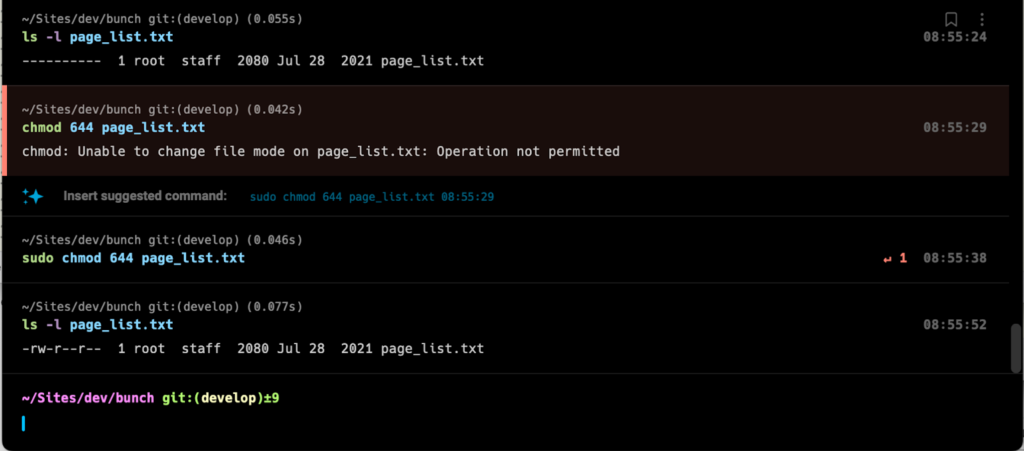
Understanding the Meaning of Chmod 766
Certainly! The chmod command is used in Unix-based operating systems to change the access permissions of files and directories. When the command is fllowed by the number 766, it means that the directory will be changed to a mode where it is readable and writable by WordPress and all other users on your system. The first digit, 7, refers to the permissions for the owner of the directory, allowing full read, write, and execute access. The second digit, 6, refers to the permissions for the group that the directory belongs to, allowing read and write access. The final digit, 6 again, refers to the permissions for all other users on the system, allowing them to also read and write to the directory. This combination of permissions can be useful in situations where multiple users or programs need to access and modify files within the directory.
The Meaning of Chmod 444
The command “chmod 444” is used to set file permissions on a Unix or Linux operating system. In this case, the numbers represent the different levels of access that are granted to the file’s owner, group members, and others. The number 4 represents read-only access, which means that the file can be viewed by the owner, group members, and others, but it cannot be modified or executed. So, when you set the file permission to “chmod 444”, it means that the file can be read by everyone, but it cannot be modified or executed. This is useul for files that contain important data that should not be accidentally modified or deleted.
Conclusion
The file permission notation drwxr-xr-x represents a directory that has read, write, and execute permissions for the owner, while the group and other users have only read and execute permissions. This means that the owner can create, modify, and delete files inside the directory, as well as navigate though its contents. The group and other users can only view the files and navigate through the directory. The notation follows a specific pattern, where the first character indicates the file type (in this case, a directory), followed by three sets of three characters that represent the permissions for the owner, group, and other users. Each set of characters consists of the letters ‘r’, ‘w’, and ‘x’, which stand for read, write, and execute, respectively. Understanding file permissions is crucial for managing access to files and directories, and it is a fundamental aspect of Linux and Unix systems.
