Minecraft is a popular sandbox video game that allows players to create and explore virtual worlds made up of blocks. As with any game, updates are periodically released to improve gameplay, fix bugs, and add new features. However, sometimes players may encounter an error message stating “Outdated Client” when trying to open Minecraft. But what does this mean?
When Minecraft displays the “Outdated Client” error, it means that the version of the game you are trying to open is not up to date. This error typically occurs when there is a newer version of Minecraft available, but your game has not been updated to match it.
To resolve the issue, you need to manually update your Minecraft client. This can be done by following a few simple steps. First, go to the “My Apps & Games” section on your device and locate the Minecraft game. Press the more options button, which usually appears as three dots or lines, and select “Manage game & add-ons.” From there, choose the “Updates” option to check if any updates are available for Minecraft.
If there are updates available, you can proceed to download and install them. This will ensure that your Minecraft client is up to date and compatible with the latest version of the game. Once the update is complete, you should be able to launch Minecraft without encountering the “Outdated Client” error.
It’s important to keep your Minecraft client updated to enjoy the latest features, bug fixes, and improvements that the developers release. Updating your game ensures that you have access to the most optimized and stable version of Minecraft, enhancing your overall gaming experience.
The “Outdated Client” error in Minecraft indicates that the version of the game you are trying to open is not the latest one available. To resolve this issue, you need to manually update your Minecraft client by checking for updates in the game’s settings. By keeping your game up to date, you can enjoy the best possible Minecraft experience.
How Do I Update My Client Minecraft?
To update your client Minecraft, follow these steps:
1. Open the Google Play Store or Apple App Store on your device.
2. Search for “Minecraft” in the search bar.
3. If an update is available, you will see an “Update” button next to the Minecraft app. Tap on it.
4. Wait for the update to download and install. This may take a few minutes depending on your internet connection speed.
5. Once the update is installed, you can open the Minecraft app and enjoy the latest version of the game.
If you have automatic updates enabled on your device, Minecraft will be updated automatically whenever a new version is available. However, if you have disabled automatic updates, you will need to manually update the game by following the steps mentioned above.
Please note that if there are no available updates listed in the app store, it means that your Minecraft client is already up to date.
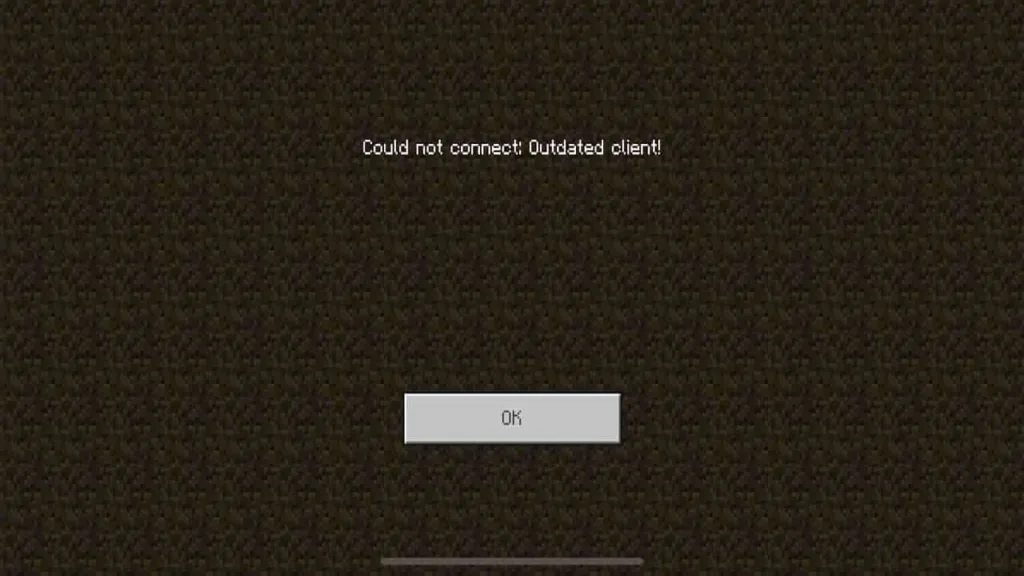
Why Is My Minecraft Saying Outdated Client?
The “Outdated Client” error message in Minecraft typically occurs when the version of the game you are attempting to open is not up to date. This error is triggered when the version of the Minecraft client you are using is older than the version required to connect to the server you are trying to join.
Here are some possible reasons why your Minecraft client may be showing the “Outdated Client” error:
1. Minecraft Update: The server you are trying to connect to may have updated to a newer version of Minecraft, and your client is still running an older version. In this case, you need to manually update your Minecraft client to the latest version.
2. Server Compatibility: Some servers may only support specific versions of Minecraft. If the server you are trying to join is running a version that is not compatible with your client, you will encounter the “Outdated Client” error. You should check the server’s website or contact the server administrators to verify the supported Minecraft version.
3. Modded or Custom Versions: If you are using a modded or custom version of Minecraft, it’s possible that the server you are trying to connect to does not support that particular version or requires specific mods or plugins. In this case, you may need to switch to a different Minecraft version or install the necessary mods or plugins to match the server’s requirements.
To resolve the “Outdated Client” error, follow these steps:
1. Open the Minecraft Launcher: Launch the Minecraft Launcher on your computer.
2. Check for Updates: In the launcher, click on the “Installations” tab, and check if there are any available Minecraft updates. If there are updates, click on the “New” button to create a new installation using the latest version.
3. Select the Latest Version: In the “Version” dropdown menu, select the latest version of Minecraft available. Make sure it matches the version required by the server you want to join.
4. Save and Play: Click on the “Save” button to save the new installation and then click on the “Play” button to launch Minecraft with the updated client.
If the “Outdated Client” error persists, double-check the version requirements of the server you are trying to connect to and ensure that your client matches the required version. If necessary, seek assistance from the server administrators or the Minecraft community for further troubleshooting.
Conclusion
Minecraft is an incredibly popular and immersive game that has captured the hearts of millions of players worldwide. Its unique combination of creativity, exploration, and survival elements makes it a truly one-of-a-kind gaming experience.
Throughout this article, we have explored the various aspects that make Minecraft such a beloved game. We have discussed the gameplay mechanics, the vast open world, the endless possibilities for creativity, and the community-driven modding scene. We have also touched upon the different game modes, including survival, creative, and multiplayer options.
Additionally, we have highlighted the frequent updates and improvements made by the developers to ensure that players have a fresh and engaging experience. We have also mentioned the importance of keeping the game updated to avoid any compatibility issues or errors.
It is worth noting that Minecraft appeals to a wide range of players, from casual gamers looking for a relaxing experience to hardcore enthusiasts who enjoy pushing the limits of their creativity and survival skills. The game’s accessibility and intuitive controls make it suitable for players of all ages and skill levels.
Furthermore, Minecraft’s extensive online community adds another layer of excitement and collaboration. Players can join forces with friends or interact with other players from around the world in multiplayer servers, fostering a sense of camaraderie and shared experiences.
Minecraft continues to captivate players with its limitless possibilities, immersive gameplay, and vibrant community. Whether you enjoy building towering structures, embarking on epic adventures, or simply unwinding in a virtual world of your own creation, Minecraft offers something for everyone. So, grab your pickaxe, venture into the blocky landscape, and let your imagination run wild in the world of Minecraft!
