The Outbox is an essential feature in email programs that serves as a temporary storage folder for outgoing messages. When you compose an email and hit the send button, the email is typically supposed to be immediately sent to the recipient. However, if there are any issues or errors encountered during the sending process, the email may get stuck in the Outbox instead.
There can be several reasons why emails end up in the Outbox folder. One common situation is when the email is opened and then closed without actually being sent. This could happen if you accidentally closed the email before clicking the send button or if you encountered an error while sending the message. In such cases, the status of the email changes, and it remains in the Outbox until you manually initiate a send/receive operation in your email program.
So, what can you do if you find emails stuck in your Outbox? There are a few options available to resolve this issue. Firstly, you can choose to delete the email altogether if it is no longer relevant or necessary to send. Simply select the email in the Outbox and press the delete button to remove it from the folder.
If you still need to send the email but it’s not going through, you can try to identify and fix the issue causing the problem. One possible solution is to drag the email from the Outbox to your drafts folder. By doing this, you can reopen the email and review its contents, attachments, and recipients. It’s possible that there might be an error or missing information that is preventing the email from being sent. Make any necessary changes or corrections, and then try sending the email again.
Another troubleshooting step you can take is to check if there are any large attachments in the email. Sometimes, emails with large files attached may get stuck in the Outbox due to file size limitations or slow internet connections. In this case, you can open the email from the Outbox, locate the attachment, and delete it by clicking on it and pressing the delete button. Once the attachment is removed, attempt to send the email again.
It’s important to note that emails will stay in the Outbox folder until you manually initiate a send/receive operation in your email program. This can be done by clicking the send/receive button or by simply closing and reopening your email program. By doing so, your email program will attempt to send any messages in the Outbox and check for new incoming emails.
The Outbox is a temporary folder in email programs that holds outgoing messages if there are any issues encountered during the sending process. Emails can get stuck in the Outbox due to various reasons such as not being properly sent, encountering errors, or having large attachments. To resolve this issue, you can delete the email, fix any errors or missing information, or remove large attachments. Remember to manually initiate a send/receive operation to ensure the emails in your Outbox are sent successfully.
What Does It Mean When An Email Is In The Outbox?
When an email is in the outbox, it means that it has not been sent yet. The outbox is a temporary folder in your email client or program that holds outgoing emails until they can be successfully sent. This can happen for a variety of reasons, such as a poor internet connection, server issues, or incorrect email settings.
The outbox acts as a buffer between composing and sending an email. Once you click the send button, the email is moved from the composing or draft folder to the outbox. From there, the email client or program attempts to send the email to the designated recipient’s email server.
However, if there are any issues or errors encountered during the sending process, the email gets stuck in the outbox. It remains there until the issue is resolved or until you manually delete or fix the problem with the email.
Common issues that can cause an email to be stuck in the outbox include:
1. Poor or unstable internet connection: If your internet connection is slow or intermittent, the email may fail to be sent and remain in the outbox until the connection is stable.
2. Server issues: Sometimes, the email server you are using may experience technical difficulties or be temporarily unavailable. In such cases, the email cannot be sent and is kept in the outbox until the server is back online.
3. Incorrect email settings: If your email client or program is not properly configured with the correct outgoing mail server settings, the email may not be able to be sent. Double-checking your email settings can help resolve this issue.
To address an email stuck in the outbox, you can take the following steps:
1. Check your internet connection: Ensure that you have a stable internet connection. If it’s slow or unreliable, try connecting to a different network or troubleshooting your connection.
2. Verify email settings: Review your email client or program’s settings to ensure that the outgoing mail server details are correct. Cross-check with your email service provider’s documentation or support if needed.
3. Retry sending: If the issue was temporary, you can try resending the email manually. Most email clients allow you to select the stuck email in the outbox and click on a “Send” or “Retry” button to attempt sending again.
4. Delete or fix the email: If the issue persists, you can either delete the email from the outbox or try to fix any errors or issues causing the sending problem. This could involve correcting recipient addresses, attachments, or any other factors that may be preventing successful delivery.
By understanding the concept of the outbox and knowing how to troubleshoot common issues, you can ensure that your emails are sent successfully and reach their intended recipients without delay.
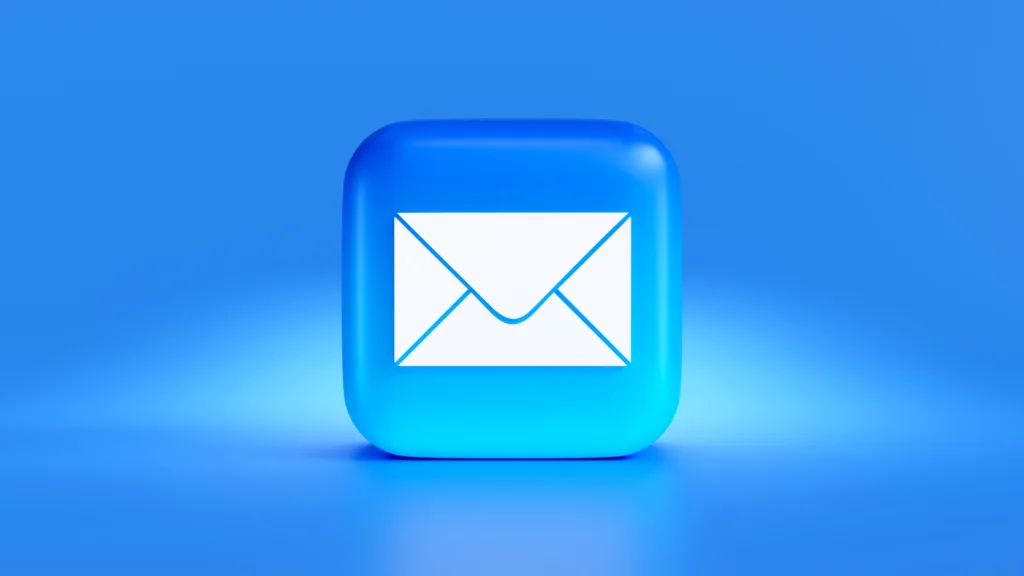
Why Are My Emails Going To Outbox And Not Sending?
There can be several reasons why your emails are getting stuck in the Outbox and not being sent. Here are some possible explanations:
1. Connectivity issues: If you have a poor or unstable internet connection, your email client may fail to establish a connection with the mail server, resulting in emails getting stuck in the Outbox. Make sure you have a stable internet connection and try again.
2. Large file attachments: If you are trying to send emails with large file attachments, they may take a long time to upload, causing the email to be delayed or get stuck in the Outbox. Consider compressing the files or using alternative methods to share large attachments, such as cloud storage or file-sharing services.
3. Incorrect email settings: Double-check your email account settings to ensure they are correctly configured. Ensure that you have entered the correct incoming and outgoing mail server addresses, port numbers, and authentication credentials (if required). Any mistakes in these settings can prevent emails from being sent.
4. Email client issues: Sometimes, the email client you are using may have bugs or glitches that prevent emails from being sent. Ensure that you are using the latest version of your email client and consider restarting the application or even your computer to see if it resolves the problem.
5. Email size limitations: Some email providers impose size restrictions on outgoing emails. If your email, including attachments, exceeds the maximum allowed size, it may fail to send and get stuck in the Outbox. Try reducing the email size by removing unnecessary attachments or using file compression.
6. Spam filters or antivirus software: Overly sensitive spam filters or aggressive antivirus software on your computer can interfere with the sending process. Check your spam/junk folders for any misclassified emails and temporarily disable your antivirus software to see if it makes a difference.
7. Outdated email client: If you are using an outdated or unsupported email client, it may not be compatible with the latest email protocols and security measures. Consider upgrading to a newer version or switching to a different email client that is actively maintained.
If none of these suggestions resolve the issue, you may need to contact your email service provider or IT support for further assistance.
Will An Email In Outbox Eventually Send?
An email in the Outbox folder of your email client, such as Outlook, will eventually send, but it will not be sent automatically. The Outbox folder is where outgoing messages are temporarily stored before they are sent.
To ensure that the email is sent, you need to manually initiate a send/receive operation in your email client. This can be done by clicking on the “Send/Receive” button or using the corresponding keyboard shortcut. Once the send/receive operation is initiated, the email client will attempt to send all the emails in the Outbox folder.
It is important to note that the email will only be sent if your email client is connected to the internet. If you are not connected to the internet at the time of initiating the send/receive operation, the email will remain in the Outbox until a later time when you have internet connectivity.
An email in the Outbox folder will not be sent automatically. You need to manually initiate a send/receive operation in your email client to ensure that the email is sent.
How Do I Fix An Email That Is Stuck In My Outbox?
To fix an email that is stuck in your outbox, follow these steps:
1. Open your email client or application.
2. Locate the “Outbox” folder or section where the stuck email is stored.
3. Identify the specific email that is causing the issue.
4. Delete the email: Select the email and press the “Delete” button. This will permanently remove the email from your outbox and cancel its sending process.
5. Alternatively, you can move the email to the “Drafts” folder: Drag the email to the “Drafts” folder or right-click on it and select the “Move to Drafts” option. This will save the email as a draft, allowing you to make any necessary changes before attempting to send it again.
6. If the email contains attachments, deleting them might resolve the issue. Double-click on the email to open it and locate any attachments. Select the attachment and press the “Delete” button to remove it. Then, try sending the email again.
7. Check your internet connection: A weak or unstable internet connection can prevent emails from being sent. Ensure that you have a stable internet connection before attempting to send the email again.
8. Restart your email client: Sometimes, the email client itself may be experiencing issues. Close the application and reopen it to refresh the system. Then, try sending the email again.
9. Verify your email settings: Double-check your email settings to ensure they are correctly configured. Make sure you have entered the correct outgoing mail server (SMTP) details and that your email account settings are up to date.
10. Contact your email service provider: If the issue persists, it might be a problem with your email service provider. Reach out to their support team for further assistance.
By following these steps, you should be able to fix an email that is stuck in your outbox and successfully send it.
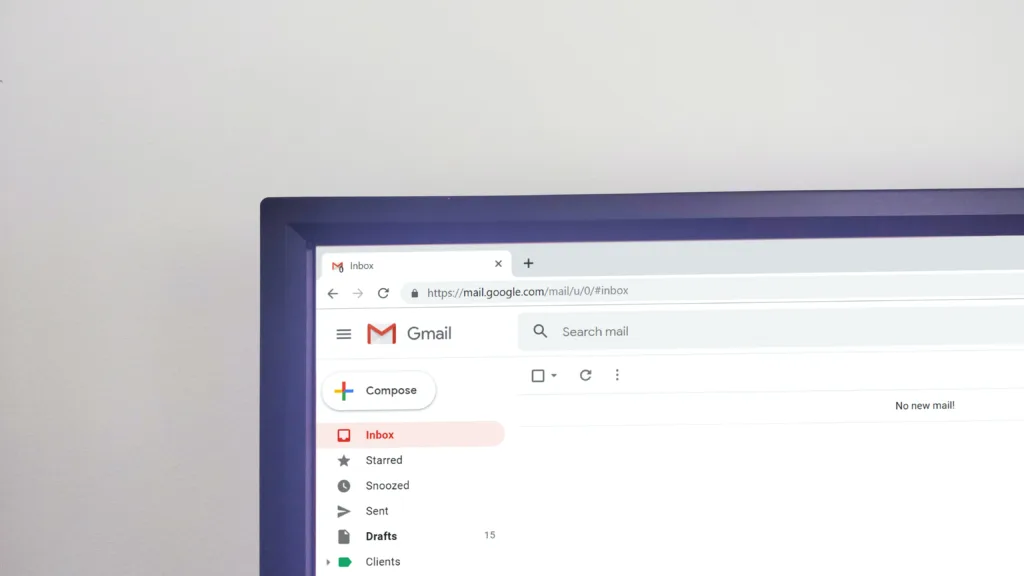
Conclusion
The Outbox is a temporary folder in your email client, such as Outlook, that holds outgoing emails before they are sent. If there are any issues with sending the email, it remains in the Outbox until the problem is resolved. There can be various reasons why an email gets stuck in the Outbox, such as opening and closing the email without sending it, which changes its status and prevents it from being sent. To fix this, you can delete the email or try to resolve the issue causing the sending problem. Once you manually initiate a send/receive operation in your email client, the emails in the Outbox will be sent.
