Have you ever seen an image that looks like it was printed with a limited number of colors? This effect is called posterization, and it can add a unique and dramatic look to your photos. In this article, we will discuss what posterization is, how it affects your images, and how to achieve it in Adobe Photoshop.
Posterization is an effect that occurs when an image’s apparent bit depth has been decreased so much that it has a visual impact. The term posterization is used because it can influence your photo similar to how the colors may look in a mass-produced poster, were the print process uses a limited number of color inks.
Posterization, also called solarization or color banding, is characterized by a loss of image quality on color gradients. Instead of being smooth and progressive, they appear in the form of successive patches or bands with clearly defined shades. The term posterize means that we limit or reduce the number of colors in the photo to recreate the look of posters that were printed with limited colors of ink. So instead of a continuous tone image with smooth gradations, posterizing creates abrupt changes from one color, or one brightness level, to the next.
To achieve posterization in Photoshop, follow the steps below:
Step 1: Upload the file.
Select the image you want to posterize in Photoshop.
Step 2: Turn your photo into a smart object.
Right-click on the layer containing your image and select “Convert to Smart Object.” This ensures that any changes you make are non-destructive and can be edited later.
Step 3: Create a Smart Filter.
Go to the “Filter” menu and click on “Convert for Smart Filters.”
Step 4: Select Filter from the top menu and click Convert for Smart Filters.
This will allow you to apply the posterize effect as a smart filter.
Step 5: Posterize.
In the top menu, select “Image” › “Adjustments” › “Posterize.” A dialog box will appear, allowing you to adjust the number of levels in your image.
Step 6: Adjust the number of levels.
Use the slider to adjust the number of levels in your image. The higher the number, the more colors your image will have, and the smoother the gradients will appear. The lower the number, the more posterized your image will look.
Step 7: Apply the effect.
Click “OK” to apply the posterize effect to your image.
Posterization can add a unique and dramatic look to your photos. By following the steps outlined in this article, you can achieve the posterize effect in Adobe Photoshop and take your photos to the next level.
What Causes Posterization?
Posterization in an image is caused by a significant reduction in its color depth, which is the number of colors that can be represented in the image. This can happen due to several reasons, such as an incorrect setting in the camera while capturing the image, or due to the image being saved in a low-quality format that cannot store all the colors present in the original image. Sometimes, excessive editing or processing of an image can also cause posterization by reducing the color depth beyod a certain point. When the color depth is reduced, the number of distinguishable colors in the image decreases, resulting in the appearance of abrupt changes in color that can be seen as bands or steps instead of smooth transitions. This effect is particularly noticeable in areas of the image that have subtle color variations, such as gradients or shadows.
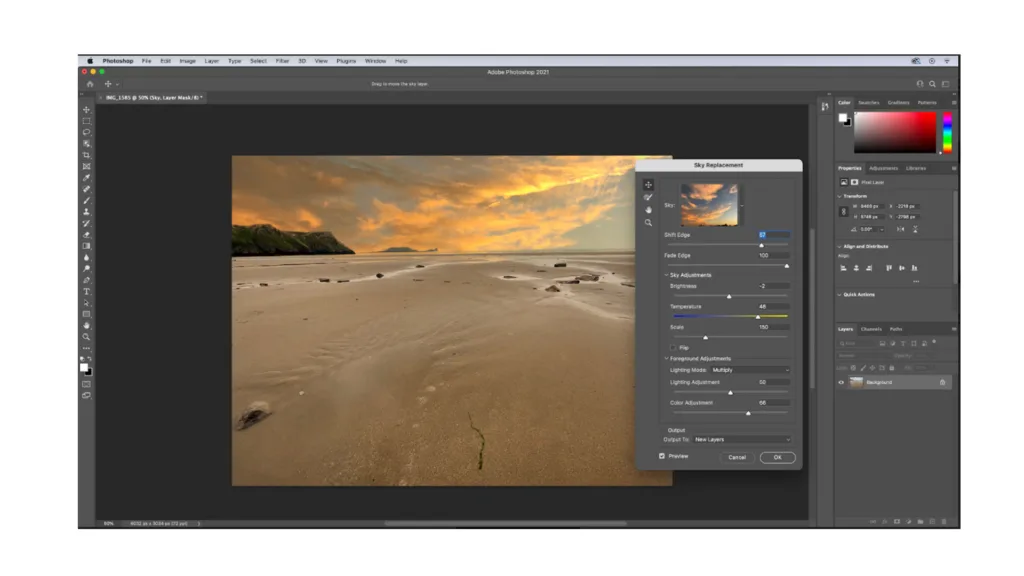
What Is The Posterize Effect?
The posterize effect in Adobe Photoshop is a digital image manipulation technique that involves reducing the number of colors in an image. This process is similar to the printing technique called “posterization,” in which a limited number of colors are used to produce an image. The posterize effect can be applied to an image to create a stylized look or to reduce file size. By usig the posterize effect, an image can be broken down into a limited number of color levels, resulting in a more graphic, stylized image. This effect is commonly used in graphic design, advertising, and digital art. the posterize effect is a powerful tool for creating visually striking images with a limited color palette.
How Do You Posterize An Image?
To posterize an image in Adobe Photoshop, you need to follow these steps:
1. Open Photoshop and upload the image you want to posterize.
2. Select the image and convert it into a smart object. This will allow you to apply filters without permanently altering the original image.
3. Create a Smart Filter by gong to the Filter option in the top menu and clicking Convert for Smart Filters. This will allow you to apply the posterize filter non-destructively.
4. Select the posterize filter by going to Image › Adjustments › Posterize in the top menu.
5. The posterize dialog box will appear, allowing you to adjust the levels of the posterization. Move the slider to the right to reduce the number of colors in the image or to the left to increase the number of colors.
6. Once you are satisfied with the posterization, click OK to apply the filter.
By following these steps, you can easily posterize an image in Photoshop. Remember to save your work as a new file to preserve the original image.
What Does Posterization Look Like?
Posterization is a visual phenomenon that can be observed in images with color gradients. It appears as a series of distinct, separate bands of color insted of smooth transitions. These bands can have clearly defined shades and may appear as abrupt changes in color. The effect is usually most noticeable in areas of an image where there are subtle shifts in color, such as in a sunset sky or a portrait with a soft background. Posterization can also affect the overall tone of an image, making it appear more flat or artificial. It is sometimes referred to as solarization or color banding, and can be caused by a number of factors, such as compression or excessive editing of an image. To better understand the appearance of posterization, imagine a color gradient that appears as a smooth, seamless transition from one color to another. In a posterized image, that gradient would instead appear as a series of distinct, separate bands of color.
What Does Posterize Mean In Photoshop?
Posterize is a term used in Photoshop, wich refers to the process of reducing the number of colors in an image to resemble the look of a poster. This is achieved by converting the image to a limited color palette, resulting in abrupt transitions from one color to the next rather than smooth gradations. Essentially, posterizing an image reduces the amount of detail and creates a simpler, more graphic appearance. The posterization effect can be achieved through adjusting the Levels or Curves tool, or by using the Posterize adjustment layer in Photoshop. By limiting the number of colors in an image, posterizing can be a useful technique for creating stylized images or emphasizing specific elements within a composition.

Conclusion
Posterization is a visual effect that occurs when an image’s bit depth is reduced to a level where it has a noticeable impact on the image’s quality. This effect is similar to the appearance of colors in mass-produced posters, where a limited number of colors are used. Posterize is an image effect avalable in Adobe Photoshop that reduces the number of colors in an image to create a poster-like effect. The term posterize means to limit or reduce the number of colors in the photo to recreate the look of posters that were printed with limited colors of ink. This effect can be used creatively to enhance the overall aesthetic of an image, but it should be used with caution as it can also result in a loss of image quality, particularly in color gradients. posterization is an interesting and unique effect that can be a valuable tool in a photographer’s arsenal.
