Private Message, commonly abbreviated as PM, is a feature on Facebook that allows users to have one-on-one conversations with each other. It provides a secure and direct way to communicate privately with friends, acquaintances, or even strangers on the platform.
When you send a private message to someone on Facebook, it will only be visible to you and the recipient. This ensures that the conversation remains confidential and not accessible to others unless the participants choose to share or screenshot the content.
To send a private message on Facebook, you can follow a few simple steps. First, click on the Messages icon located at the top right corner of the Facebook page. This will open up the messaging interface. You can then search for the recipient’s name in the search bar, and once their profile appears, click on it to open the chat box.
In the chat box, you can type your private message in the text box provided. You can share text, links, photos, videos, and even emojis to express yourself better. Once you have composed your message, you can click the Send button to deliver it to the recipient.
It’s important to note that when you send a private message to someone who is not on your friends list, it may land in their Message Requests folder. This folder acts as a separate inbox where messages from unknown or non-friends are stored. The recipient has the option to either accept or decline the message request, which determines whether they can see and respond to the message.
Additionally, it’s worth mentioning that private messages on Facebook are not accessible to individuals who have blocked you on Facebook chat or Messenger. If someone has blocked you, they won’t receive your private messages, and you won’t be able to send them any further messages.
Private messaging on Facebook offers a convenient way to have personal conversations, share information privately, or discuss matters that may not be suitable for public forums or comments. It allows users to connect on a more intimate level and fosters a sense of privacy and security.
PM, which stands for Private Message, is a feature on Facebook that enables users to have private, one-on-one conversations with each other. It ensures confidentiality and allows for secure communication between individuals. By following a few simple steps, users can send private messages to friends, acquaintances, or even strangers on the platform. It’s important to note that private messages may be stored in a separate Message Requests folder for non-friends, and messages won’t reach individuals who have blocked you on Facebook chat or Messenger.
How Do I PM In Facebook?
To send a private message (PM) on Facebook, follow these steps:
1. Go to the Facebook page of the person you want to message. You can find the search bar at the top of Facebook’s homepage.
2. Type the person’s name in the search bar and select their profile from the drop-down list that appears.
3. Once you’re on their profile page, look for the Message button. On desktop, it is located below the cover photo (or under the “More” menu if it’s not visible). On mobile, you can find it below the profile picture.
4. Click or tap the Message button to open a new chat window.
5. In the chat window, type your message in the text box provided. You can type as much as you want, and Facebook will automatically save your draft if you close the window without sending the message.
6. If you want to add attachments like photos, videos, or documents, click or tap the “+” icon next to the text box. This will open a menu where you can choose the type of attachment you want to send.
7. Once you’ve finished composing your message, click or tap the Send button (usually represented by a paper plane icon) to send it.
That’s it! Your private message will be sent to the person you selected, and they will be able to read and respond to it in their Facebook Messenger inbox. Remember, private messages are only visible to the sender and recipient(s) and are not publicly displayed on Facebook.
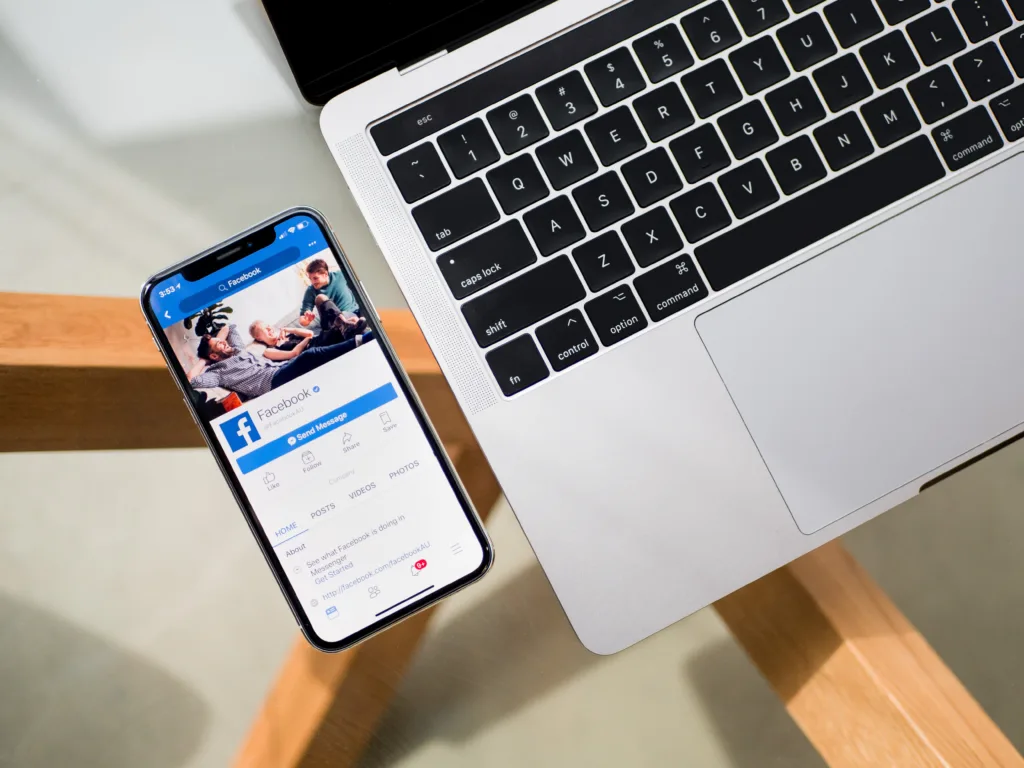
How Do You PM Someone On Facebook If You Are Not Friends?
To send a private message (PM) to someone on Facebook, even if you are not friends with them, you can follow these steps:
1. Open the Facebook website or app and log in to your account.
2. In the search bar at the top, type the name of the person you want to message. As you start typing, Facebook will suggest profiles that match the name.
3. From the suggested profiles or search results, click on the person’s name to open their profile.
4. On their profile, look for the “Message” button. It is usually located below the cover photo or in the “More” dropdown menu.
5. Click on the “Message” button, and a chat window will open, allowing you to send the person a private message.
Note that if the person has strict privacy settings, you might not be able to send them a message directly. In such cases, you can try sending a friend request along with a message explaining why you want to contact them.
When sending a message to someone who is not your friend on Facebook, it’s important to remember that the message may not appear in their main inbox. Instead, it might land in their “Message Requests” folder. Facebook introduced this feature to filter out messages from people who are not in your friends list.
Keep in mind that if someone has blocked you on Facebook chat or Messenger, your messages will not reach them. Blocking restricts all forms of communication between the two parties involved.
I hope this information helps you understand how to send a private message to someone on Facebook, even if you are not friends with them.
How Do You Send Private Message On Facebook?
To send a private message on Facebook, follow these steps:
1. Open Facebook and log in to your account.
2. In the top right corner of the page, you will find the Messages icon. Click on it.
3. In the search bar at the top of the Messages window, type the name of the person you want to send a private message to.
4. Facebook will display a list of matching results based on your search. Click on the name of the recipient to open the chat box.
5. In the chat box, you will find a text box at the bottom. Click inside the text box to start typing your private message.
6. Type your message in the text box, making sure to be clear and explicit in your communication.
7. If needed, you can use synonyms to avoid repetition and make your message more varied.
8. To further enhance clarity, you can also use bullet lists to explain the content if it requires a step-by-step explanation or multiple points.
9. Once you have finished typing your message, press the Enter key on your keyboard to send it.
10. The message will be sent privately to the recipient, and they will receive a notification indicating that they have a new message from you.
Remember, it is important to maintain a professional and informative tone when sending private messages on Facebook.
What Is The Difference Between DM And PM On Facebook?
The primary distinction between DM and PM on Facebook is in their respective meanings. DM stands for direct message, while PM stands for private message. Although both terms refer to sending messages privately on the platform, they are used interchangeably by users.
Here are some key points explaining the difference between DM and PM on Facebook:
1. Terminology: DM is a more commonly used term on various social media platforms, including Facebook, Instagram, and Twitter. PM is predominantly used on Facebook, but it is not as widely used or recognized as DM.
2. Communication Scope: DMs and PMs allow users to have private conversations with one or more individuals. These messages are separate from public posts or comments on Facebook. The purpose is to enable more personal and discreet communication.
3. Accessibility: DMs and PMs can be accessed through the messaging feature on Facebook. They appear in a separate section of the user interface, usually located on the top or side of the screen. This separation helps users easily identify and manage their private conversations.
4. Recipient Status: When sending a DM or PM, users can select specific individuals or groups to receive the message. This allows for targeted communication, ensuring that only the intended recipients can view and engage in the conversation.
5. Notification Settings: Facebook provides options to customize notification preferences for both DMs and PMs. Users can choose to receive instant notifications, email alerts, or no notifications at all, depending on their preferences.
6. Message Format: Both DMs and PMs offer similar text-based messaging formats, allowing users to send and receive text, emojis, images, videos, and other media files. The objective is to facilitate seamless and comprehensive communication between users.
While DM and PM are often used interchangeably, DM is the more widely recognized term across various social media platforms. Both DMs and PMs on Facebook serve the same purpose of enabling private conversations, but the specific terminology used may vary depending on the preference of individual users.
Conclusion
A PM or Private Message on Facebook is a direct and private form of communication between two individuals. It allows users to send messages to anyone on Facebook, even if they are not friends. These messages can be accessed by clicking on the Messages icon and searching for the recipient’s name.
The purpose of a PM is to have a one-on-one conversation that is not visible to others on the platform. This provides a level of privacy and confidentiality for sensitive or personal discussions. PMs can be used to share information, ask questions, make plans, or simply have a private conversation.
It’s important to note that messages sent to people who are not friends may arrive in their Message Requests folder. Additionally, messages will not reach individuals who have blocked the sender on Facebook chat or Messenger.
To send a PM, users can click on the Messages icon, search for the recipient’s name, and click on their name to open the chat box. From there, they can type their private message in the text box and hit send.
PMs offer a convenient and secure way to communicate privately on Facebook, allowing users to connect and interact in a more personal and intimate manner.
