Hide Alerts is a handy feature available on iOS devices that allows users to temporarily mute specific chat conversations without completely blocking or ignoring them. This feature ensures that you still receive messages from the muted conversation, but you won’t be disturbed by notifications or any audible alerts.
To use Hide Alerts, you can follow these steps:
1. Open the Messages app on your iOS device.
2. Navigate to the chat conversation you want to hide alerts for.
3. Tap on the contact’s profile within the chat.
4. Look for the Hide Alerts option and toggle it on.
5. Once enabled, a crescent moon icon will appear next to the conversation, indicating that alerts are hidden.
When you activate Hide Alerts, you won’t receive any notifications for the muted conversation. This means that you won’t see banners or hear any sounds when new messages arrive. However, the messages will still be delivered to your device, and you can view them later by opening the Messages app.
It’s important to note that Hide Alerts only applies to the specific conversation you’ve selected. You’ll still receive notifications for other messages and calls on your device. This feature is particularly useful when you want to temporarily silence a group chat or a conversation with a particularly active or noisy participant.
By using Hide Alerts, you can maintain focus and avoid being distracted by constant message alerts. It allows you to have more control over your notifications without completely cutting off communication with specific individuals or groups.
Hide Alerts is a convenient feature on iOS that lets you silence notifications for specific chat conversations. It ensures that you’ll still receive messages, but without any intrusive alerts. This can be useful for managing your notifications and maintaining focus when needed.
Is Hide Alerts The Same As Blocking?
Hide Alerts is not the same as blocking. While both features can help you manage your notifications and minimize distractions, they serve different purposes.
1. Hide Alerts: When you enable Hide Alerts for a specific chat conversation on iOS, you are essentially muting the notifications from that contact or group. This means that you will still receive messages from them, but your device won’t make any sound or show any banners or alerts for their messages. It’s a way to maintain the conversation without being constantly interrupted by notifications.
2. Blocking: Blocking someone, on the other hand, is a more drastic action. When you block someone, you prevent them from contacting you entirely. They won’t be able to send you messages, make calls, or see your online status. It’s a way to completely cut off communication with someone you don’t want to interact with.
Hide Alerts allows you to temporarily silence notifications from a specific chat, while blocking completely prevents someone from contacting you.
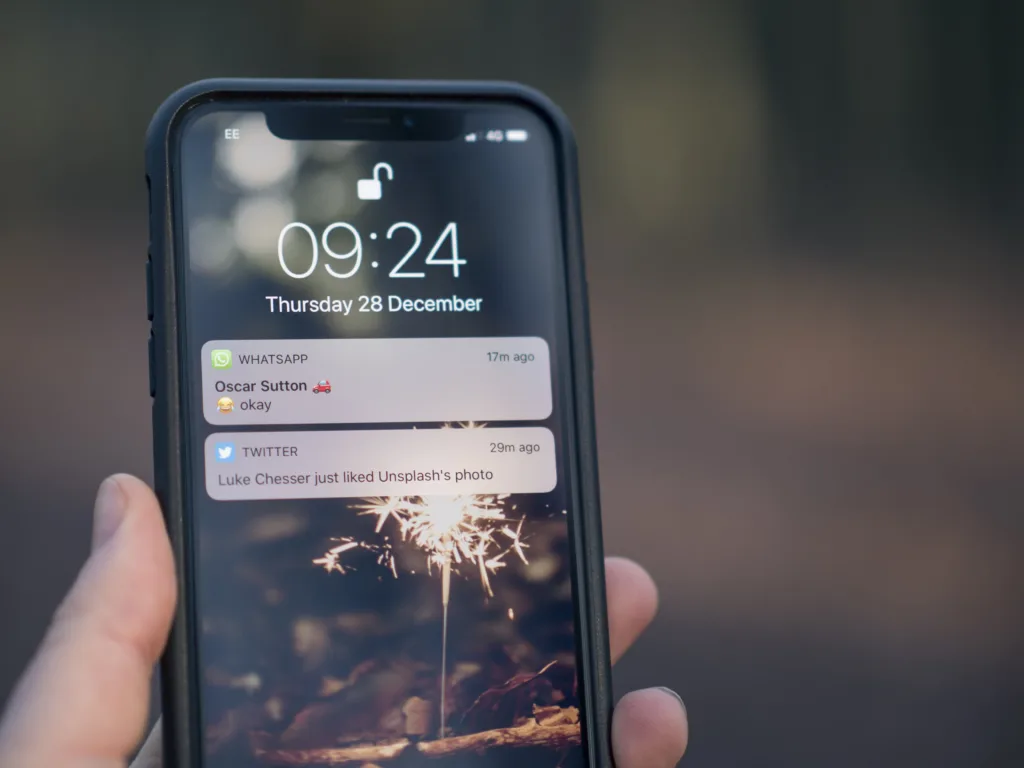
What Happens When You Hide Alerts On IPhone Messages?
When you choose to hide alerts on iPhone messages, it means that you will no longer receive notifications for a specific conversation or group chat. This feature is available on iOS 14 or earlier versions. By enabling this option, a crescent moon icon will appear next to the conversation, indicating that alerts are hidden.
Here’s what happens when you hide alerts:
1. No notifications: You won’t receive any notifications, including sounds, banners, or alerts, for the conversation you’ve chosen to hide alerts for. This means that your iPhone will not display any visual or audible indication when new messages are received in that conversation.
2. Silence mode: Essentially, hiding alerts puts the conversation in a silent mode. This can be useful when you want to temporarily or permanently mute notifications from a specific chat or group without completely turning off notifications for all your messages.
3. Other messages unaffected: It’s important to note that hiding alerts only applies to the specific conversation you’ve chosen. You will still receive notifications for all other messages and notifications on your device. It does not affect your overall messaging settings or notifications.
4. Manual check: Since you won’t receive any notifications for the hidden conversation, you’ll have to manually check the Messages app to see if there are any new messages. The hidden conversation will not show up on your lock screen or in the notification center.
To unhide alerts and start receiving notifications again, simply go back to the conversation and disable the hide alerts option. The crescent moon icon will disappear, and you’ll start receiving notifications as usual.
Hiding alerts on iPhone messages allows you to mute notifications for specific conversations or group chats. It provides a way to temporarily or permanently silence notifications for a specific chat without affecting other messages and notifications on your device.
Do You Still Receive Messages When Hide Alerts Is On?
When the “Hide Alerts” feature is enabled on your device, you will continue to receive messages. However, these messages will not appear on your screen or make any sound notifications. The messages will still be received and stored in the Messages app, and you can access them by opening the app. Additionally, a badge will be displayed on the app icon to indicate the number of unread messages. It is important to note that although you receive messages with “Hide Alerts” on, they will not interrupt or disturb you with any visual or auditory notifications.
Does Hide Alerts Stop Phone Calls?
Activating the “Hide Alerts” feature on your iPhone does not stop phone calls from coming in. When you enable “Hide Alerts” for a specific contact or group conversation, it only affects the notifications you receive for text messages or iMessages. It does not affect incoming phone calls.
“Hide Alerts” essentially silences notifications for a particular conversation, preventing any banners, sounds, or vibrations from alerting you when new messages arrive. However, the messages will still be delivered to your Messages app, and you can view them at any time.
On the other hand, phone calls are not affected by the “Hide Alerts” setting. If someone calls you, you will still receive the call as usual, and it will ring or vibrate depending on your phone’s settings. The “Hide Alerts” feature does not alter the behavior for incoming phone calls in any way.
Activating “Hide Alerts” on your iPhone will only affect the notifications for text messages or iMessages, and it does not stop phone calls from coming through.
Conclusion
Hide Alerts is a useful feature that allows you to temporarily silence notifications from specific individuals or group text messages on your iOS device. By toggling the Hide Alerts setting on, you can ensure that you won’t be disturbed by notifications from these particular chats. While you will still receive the messages and calls, they will not pop up on your screen, make any noises, or vibrate your device. Instead, you can view them at your convenience by opening the Messages app. This feature provides a convenient way to manage your notifications without completely blocking or muting individuals. Whether you need to focus on a task, have some quiet time, or simply want to avoid distractions, Hide Alerts gives you the control to customize your notification preferences.
