Smart View is a popular feature on Samsung devices that allows users to mirror their smartphone or tablet’s screen onto a TV or other compatible device. It’s a great way to enjoy your favorite content on a larger screen and is especially useful for streaming movies, TV shows, and other video content.
However, there are times when Smart View may not work as expected. Some users have reported issues with the feature not connecting or mirroring their device’s screen. If you’re experiencing issues with Smart View, there are several things you can try to troubleshoot the problem.
First, try restarting or rebooting your device. This can often resolve issues with Smart View not working. If that doesn’t work, check to make sure that your phone and TV are paired and connected to the same Wi-Fi network. If they’re not, try connecting them to the same network and see if that resolves the issue.
If you’re still having issues with Smart View not working, it’s possible that the content you’re trying to mirror is DRM-protected and therefore cannot be mirrored. This is a limitation of the technology and cannot be worked around.
Another thing to try is to restart both your TV and phone. This can sometimes resolve issues with devices not connecting for screen mirroring. If you’re using an Android device, you can access Smart View by swiping down twice from the top of the screen to reveal the Quick Settings tray. If Smart View isn’t on this page, you may need to search for it or swipe to the secod page of tiles in the tray.
It’s important to note that while Smart View is still available, the app that was used to complement the streaming feature is no longer available. If you want the most up-to-date experience, you should switch to the SmartThings app.
If you’re having issues with Smart View not working, there are several things you can try to troubleshoot the problem. Restarting your device, making sure your phone and TV are connected to the same Wi-Fi network, and restarting both devices can often resolve the issue. If the content you’re trying to mirror is DRM-protected, however, you may not be able to use Smart View to mirror it.
Why Is My Smart View Not Working?
Smart View may fail to work due to a variety of reasons. Some of the common causes include outdated software, network connectivity issues, and device incompatibility. Additionally, DRM-protected content cannot be mirrored through Smart View. Therefore, it is recommended to first check for software updates, ensure that the device is connected to a stable network, and verify compatibility with the device you are trying to connect to. If the issue persists, restarting or rebooting your device may help resolve the problem.
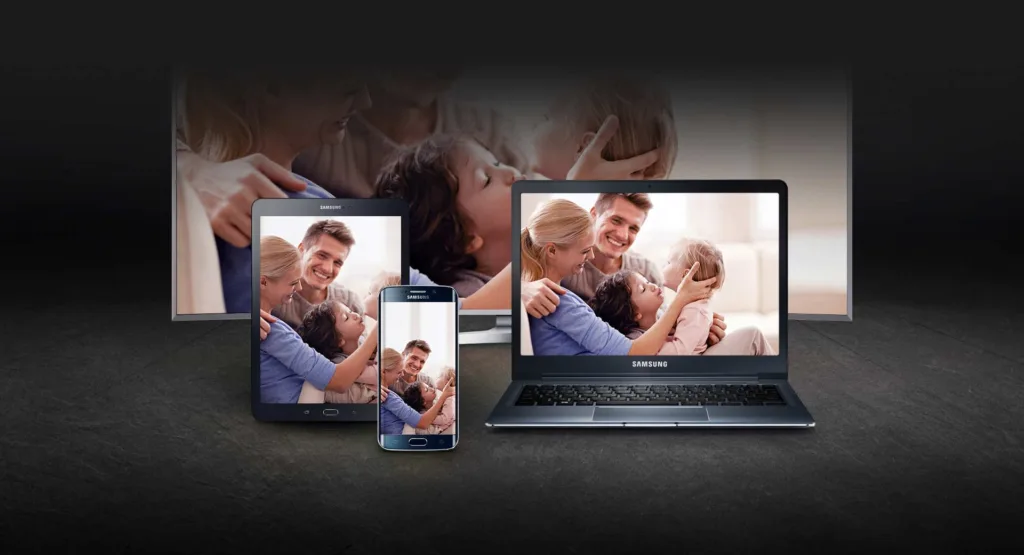
Why Smart Mirroring Is Not Working?
There could be several reasons why smart mirroring is not working. Some of the common reasons are:
1. Incompatible devices: Smart mirroring requires both the TV and the smartphone to be compatible with each other. If the devices are not compatible, then the mirroring will not work.
2. Wi-Fi network issues: Smart mirroring requires a stable and strong Wi-Fi network for a seamless connection. If your Wi-Fi network is weak or unstable, then you may experience issues with smart mirroring.
3. Outdated software: Outdated software on either the TV or the smartphone can also cuse issues with smart mirroring. Make sure that both the TV and the smartphone are updated to the latest software version.
4. Incorrect settings: Incorrect settings on either the TV or the smartphone can also cause issues with smart mirroring. Double-check the settings and make sure that both the devices are configured properly.
5. Interference: Sometimes, other devices in the vicinity can cause interference with the Wi-Fi network, causing issues with smart mirroring. Try to minimize interference by moving other devices away from the TV and the smartphone.
If you are still experiencing issues with smart mirroring, you may want to consult the user manuals of both the TV and the smartphone, or contact their respective customer support teams for further assistance.
How Do I Get Samsung Smart View To Work?
To get Samsung Smart View to work, follow these steps:
1. Ensure that your Samsung device and the device you want to cast to are connected to the same Wi-Fi network.
2. Open the Smart View app on your Samsung device. If you don’t have it installed, you can download it from the Google Play Store.
3. Tap on the device you want to cast to from the list of available devices.
4. Once connected, you shoud be able to see your device’s screen on the TV or other device you’re casting to.
If you’re having trouble connecting, try restarting both devices, checking your Wi-Fi connection, or ensuring that the Smart View app is up-to-date. You can also check Samsung’s support website for further troubleshooting tips.
Is Smart View No Longer Supported?
Smart View is no longer supported as a standalone app. However, the feature itself is still available through the SmartThings app. SmartThings is a more comprehensive app that allows users to control a variety of Samsung smart devices, including TVs, phones, and smart home devices. So even though Smart View is no longer available, users can still enjoy the same streaming features by using the SmartThings app. It’s important to note that if a user has already installed Smart View on teir phone, they may still be able to use it, but it won’t receive any new updates or support from Samsung. Therefore, it’s recommended to switch to the SmartThings app for the most up-to-date experience.
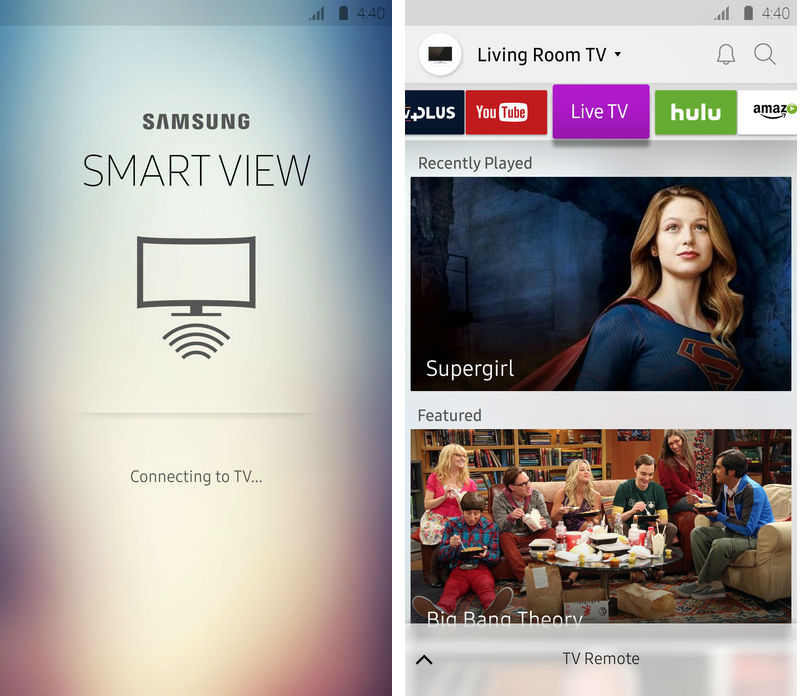
Conclusion
Smart View not working can be a frustrating issue for users who want to mirror their phone or tablet screens on their TV. However, there are several troubleshooting steps that can be takn to resolve the issue. Restarting or rebooting devices, ensuring that both devices are connected to the same Wi-Fi network, and checking for DRM-protected content are all important steps to take. Additionally, users should be aware that the Smart View app has been replaced by the SmartThings app, which provides a more up-to-date experience for screen mirroring. By following these steps and staying informed about the latest updates and changes to these apps, users can enjoy seamless screen mirroring and avoid any future issues with Smart View or similar apps.
