In today’s world, the use of mobile applications has become an integral part of our daily lives. Whether it is for entertainment, education, or productivity, there is an app for everything. However, many of these apps come with a subscription fee, which can add up quickly and become a burden on your wallet. In this article, we will discuss how you can stop paying for an app.
Firstly, it is important to understand the different types of app subscriptions. There are two types of subscriptions: auto-renewable and non-renewable. Auto-renewable subscriptions are those that renew automatically at the end of each billing cycle until you cancel them. Non-renewable subscriptions, on the other hand, do not renew automatically and must be manually renewed.
If you have an auto-renewable subscription that you no longer want to pay for, you can easily cancel it. On an iPhone or iPad, go to the App Store and tap on your profile picture. From there, click on “Subscriptions” and select the app that you want to cancel. Click on “Cancel Subscription” and follow the prompts to complete the cancellation process.
Similarly, on an Android device, go to the Google Play Store and tap on the three horizontal lines in the top left corner. From there, click on “Subscriptions” and select the app that you want to cancel. Click on “Cancel Subscription” and follow the prompts to complete the cancellation process.
It is important to note that if you uninstall the app without canceling the subscription, you will continue to be charged. Therefore, it is essential to cancel the subscription before uninstalling the app.
If you have a non-renewable subscription, you will not be charged again once the subscription period ends. However, if you want to stop using the app altogether, you can simply uninstall it from your device.
It is essential to keep track of your app subscriptions to avoid unnecessary charges. By following the simple steps outlined above, you can easily stop paying for an app that you no longer need or want. Remember to always cancel the subscription before uninstalling the app to avoid being charged.
Stopping In-App Purchases
In-app purchases are a common feature of many mobile apps, allowing users to buy additional content, features, or functionality within an app. However, these purchases can quickly add up and result in unexpected charges on your credit card or mobile bill. If you want to stop paying for in-app purchases, here are a few steps you can take on your Android device:
1. Open the Google Play Store app on your device.
2. Tap the three horizontal lines in the top-left corner to open the menu.
3. Scroll down and select “Settings.”
4. Scroll down to the “User Controls” section and tap “Require authentication for purchases.”
5. Select “For all purchases through Google Play on this device.”
6. Choose your preferred authentication method, such as entering your password or using fingerprint recognition.
7. Tap “Save” to apply the changes.
This will require you to enter your authentication credentials evry time you want to make an in-app purchase, adding an extra layer of security and helping you avoid accidental charges. Additionally, some apps may offer their own settings to disable in-app purchases or limit them to certain types of content. Check the app’s settings or documentation for more information.
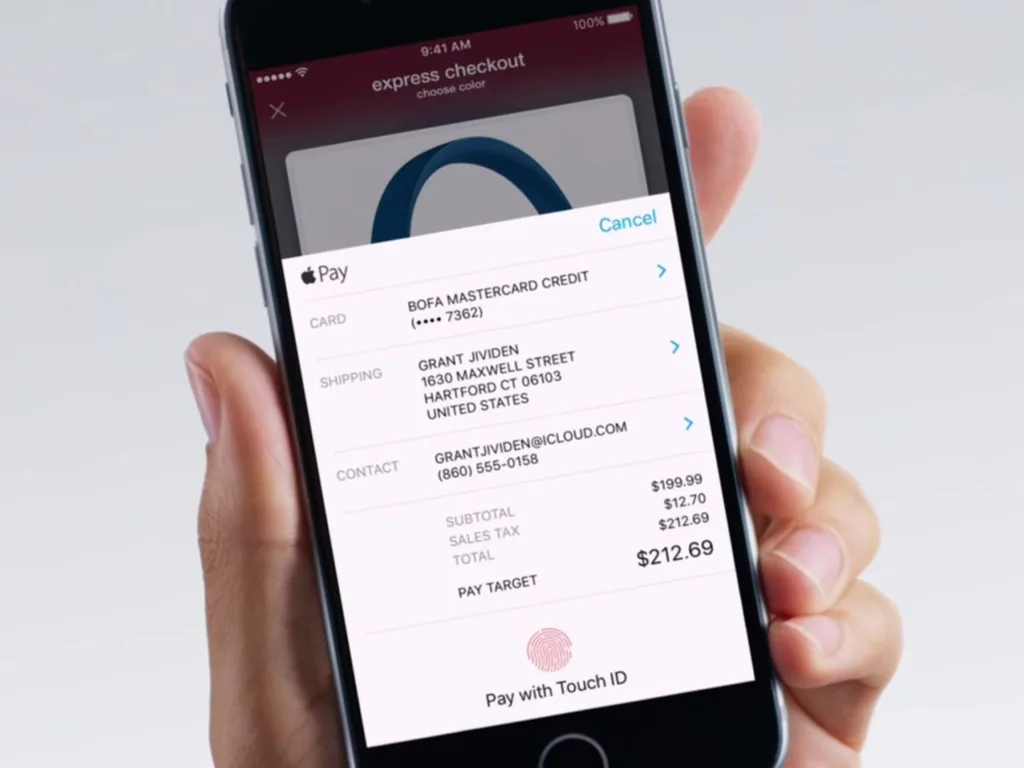
Stopping Payment for Apps on iPhone
If you’re tired of paying for apps on your iPhone and want to stop, there are a few steps you can take to cancel your subscriptions. Here’s a step-by-step guide on how to stop paying for apps on iPhone:
1. Open the Settings app on your iPhone.
2. Scroll down and tap on your name at the top of the screen.
3. Tap on “Subscriptions” to view all of your active subscriptions.
4. Select the app subscription you want to cancel.
5. Tap on “Cancel Subscription” at the bottom of the screen.
6. A pop-up window will appear asking you to confirm the cancellation. Tap “Confirm” to proceed.
7. Once you’ve canceled the subscription, you’ll receive a confirmation email from Apple.
It’s important to note that canceling a subscription does not necessarily mean you’ll receive a refund for any charges already made. You’ll continue to have access to the subscription until the end of the current billing period.
If you want to avoid accidentally paying for app subscriptions in the future, it’s a good idea to check your subscription settings regularly to make sure you’re not being charged for anythng you don’t want or need. You can also turn off automatic renewal for subscriptions to prevent them from renewing at the end of each billing cycle.
Cancelling App Subscriptions: Does Deleting an App Stop Payments?
Deleting an app from your device will not automatically stop any payments associated with the app. If you have subscribed to a service or made an in-app purchase, simply deleting the app from your device will not cancel these payments.
To stop payments, you will need to cancel your subscription or the payment method associated with the app. On Android devices, you can manage your subscriptions through the Google Play Store. To cancel a subscription, follow these steps:
1. Open the Google Play Store app on your device.
2. Tap on the menu icon in the top left corner of the screen.
3. Select “Subscriptions” from the menu.
4. Locate the subscription you want to cancel and tap on it.
5. Tap “Cancel Subscription” and follow the prompts to confirm.
If you have made an in-app purchase, you will need to contact the app developer for assistance with canceling the payment. Keep in mind that some app developers may have their own cancellation policies or procedures, so be sure to read the terms and conditions carefully befoe making any purchases.
Deleting an app from your device will not stop payments associated with the app. To cancel payments, you will need to cancel your subscription or payment method through the Google Play Store or contact the app developer for assistance with cancelling an in-app purchase.
Conclusion
Managing in-app purchases and subscriptions is an important aspect of using mobile apps. Android users can prevent accidental purchases by enabling authentication for purchases in their app store settings. iOS users can easily cancel subscriptions by accessing their subscription settings through the Settings app. Meanwhile, Google Play allows users to manage their subscriptions directly through the app. It is crucial for users to take control of their in-app purchases and subscriptions to avoid unexpected charges and ensure the best possible mobile experience. With these tips, users can make the most out of their favorite apps without breaking the bank.
