Snapchat is one of the most popular social media apps in the world. It allows users to share photos and videos with friends, add filters and effects, and even chat with each other. One of the standout features of Snapchat is Memories, which allows users to save their Snaps and Stories for later viewing. In this article, we will go over how to access Memories on Snapchat and view your saed Snaps.
First, to access Memories on Snapchat, you need to open the app and tap on the smaller white circle underneath the shutter button. You can also swipe up anywhere on the screen to access Memories. From there, tap the Snaps tab at the top of the screen to access your saved Snaps.
Once you have accessed your Snaps, you can view them by tapping on them. If you want to view your Flashback Story, you need to check for it in the Memories menu. To do this, open the Snapchat app and access your Memories by swiping up or tapping on the Memories icon located below the in-app capture button. Check for Flashback Stories and watch and enjoy them.
If you want to edit your saved Snaps, you can do so by tapping on the Snap you want to edit and then selecting the Edit option. From there, you can add filters, effects, and even text to your Snap. If you want to save your Snap, simply tap on the Save button, which is located in the bottom right corner of the screen.
Lastly, if you are experiencing issues with Memories on Snapchat, you may want to update the app to the latest version. Open the Play Store or App Store on your Android or iPhone, install any pending app updates for Snapchat, and see if it helps.
Memories on Snapchat is a great feature that allows users to save their Snaps and Stories for later viewing. By following the steps outlined in this article, you can easily access your saved Snaps and even view your Flashback Story. So, start exploring your Memories today and relive your favorite moments on Snapchat!
Viewing Snapchat Memories on an iPhone
Snapchat is a popular social media platform that allows users to share pictures and videos with friends and followers. One of the features that Snapchat offers is Memories, which is a way for users to save their snaps and access them later. If you are an iPhone user and want to access your Snapchat memories, you can do so by following a few simple steps.
First, open the Snapchat app on your iPhone. Once you are on the main screen, look for the small white circle underneath the shutter button. This is the Memories icon. Alternatively, you can swipe up from anywhere on the screen to access Memories.
When you tap on the Memories icon, you will see a screen with three tabs at the top: Snaps, Camera Roll, and My Eyes Only. To access your savd snaps, tap on the Snaps tab.
From here, you can view all of the snaps that you have saved in Memories. You can also sort your snaps by date, location, or type of snap (such as photos or videos). If you want to delete a snap from your Memories, simply tap and hold on the snap, then select “Delete” from the menu that appears.
In addition to viewing your saved snaps, you can also use Memories to create new stories and add snaps to them. To do this, tap on the “+” icon in the bottom right corner of the screen, then select the snaps that you want to add to your story.
Accessing Snapchat memories on your iPhone is a simple process that can be done in just a few taps. Whether you want to view your saved snaps or create new stories, Memories is a versatile feature that can help you get the most out of your Snapchat experience.
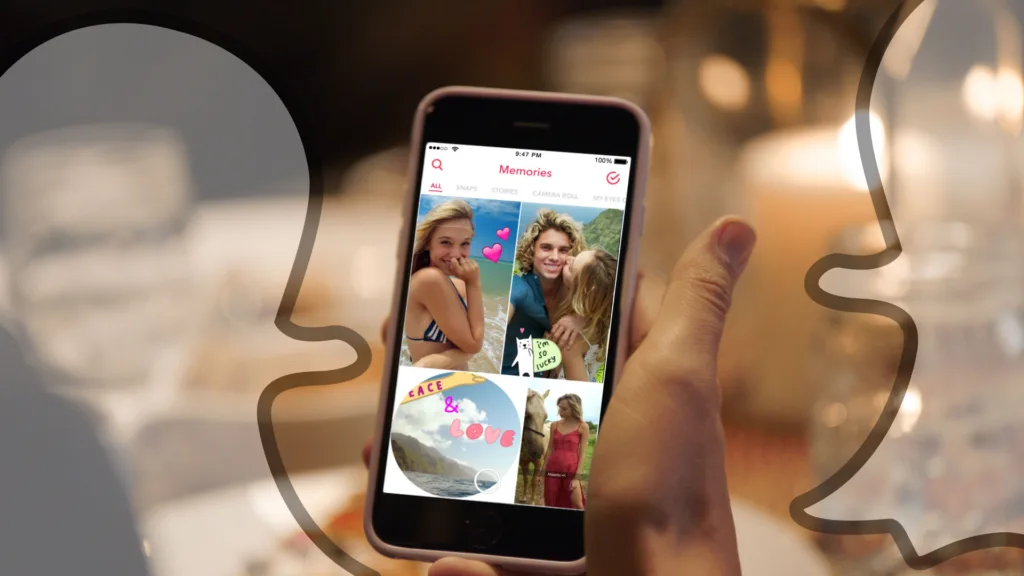
Viewing Snapchat Memories from a Year Ago
If you’re looking to reminisce on old memories on Snapchat, accessing your memories from a year ago is a great way to do so. Here’s how you can see Snapchat memories from a year ago:
1. Open the Snapchat app on your phone and log in to your account.
2. Swipe up or tap on the “Memories” icon located belw the in-app capture button.
3. Look for the “Flashback Stories” section within your memories. This section will contain your memories from the same day in previous years, including those from a year ago.
4. Tap on the Flashback Story you want to view, and it will automatically play the saved snaps from that day.
5. You can also edit the snaps by adding filters, stickers, and text if you want to.
6. If you want to save the Flashback Story, tap on the download icon located on the bottom left corner of the screen.
7. To share your Flashback Story, tap on the “share” icon, and choose your preferred sharing option.
Accessing your Snapchat memories from a year ago is as easy as swiping up on the app, looking for the “Flashback Stories” section, and tapping on the story you want to view. From there, you can edit, save, and share your memories with your friends and family.
Troubleshooting Issues With Snapchat Memories
If you’re having trouble accessing your Snapchat memories, there could be a number of reasons why this is happening. Here are some possible explanations:
1. Outdated Snapchat App: One of the most common reasons why Snapchat memories may not be appearing is that you may be using an outdated version of the app. Try updating the app to the latest version to see if this resolves the issue.
2. Connectivity Issues: If you’re having internet connectivity issues, it can lead to problems with Snapchat memories not loading properly. Try connecting to a different Wi-Fi network or cellular data to see if this fixes the problem.
3. Storage Space: Snapchat memories can take up a lot of space on your device, espcially if you have a lot of saved snaps. If you’re running low on storage space, this could be causing the app to malfunction. Try freeing up some space on your device by deleting unnecessary files or apps.
4. Account Issues: In some cases, there may be an issue with your Snapchat account that is preventing you from accessing your memories. Try logging out of your account and then logging back in to see if this resolves the issue.
5. Technical Glitches: Snapchat app may sometimes have technical glitches that affect the performance of the app or certain features like memories. In such cases, you can try clearing the app cache or restarting your device to see if it helps.
If none of the above solutions work, you can try contacting Snapchat support for further assistance.
Conclusion
Snapchat is a popular social media app that has taken the world by storm. With its unique features like filters, lenses, and stories, it has captured the attention of millions of users worldwide. Memories is an important feature of Snapchat that allows users to save and revisit their favorite snaps and stories. By simply swiping up or tapping on the Memories icon, users can access their sved snaps and relive the moments that matter to them.
In addition, Flashback Stories is a feature that automatically creates a story from snaps saved in Memories from a year ago. This feature is a great way to reminisce about past experiences and see how much has changed in the past year. Users can also edit, save, and share their Flashback Stories with their friends and family.
To ensure the best experience with Snapchat Memories, it is important to keep the app updated to the latest version. This can be done by checking for any pending app updates in the Play Store or App Store.
Snapchat Memories is a valuable tool for users to save and revisit their favorite moments. With its user-friendly interface and unique features, it has become a favorite among social media enthusiasts. So, keep snapping and capturing those special moments to relive them later on with Snapchat Memories.
