When it comes to visualizing data in MATLAB, the hold on function is a powerful tool that can help you to create more informative and detailed plots. By retaining existing plot data and settings, you can add new data points or visualizations to your graph witout losing important context or information.
Here’s how it works: when you call hold on, MATLAB will continue to display any existing plots in the current axes, even as you add new ones. This means that you can layer multiple data sets or visualizations on top of one another, creating a more comprehensive and detailed picture of your data.
To use hold on in MATLAB, simply call the function before adding any new plot elements. For example, you might start by creating a basic plot of some data:
“`
X = linspace(0,10);
Y1 = sin(x);
Plot(x,y1)
“`
This will create a simple plot of a sine wave, with the x-axis ranging from 0 to 10. Now, let’s say we want to add a second plot of some other data to this same graph. Without hold on, calling plot again would overwrite the existing plot:
“`
Y2 = cos(x);
Plot(x,y2)
“`
This would create a new plot of a cosine wave, but it would replace the existing sine wave plot. However, if we call hold on before adding the second plot, MATLAB will retain the original plot and display both data sets together:
“`
Hold on
Plot(x,y2)
“`
Now we have a plot that shows both the sine and cosine waves on the same graph, with different colors and line styles to distinguish them.
In addition to retaining plot data and settings, hold on also adjusts the axes limits, tick marks, and tick labels to ensure that the full range of data is displayed. This makes it easy to compare different data sets and visualize trends or patterns in your data.
To turn off hold on and return to the default behavior of overwriting existing plots, simply call hold off. You can also use the hold function without any arguments to toggle between hold on and hold off:
“`
Hold
“`
This will toggle the hold state, so that subsequent plot commands will either overwrite the existing plot or be added to it, depending on the current hold state.
Hold on is a powerful tool for creating detailed and informative plots in MATLAB. By retaining existing plot data and settings, you can layer multiple data sets and visualizations together to create a more complete picture of your data. Whether you’re analyzing scientific data, creating visualizations for a presentation, or just exploring your data in a more detailed way, hold on can help you to create more informative and compelling plots.
Using Hold On in MATLAB
In MATLAB, hold on is a command used to retain the plots in the current axes so that new plots added to the axes do not delete existing plots. This is a helpful feature when you want to visualize multiple data sets on the same plot.
When hold on is turned on, MATLAB adjusts axes limits, tick marks, and tick labels to display the full range of data. This ensures that all the data is visible on the plot without the need for manual adjustments.
Moreover, hold on command is very usful for creating complex plots with multiple curves, especially when you want to compare the behavior of different functions or data sets. By using different line styles and colors, you can easily distinguish and compare different curves on the same plot.
To turn on hold on in MATLAB, simply type “hold on” in the command window or in your MATLAB script. When you are done with your plot, you can turn off hold on by using the command “hold off”.
Hold on is an essential command in MATLAB for creating complex plots with multiple data sets. It helps retain existing plots in the current axes and adds new plots without deleting existing ones, making it easier to compare and analyze different data sets.
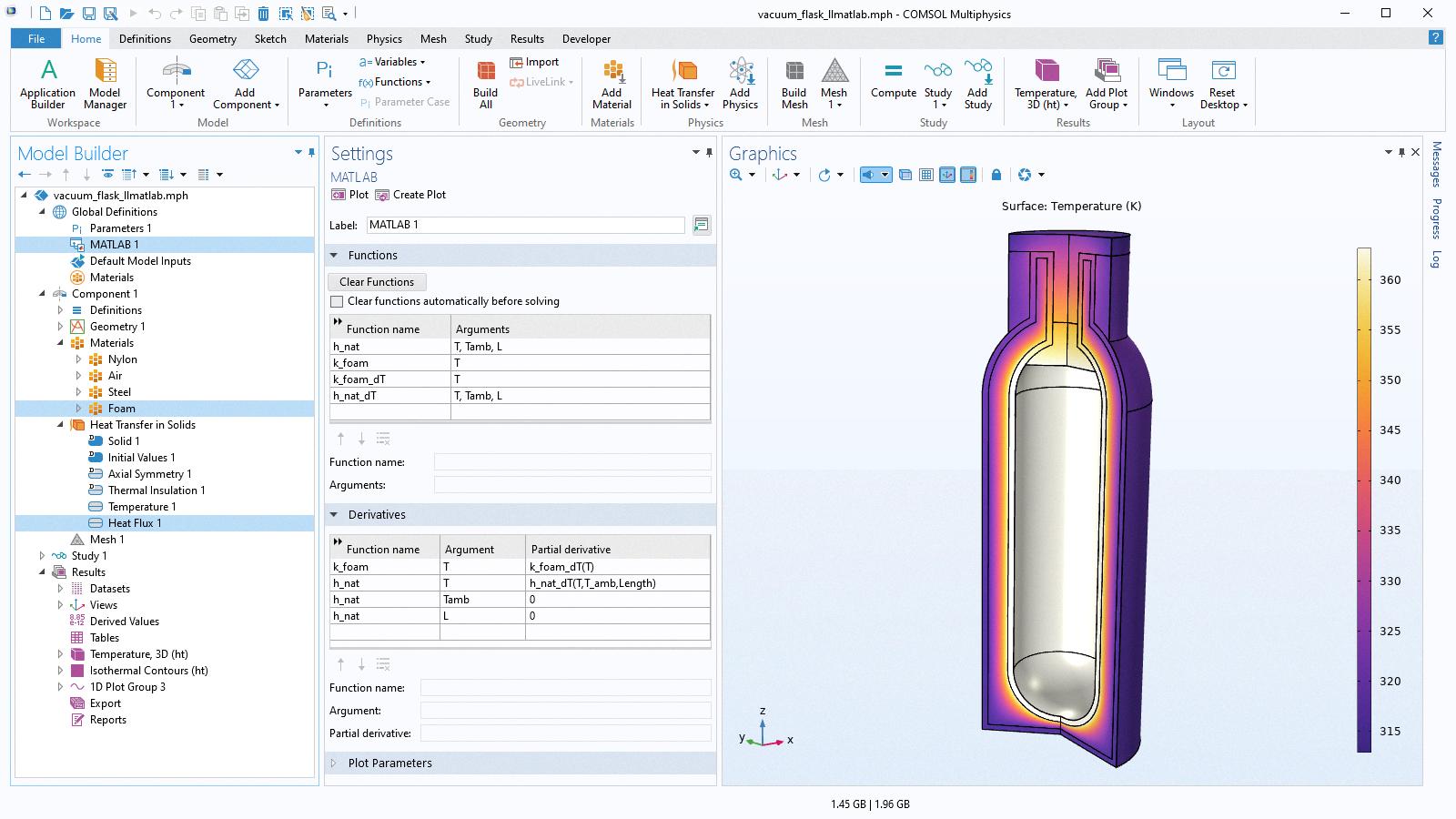
Source: comsol.com
Understanding the Meaning of ‘Hold On’ in Octave
Hold on is a command in Octave that allows users to toggle or set the “hold” state of the plotting engine. When the hold on command is used, it retains plot data and settings so that subsequent plot commands are displayed on a single graph.
The hold on command is particularly useful when users want to add multiple graphic objects to the same plot. Without using the hold on command, each new plot command would replace the existing plot, resulting in only the last plot being displayed.
To use the hold on command, simply type “hold on” into the Octave command window or script file bfore executing any plot commands. The hold off command can be used to turn off the hold state and resume the default plotting behavior, where new graphic objects replace the existing ones.
The hold on command in Octave is a useful tool for retaining plot data and settings, allowing users to display multiple graphic objects on a single plot.
Turning On the Grid in MATLAB
MATLAB is a powerful tool for data visualization and analysis. One of the most basic and often used features is the grid. The grid consists of vertical and horizontal lines that serve as a reference guide for plotting data. It helps to improve the readability of graphs and makes it easy to read the values.
Enabling the grid in MATLAB is straightforward. Once you have plotted your data, you can turn on the grid lines by accessing the Axes object and setting the XGrid, YGrid, and ZGrid properties.
To turn on the grid for the x-axis, type the folloing command in the command window or script:
“`matlab
Grid on;
“`
This will turn on the grid lines for the x-axis. Similarly, you can turn on the grid lines for the y-axis and z-axis by using the following commands:
“`matlab
Grid on; % Turns on the grid lines for the x-axis
Grid on; % Turns on the grid lines for the y-axis
Grid on; % Turns on the grid lines for the z-axis
“`
Note that the grid lines are turned off by default in MATLAB. You can turn them off again by setting the XGrid, YGrid, and ZGrid properties to ‘off’:
“`matlab
Grid off;
“`
In addition, you can customize the appearance of the grid lines by changing their color, style, and width. To do this, use the grid command with additional input arguments:
“`matlab
Grid on; % Turns on the grid lines
Set(gca, ‘XGrid’, ‘on’, ‘YGrid’, ‘on’, ‘ZGrid’, ‘off’, ‘GridColor’, ‘k’, ‘GridLineStyle’, ‘-‘, ‘LineWidth’, 0.5);
“`
The above command will turn on the grid lines for the x-axis and y-axis, turn off the grid lines for the z-axis, set the color of the grid lines to black, set the style of the grid lines to solid, and set the width of the grid lines to 0.5 points.
Turning on the grid lines in MATLAB is easy and can be done with just a few simple commands. The grid lines can be customized to suit your needs, providing a more professional and clear visualization of your data.
Understanding the Stem Command in MATLAB
In MATLAB, the stem command is a graphing function that is used to plot data sequences. The stem function creates a plot that displays the data values as points on a graph. This function is particularly useful for visualizing discrete data points, such as those that arise in signal processing, digital control systems, or other areas of engineering and science.
To use the stem function in MATLAB, you need to provide two input arguments: X and Y. X is a vector or matrix of values that specify the locations of the data points on the x-axis of the plot. Y is also a vector or matrix of values that specify the values of the data points on the y-axis of the plot.
The stem function then creates a plot with vertical lines (or “stems”) extending from each data point in the Y vector up to the corresponding value on the y-axis. The stems are typically connected by a horizontal line at the top of the plot, creating a sort of “step” function that represents the data sequence.
One of the advantages of using the stem function in MATLAB is that it allws you to see the individual data points more clearly than other types of plots, such as line graphs or scatter plots. This can be particularly useful when working with discrete data sets or when trying to identify specific patterns or trends in the data.
Some key features of the stem function in MATLAB include:
– The ability to plot multiple data sets on the same graph using different colors or markers
– The option to customize the appearance of the plot using various formatting options, such as line thickness, marker size, and axis labels
– The ability to add annotations or text labels to the plot to provide additional context or information
The stem function in MATLAB is a powerful tool for visualizing discrete data sequences. By plotting the data as vertical stems, this function allows you to see the individual data points more clearly and identify patterns or trends in the data.
Difference Between Hold On and Hold All
When plotting a graph of a function in MATLAB, the hold on and hold all commands are often used to hold the graph for further additions. However, some users may wonder what the difference is between these two commands.
The simple answer is that there is no difference between hold on and hold all. Both commands are used to hold the current plot so that new data can be added without erasing the existing plot.
To avoid confusion, it is recommended to use only the hold command to hold a graph and again enter the command hold to release the graph. This will ensure that the graph is held without any ambiguity or unintended consequences.
It is important to note that the hold command can also be used in conjunction with other plot commands, such as plotyy, polarplot, and semilogx, to name a few. The hold command is a useful tool for any MATLAB user who wants to manipulate thir graphs and add additional data to their plots.
Whether you use hold on or hold all, the end result will be the same. It is simply a matter of personal preference or habit. So, go ahead and use the hold command to hold your graphs and experiment with different plotting options in MATLAB.
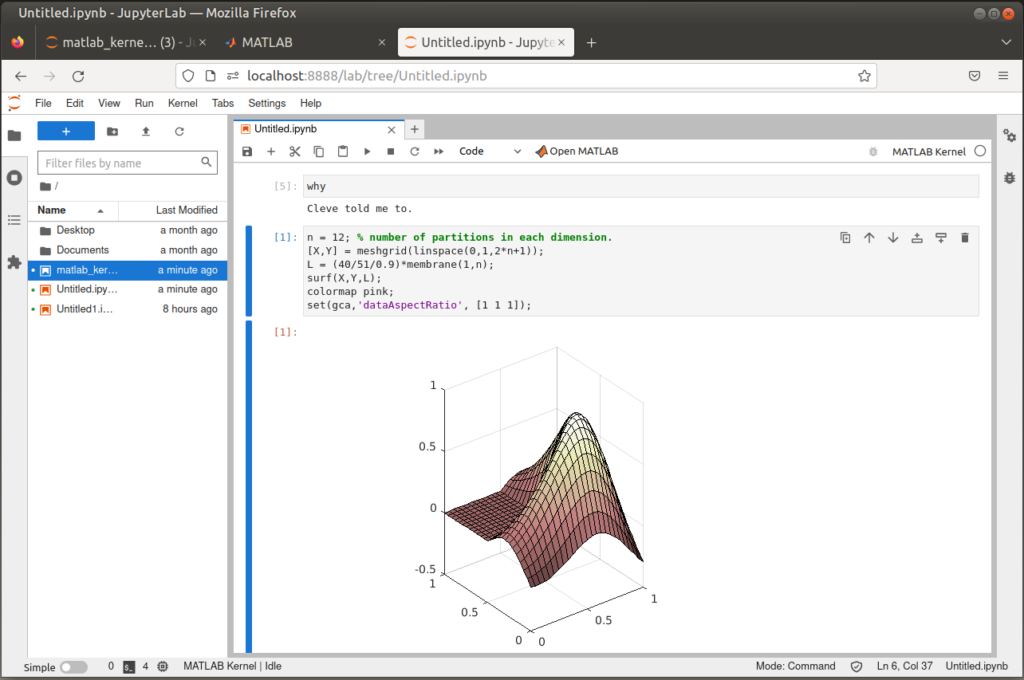
The Functionality of HOLD ON and HOLD OFF in MATLAB
MATLAB is a powerful tool for data analysis and visualization, and one of its useful features is the ability to create multiple plots on the same figure. The hold on and hold off functions are crucial for creating these multi-plot figures.
When you use the hold on function in MATLAB, it retains the current plot and certain axes properties so that subsequent graphing commands add to the existing graph. This means that you can create a new plot on the same figure without erasing the previous plot. For example, if you have plotted a graph of temperature versus time, and you want to add a second plot of humidity versus time on the same figure, you can use hold on to retain the first plot while creating the second one.
On the other hand, the hold off function resets axes properties to their defaults before drawing new plots. This means that any new plot will be drawn on a new figure, and the previous plot will not be retained. This is the default behavior of MATLAB, whih means that you do not need to use the hold off function if you want to create a new figure.
Hold on and hold off are two essential functions in MATLAB that allow you to create multiple plots on the same figure or create new figures without overwriting the previous ones. Here is a summary of the key points:
– hold on retains the current plot and certain axes properties so that subsequent graphing commands add to the existing graph.
– hold off resets axes properties to their defaults before drawing new plots.
– hold off is the default behavior of MATLAB, which means that you do not need to use this function if you want to create a new figure.
The Purpose of the Hold On Command
Hold on is a commonly used phrase that is used to ask someone to wait for a short period of time. It is a polite way of asking someone to be patient whie you attend to something else. Hold on can be used in a variety of situations, such as when you are on the phone and need to look up information, or when you are in the middle of a conversation and need to take a break to gather your thoughts.
The use of hold on can also be used to express confusion or surprise. For instance, if someone says something that you don’t understand or that you find surprising, you might say “Hold on, I’m not sure I understand what you mean.” This is a way of asking for clarification or further explanation.
The use of hold on is to ask someone to wait for a short period of time or to express confusion or surprise and request further explanation. It is a polite and commonly used phrase that is used in a variety of situations.
The Meaning of Hold On and Hold Off
When it comes to communication, understanding the meaning of certain phrases and expressions is crucial. Two such phrases that are often used interchangeably but have distinct meanings are “hold on” and “hold off.”
“Hold on” is a phrase that means to wait or pause for a moment. It is often used as a request or instruction to someone to wait for a short period. For example, if someone is on the phone and needs to quickly attend to something else, they may say, “Hold on a second,” before putting the caller on hold.
On the other hand, “hold off” means to postpone, cancel, or stop an action. It is often used to indicate a delay or a change in plans. For example, if a sports game is scheduled to take place but the weather conditions are not suitable, the game may be held off until the weather improves.
It is important to note that wile both phrases involve a delay, they are used in different contexts and have different implications. “Hold off” implies a longer delay, while “hold on” is used for a shorter pause or break.
“hold on” means to wait or pause for a moment, while “hold off” means to postpone, cancel, or stop an action. Understanding the difference between these phrases can help improve communication and prevent misunderstandings.
Using Grid On in MATLAB
In MATLAB, the grid on command is used to display major grid lines on the current axes or chart. These major grid lines extend from each tick mark and provie a helpful visual aid for analyzing and interpreting data.
When the grid on command is used, the major grid lines are displayed in a solid, bold line style that distinguishes them from the minor grid lines. The major grid lines are typically aligned with the tick marks on the axis, making it easier to read and interpret the data.
To use the grid on command, simply call it after creating a plot or chart using the plot or chart command. For example, if you have created a scatter plot of data points, you can use the grid on command to display major grid lines on the plot.
It is important to note that the grid on command only displays major grid lines. If you want to display minor grid lines as well, you can use the grid minor command. Additionally, if you want to remove all grid lines from the current axes or chart, you can use the grid off command.
Using the grid on command in MATLAB is a quick and easy way to display major grid lines on a plot or chart, providing a helpful visual aid for analyzing and interpreting data.
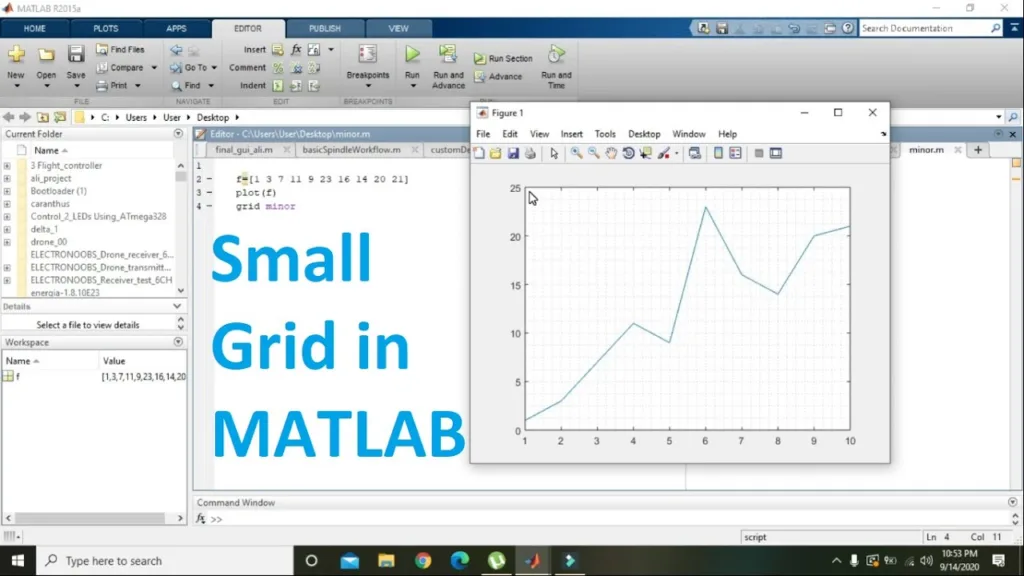
Turning Off Grid Mode
To turn off grid mode in AutoCAD, thee are several ways to do it. One way is to simply click on the Grid button located on the status bar at the bottom of the screen. This will toggle the grid on and off. Another way is to use the keyboard shortcut F7, which will also toggle the grid on and off.
If you prefer, you can also use the GRIDMODE system variable to turn off the grid. To do this, type GRIDMODE in the command line and press Enter. Then, type 0 and press Enter again. This will turn off the grid.
There are three ways to turn off grid mode in AutoCAD: clicking the Grid button on the status bar, using the F7 keyboard shortcut, or changing the GRIDMODE system variable to 0.
Turning On Grid Mode
Grid mode is a useful feature that can help you take better pictures on your Samsung phone. It allows you to align your subjects and create a more balanced composition. Here’s how you can turn on grid mode:
1. Open the Camera app on your Samsung phone.
2. Tap on the Settings icon, which looks like a gear or cogwheel.
3. Scroll down until you see the option for Grid lines and toggle the switch to turn it on.
Once you have turned on grid mode, you will see a grid overlay on your camera screen. This grid is made up of horizontal and vertical lines that divide your screen into nine equal parts. These lines can help you align your subjects and create a more balanced composition.
To use the grid lines effectively, you can follow these tips:
– Use the intersecting points of the grid lines as a guide for placing your subject.
– Align the horizon with one of the horizontal grid lines to create a more level and balanced image.
– Use the grid lines to create symmetry and balance in your composition.
Turning on grid mode is a simple process that can help you take better pictures on your Samsung phone. By uing the grid lines as a guide, you can create more balanced and visually appealing compositions.
Turning On Grid Lines
To turn on gridlines in Excel, you need to select the worksheet you want to work with. Once you have done that, click on the “Page Layout” tab located on the top of the screen. Under the “Page Layout” tab, you will see an option for “Gridlines”. Click on it, and you will see a drop-down menu with two options: “View” and “Print”. If you want to turn the gridlines on for viewing purposes, select the “View” option, and check the box next to “Gridlines”. This will turn on the gridlines, and you will be able to see them on your worksheet. If you want to turn off the gridlines, simply uncheck the box next to “Gridlines”. Remember, gridlines are useful for aligning objects and data in your worksheet, and they can be turned on or off at any time.
Five Functions of STEM
The stem of a plant performs several essential functions that enable the plant to grow and survive. Here are five key functions of the stem:
1. Support: The stem provides support to the plant’s leaves, flowers, and fruits. It helps the plant stand upright and resist the forces of wind and gravity.
2. Transportation: The stem serves as a transport system that moves water, minerals, and other nutrients from the roots to the leaves. This process is known as the upward transport or ascent of sap.
3. Storage: Some plants store food and water in their stems during periods of drought or other environmental stresses. The stem acts as a reserve to meet the plant’s metabolic needs.
4. Vegetative propagation: Certain plants can reproduce asexually through stem cuttings. These cuttings can develop roots and grow into new plants.
5. Hormone production: The stem produces plant hormones such as auxins, gibberellins, and cytokinins. These hormones regulate varous plant growth and development processes, including cell division, elongation, and differentiation.
The stem of a plant performs vital functions such as support, transportation, storage, vegetative propagation, and hormone production. These functions enable the plant to grow, survive, and reproduce in its environment.
What Does STEM Stand For?
STEM is an acronym that stands for Science, Technology, Engineering and Mathematics. This term was coined to refer to the integration and application of tese four disciplines in education and the workforce. The acronym was first popularized in the United States in the early 2000s, in response to concerns about the declining number of students pursuing careers in the fields of science, technology, engineering, and mathematics.
By emphasizing these four areas of study, STEM education aims to provide students with the knowledge and skills they need to succeed in a rapidly changing world. Science helps students to understand the natural world, while technology enables them to innovate and create new products and services. Engineering focuses on problem-solving and designing solutions to real-world challenges, and mathematics provides the foundation for all of these disciplines.
The term STEM has become increasingly important in recent years, as many jobs in the modern economy require a strong background in these fields. By promoting STEM education and careers, educators and policymakers hope to ensure that students are prepared to succeed in a rapidly changing world, and to help drive innovation and economic growth.
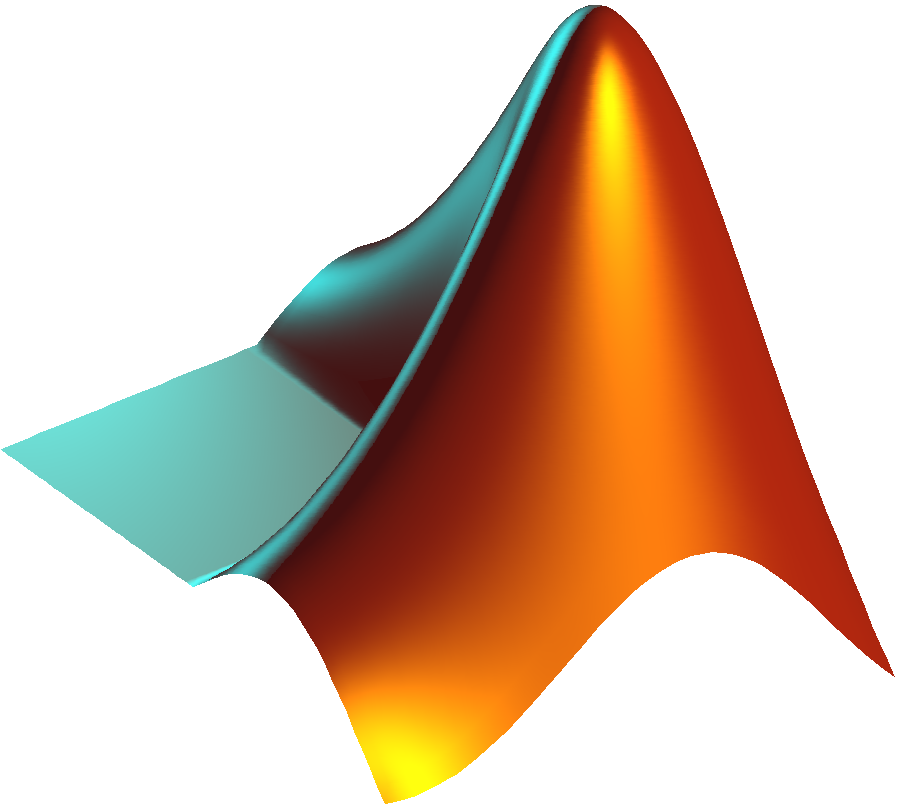
The Difference Between Plot and STEM
In the world of data visualization, plot and stem are two commonly used techniques to represent data in a graphical format. The primary difference beteen plot and stem lies in how they display the values on a graph.
A plot is a graphical representation of continuous data points, usually in the form of lines or curves. For instance, if you have a set of data points that represent the temperature of a place over a period of time, you can plot the data points on a graph to visualize how the temperature varies over time. The plot will display a continuous curve that connects all the data points.
On the other hand, stem plots are used to display discrete data points. Instead of connecting the data points with a curve or a line, stem plots display each data point as a dot on the graph. Stem plots are commonly used to represent data that has a limited range of values. For instance, if you have a set of test scores for a class, you can use a stem plot to display each student’s score as a dot on the graph.
The main difference between plot and stem is that plot displays continuous data points as a line or curve, while stem displays discrete data points as dots. Plot is ideal for visualizing data that has a continuous range of values, while stem is best suited for data that has a limited range of values.
Conclusion
The hold on function in MATLAB is a powerful tool that allows users to retain plots in the current axes, preventing new plots from deleting existing ones. This function is particularly useful when overlaying multiple plots on a single graph, as it ensures that all data and settings are maintained throughout the plotting process.
By toggling or setting the hold state of the plotting engine, users can add new graphic objects to the plot without replacing existing ones. MATLAB automatically adjusts axes limits, tick marks, and tick labels to display the full range of data, making it easy to create professional-looking graphs with ease.
In addition to the hold on function, MATLAB also offers a variety of other tools for customizing graphs, including the ability to display grid lines in a partiular direction and to plot data sequences using the stem function.
The hold on function is an essential tool for anyone working with MATLAB, as it allows users to create complex, multi-layered graphs with ease. Whether you’re a seasoned MATLAB user or just getting started, this function is sure to come in handy time and time again.
