Content and privacy restrictions are an important tool for parents to keep their children safe from harmful content, cyberbullying, and oher online threats. With Screen Time, parents can take control of the content their children are exposed to when using their devices.
Content & Privacy Restrictions in Screen Time allows parents to block or limit certain apps and features on their child’s device. This includes blocking access to explicit content, preventing purchases and downloads, and limiting access to age-inappropriate websites. Parents can also get a better understanding of how much time their children spend on apps and websites by viewing detailed reports in the Screen Time dashboard.
Privacy restrictions are also a great way for parents to protect the personal information of their children online. They can choose which apps or services they want to share information with, set up two-factor authentication for added protection, and even monitor messages sent through popular messaging services like Snapchat or Instagram.
Overall, content & privacy restrictions are an effective way for parents to ensure that their children’s devices are used safely. By keeping track of what apps their kids use, what websites they visit, and what kind of content they consume, parents can make sure that their children have a safe and secure online experience.
Understanding Content and Privacy Restrictions on iPhone
Content & Privacy Restrictions in Screen Time allows you to block or limit specific apps and features on your child’s iPhone, iPad, or iPod touch. You can restrict the settings of your device for explicit content, purchases and downloads, and privacy. For example, you can choose to block certain websites, disallow in-app purchases, prevent changes to the account settings, or restrict access to certain apps. You can also restrict access to adult-rated content from the iTunes Store and App Store. Furthermore, you can control what type of information is shared with Apple and third-party apps throgh the privacy settings. In other words, Content & Privacy Restrictions helps you protect your children’s online safety and privacy by allowing you to customize the settings on their devices according to their age and maturity level.
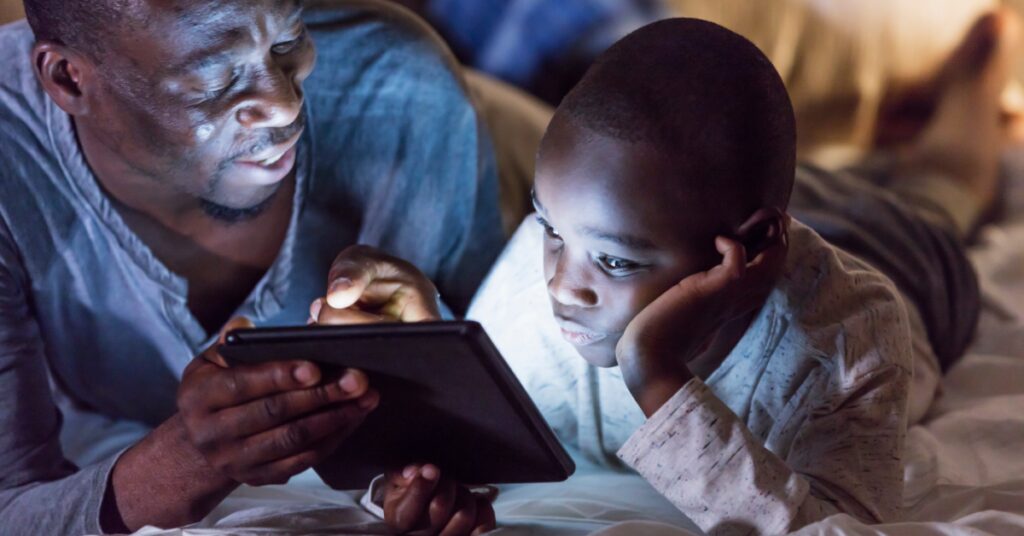
Content and Privacy Restrictions on Screen Time
Content and privacy restrictions on Screen Time is a feature that allows you to control what your children can access on their devices. You can set limits for apps, websites, and features, as well as restrict access to explicit content. You can also block or limit purchases and downloads on your child’s device. This feature helps you to ensure your children are spending their time responsibly and safely online.
Turning Off Privacy and Content Restrictions
To turn off privacy and content restrictions on your Android device, you need to open the Settings app. Then, select “General” and find the “Restricted Mode” option. Once you’ve located it, simply turn it off. This will remove any restrictions that were previously enabled on your device.
Understanding Privacy Warnings on iPhones
The privacy warning on your iPhone is due to the latest iOS 14 update. Apple added this message to let you know when a network can see your MAC address. A MAC address is a unique identifier assigned to a device that allows it to be identified on a network. This message is meant to increase user awareness of their device’s visibility on a network and provide them with more control over their online privacy.
Understanding the Privacy Warning on an iPhone
When you have a Privacy Warning on your iPhone, it means that your device’s Media Access Control (MAC) address has not been masked. This is the unique address assigned to your device when you connect it to a network. By not masking this address, oter people may be able to track the activities of your device when it connects to a network. To protect your privacy and security, it is important to mask the MAC address of your device before connecting it to any public networks. You can do this by changing the settings in the “Settings” app on your iPhone or iPad, or using an app like Private Internet Access.

Source: parents.com
Can Parents View Text Messages Through Screen Time?
Yes, parents can see your texts on Screen Time. Depending on the settings put in place by the parent, Screen Time can show both incoming and outgoing messages. This includes any text messages sent to and from your phone, as well as any messages sent through social media apps. The parent is also able to view the details of each message, such as the sender’s name, time and date sent, and content of the message. It’s important to have open conversations with your parents about using technology responsibly and appropriately.
The Reasons Behind Parental Restrictions on iPhones
Parents put restrictions on iPhone to keep teir children safe from inappropriate content, limit the amount of time they spend on their phones, and protect them from making unauthorized purchases. Parental controls allow parents to set age-appropriate content and privacy restrictions, create time limits for apps and websites, and block or limit access to certain features like Safari, FaceTime, iTunes & App Store Purchases, location sharing, and more. They also enable parents to monitor how their children use their devices by receiving weekly activity reports. By setting parental controls on iPhones, parents can ensure that their children are using their device responsibly.
Removing Restrictions on Safari
To remove restrictions on Safari in iOS 12 or later, or iPadOS, you will need to go to Settings > Screen Time > Content & Privacy Restrictions. If there is a prompt asking for your Screen Time passcode, enter it. Once you are in the Content & Privacy Restrictions section, either turn off Content & Privacy Restrictions entirely or change the setting for Web Content to Unrestricted Access. This will allow unrestricted access to Safari and any other web content that is blocked by the restrictions.
Turning Off Content and Privacy Restrictions on iPhone Without Password
To turn off content and privacy restrictions on your iPhone without a password, you’ll need to use a third-party tool such as EaseUS MobiUnlock. To get started: fist download and install the EaseUS MobiUnlock program onto your computer. Launch the program and connect your iPhone to the computer with a USB cable. Then, follow the on-screen instructions to remove any Screen Time passcodes and turn off the Screen Time feature. Once this is complete, open up Settings on your iPhone and go to “Screen Time”, then choose “Change Screen Time Passcode”. From here you can set a new passcode or toggle off all of your content and privacy restrictions.

Stopping Safari from Blocking Content
To stop Safari from blocking content, you can go to Safari > Settings, then click Websites. On the left side of the window, you will find various settings such as Reader and Content Blockers. To disable a content blocker for a website on the right, simply select the setting and then choose Allow from the pop-menu next to the website. You can also customize other settings such as allowing cookies, accepting notifications, and automatically filling in forms.
Conclusion
In conclusion, Content & Privacy Restrictions in Screen Time are a powerful tool for parents to manage their children’s device usage and protect them from explicit content. They allow you to restrict the settings of your device, block or limit certain apps and features, and prevent purchases and downloads. With this tool, you can also monitor how much time your children spend on apps, websites, and more. Content & Privacy Restrictions in Screen Time can help ensure that your children are not exposed to inappropriate content or activities on their devices.
