Are you looking for an easy way to make your text stand out in LaTeX? Boldface is one of the simplest and most effective ways to make your writing appear more professional and eye-catching. With the help of the \textbf command, you can easily add boldface to any part of your document.
Boldface is great for emphasizing key words or phrases in long documents, as well as making titles or headings stand out. It can also be used to highlight important points in a paper or presentation, making them easier to remember and easier for readers to find.
Using \textbf is very simple. All you need to do is type \textbf before the text that you want to be boldfaced. For example, if you wanted the word ‘greatest’ in our opening sentence above to be boldfaced, you would type: Some of the \textbf{greatest} discoveries in science were made by accident.
If you’re using LaTeX for scientific papers or presentations, it’s also possible to combine boldface with math symbols and formulas. This can be done by using the \boldsymbol command insted of \textbf before the formula that you want to be boldfaced. For instance, if we wanted a vector (represented by an arrow on top) with boldface elements, we could type:
\renewcommand{\vec}[1]{\boldsymbol{#1}}
By commenting and un-commenting this line, we can toggle between representing vectors with an arrow on top or bold.
So there you have it! With just a few lines of code, it’s easy to turn any document into a visually appealing piece of work that’s sure to grab attention from readers!
Bolding Text in LaTeX
To bold text in LaTeX, you can use the \textbf command. This command takes the text you want to be bolded and wraps it in a special format. For example, if you wanted to make the word “greatest” bolded in a sentence, you would type:
Some of the \textbf{greatest} discoveries in science were made by accident.
The \textbf{} is what tells LaTeX that the text inside should be bolded. You can also use this command for more than one word; for example, if you wanted to make both “greatest” and “discoveries” bolded in the same sentence, you would type:
Some of the \textbf{greatest discoveries} in science were made by accident.
You can also use other commands to modify text formatting such as italics (\textit), underlining (\underline), small caps (\textsc) and more. All of these commands take watever text is inside them and wrap it in a special format that changes how it looks onscreen or when printed out.
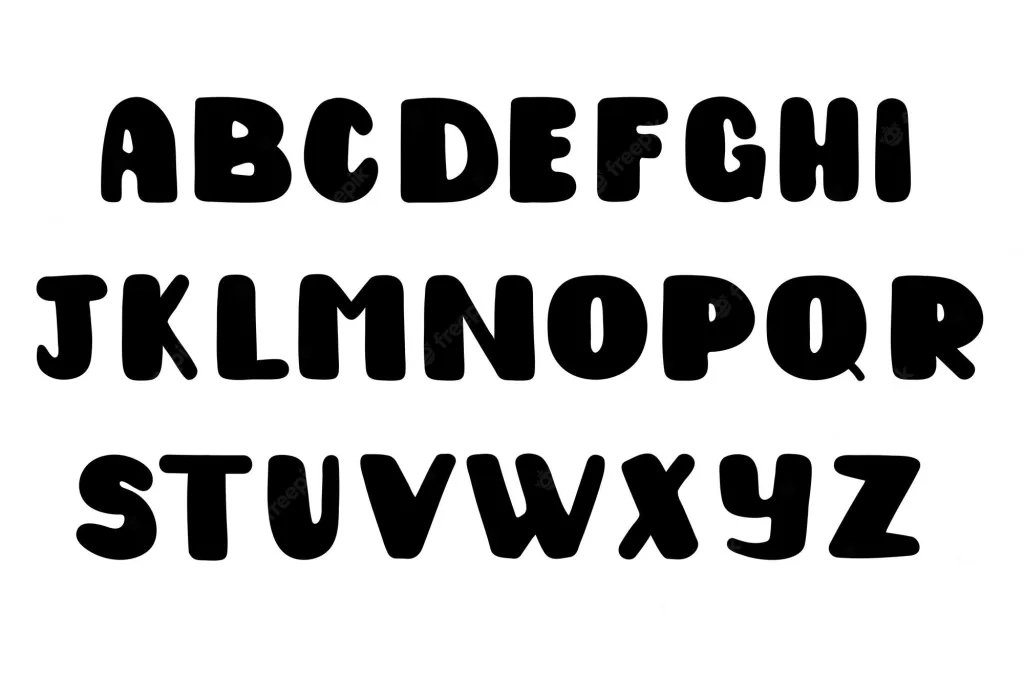
\textbf{\textit{Bolding and Italicizing in LaTeX}}
It is possible to bold and italicize text in LaTeX by using the appropriate commands. To make a text italic, use the \textit command and to make it bold use the \textbf command. For example, \textit{\textbf{This text is both bold and italicized.}} will produce This text is both bold and italicized. Similarly, you can also underline your text by using the \underline command.
Making Vectors Bold in LaTeX
To make a vector bold in LaTeX, you can use the \renewcommand{\vec}[1]{\boldsymbol{#1}} command. This command will replace vectors with bold symbols rather than arrows. To toggle between representing vectors with an arrow on top or bold, simply comment and un-comment this line.
Making Text Bold and Bigger in LaTeX
To make text bold and bigger in LaTeX, you can use the \textbf{text} command. This command will produce bold text with a slightly larger font size than the standard font size. To change the size of the font, you can use the \large or \Large commands. For example, to make text twice as large as normal, you would use the command \large{\textbf{text}}. To make text even larger than that, use \Large{\textbf{text}}. Additionally, you can also adjust font sizes by using a numerical value after one of these commands (e.g., \large[2]{\textbf{text}}).
Changing Fonts in LaTeX
Changing the font in LaTeX is relatively straightforward. First, you’ll need to decide which font you’d like to use. There are several different typefaces that come standard with LaTeX, and you can find additional fonts on the web or in your system’s font library. Once you’ve chosen a font, you can set it as the default for your document by adding \renewcommand{\familydefault}{\sfdefault} immediately after the \documentclass command at the start of your document. This will set the Sans Serif typeface as the default. If this doesn’t produce the desired result, try changing \sfdefault to one of the oher available fonts (e.g. \rmdefault for Roman typeface).
If you’d like to change fonts for a specific element within your document, such as a title or heading, you can use the following command:
\fontfamily{qcr}\selectfont
This will set TeX Gyre Cursor font typeface (which has a qcr fontcode) as the default for all text inside of the braces.
To get more control over typography in your documents, you may wish to consider using one of LaTeX’s packages such as XeLaTeX or LuaLaTeX which give access to entire fonts libraries and advanced typographic features such as kerning and ligatures.

Bolding and Italicizing Text
To bold or italicize text, you need to select and highlight the text first. Then, hold down Ctrl (the control key) on the keyboard and press either B for bold or I for italicize. This will result in the desired formatting of the selected text.
What is the Meaning of ‘@{}’ in LaTeX?
@{} in LaTeX is used to define the space between columns in a table. It can be used to adjust the space between columns, allowing for more control over the look and feel of a table. For example, if you have a two-column table and you want to reduce the space between them, you would use @{}. In addition to controlling the amount of space between columns, @{} also defines what should be printed as a vertical line in the table.
What is the Meaning of \[ in LaTeX?
In LaTeX, the command \[ is used to begin a displaymath environment. This environment is similar to the equation environment, but it does not produce an equation number. This can be useful when you want to display equations in a slightly different format than usual, or when you don’t need equation numbering for some reason. The displaymath environment will place the equation on its own line and center it on the page. It also provides some spacing above and below the equation so that it stands out from the surrounding text.
Using Bold Font in HTML
The code for bold font is <b>. This HTML tag tells the browser to render the text it surrounds as bold. It is typically used to emphasize certain words or phrases, making them stand out from the surrounding text.
How to Thicken a Font
Thickening a font requires a few different approaches depending on your desired results. The first option is to use a bold version of the font if one is available. If there is no bold version, you can thicken up the font by adding an outside line to each character. This can be done with software such as Adobe Illustrator or Inkscape. You can also thicken the font manually by gong over each letter with a thicker pen or marker. Some fonts also allow you to adjust thickness through settings such as tracking and kerning. Finally, some fonts offer an outline option which can be used to make the characters thicker with just one click.
The Meaning of Bolded Font
Bolded font, also known as bold typeface or boldface, is a type of typeface featuring thicker stroke weights than the regular/upright version. It is one of the most common weights of a typeface and is commonly used to emphasize or highlight important text or words. Bold font is easily recognizable due to its heavier strokes and darker appearance compared to other typefaces.
The Meaning of Bold Vector
A bold vector is a quantity that has both a magnitude and a direction. It is represented by a bold letter, such as A or B, and in written form it has an arrow on top of it indicating the direction. Vectors can be used to describe physical quantities such as forces, velocities, or accelerations. They can also be used to represent abstract mathematical concepts such as vectors in linear algebra.
Should Vector Graphics Be Displayed in Bold?
Yes, vectors should be represented by boldface lowercase letters (such as a,b) to distinguish them from scalars and other mathematical objects. This notation also helps to indicate the vector’s dimensionality, like a ∈ Rn. The ith element of a vector can be written as either ai or a(i). Boldface is used to denote vectors because it makes them easier to recognize when reading through equations and proofs.

Source: overleaf.com
Making SVG Icons Bold
To make SVG icons bold, you need to specify a font-weight on the element. The font-weight can be set to any number between 100 and 900, with higher numbers corresponding to a more “bold” appearance. For example, setting font-weight=”bold” will make the SVG icon appear bold. Additionally, if you want an even bolder look, you can increase the font-weight value to something like 500 or 600. Keep in mind that the exact effect of increasing the font-weight value will depend on the typeface being used.
Conclusion
In conclusion, \textbf{boldface Latex} is a powerful tool for formatting text. It allows users to easily make words stand out and emphasize certain points or ideas. By using the \textbf{command}, users can quickly and easily add boldface formatting to any text. Additionally, \textbf{boldface Latex} can be used in combination with other formatting commands such as italicizing text and underlining text. This makes it even easier to highlight key points or ideas in any given document. Overall, \textbf{boldface Latex} is an invaluable tool for creating effective documents that stand out from the rest.
