Acer Monitor No Signal is a common issue faced by many users of Acer monitors, and it can be caused by a variety of factors. Fortunately, with some troubleshooting and knowledge of the underlying causes, this problem can usually be quickly resolved.
In this blog post, we’ll explain what causes an Acer monitor to display ‘No Signal’ and provide step-by-step instructions on how to fix the issue.
Possible Causes:
- Poor or loose connection between the monitor and the computer
- Outdated graphics card or driver
- Faulty monitor cable or port
- Overheating components in the computer or graphics card
- Incompatible resolution settings
- Damage to the monitor itself due to power surge or other electrical issues. Steps to Resolve:
- Check physical connections between your computer and the monitor. Make sure all cables are firmly plugged in at both ends, check for any damage on either end of the cables.
- Restart your computer/laptop/graphics card if necessary.
- Update your graphics card drivers if necessary – if you’re using an older model of graphics card, check your manufacturer’s website for newer drivers that support more modern resolutions such as 1080p or 4K.
- Change the resolution settings on your computer – sometimes using a resolution that is too high for your monitor can cause it to display ‘No Signal’ as it cannot handle that level of detail. To change resolution settings, go into Display Settings (usually found under Control Panel).
- Check any power adapters or surge protectors used with your monitor – these may be malfunctioning due to overuse or power surges, resulting in no signal being displayed on the screen even though everything is correctly connected physically and software-wise. Following these steps should help resolve most cases of Acer Monitor No Signal issue quickly and easily – however, if you’re still having issues after trying these steps then it may be time to contact a professional technician who can diagnose and repair any hardware issues that may be causing this problem.
How Do I Fix My Acer Monitor No Signal?
There are sevral things you can do to fix an Acer monitor no signal issue. The first thing you should try is unplugging and restarting the monitor and PC. Next, make sure the monitor is set to the correct input. Inspect the display cables to make sure they are plugged in correctly. Check the monitor resolution settings to make sure they are set to the correct value. Make sure the input cable is plugged into the graphic card. Finally, reset the CMOS/BIOS.
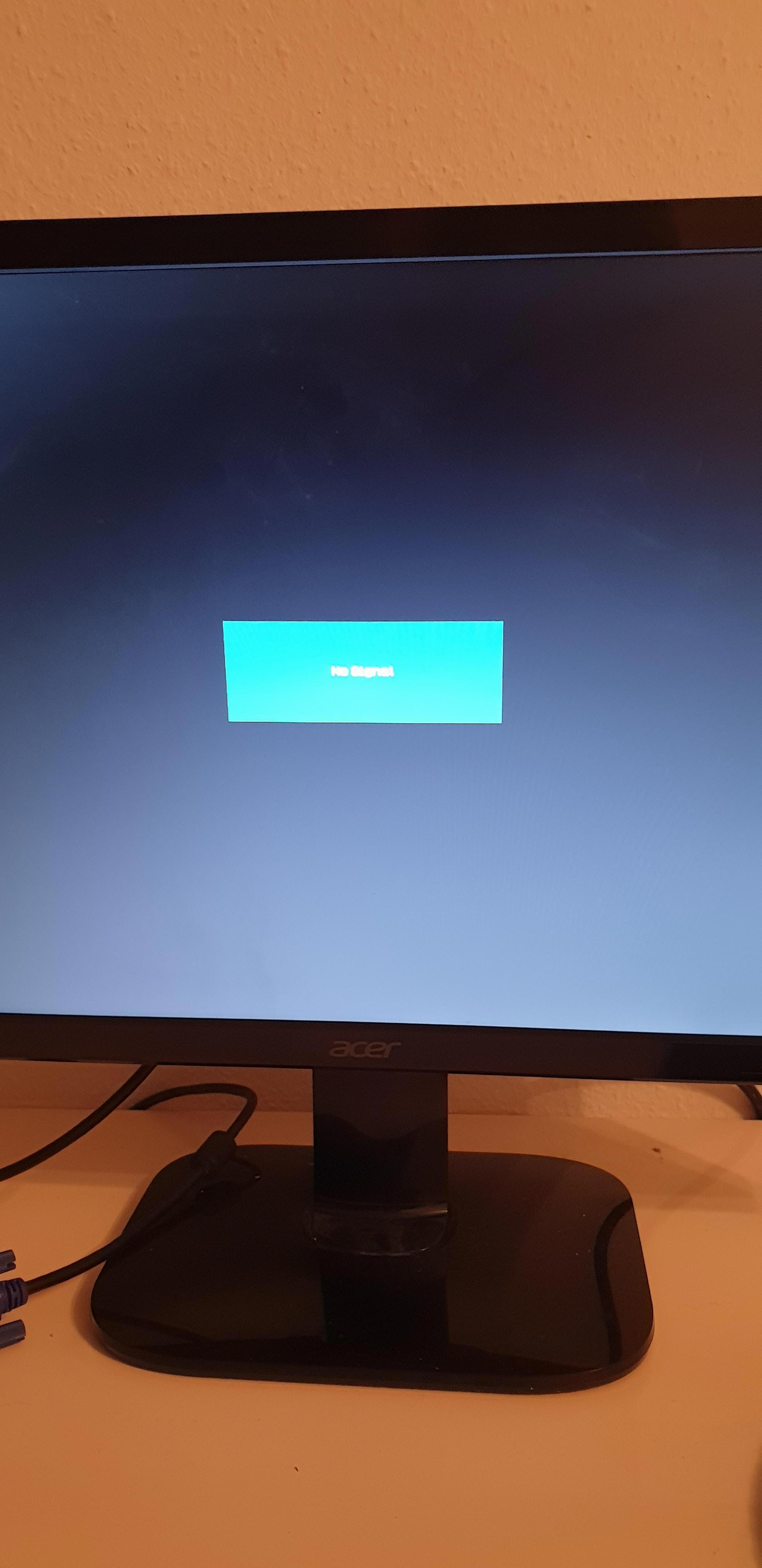
Why Is My Acer Monitor Not Displaying?
There are a few things that cold cause an Acer monitor not to display. One common reason is that the monitor is not getting any power. This can be due to a problem with the power strip or perhaps a tripped breaker. Try plugging the monitor directly into a receptacle or trying another one. Otherwise, you may need to reset the monitor power supply.
How Do I Reset My Acer Monitor?
To reset an Acer monitor, first disconnect all power from the monitor. Then press and hold the power button for 30 seconds. Connect the monitor to a power source and turn it on. Some monitors may have an internal battery that must be charged before the monitor will turn on.
Why Am I Getting A No Signal On My Monitor?
There are a few thngs that could cause your monitor to show no signal. One common problem is a loose connection between the monitor and the PC. Make sure that your compatible video cable is firmly connected at both ends. If it is properly connected, another possibility is that your graphics card may be failing. Try replacing the graphics card or taking it to a computer technician for diagnosis. Finally, if you’re using an external monitor, make sure it’s turned on and plugged in properly.
Display Port “No signal” ACER monitor Fix – Windows 10
How Do You Hard Reset A Monitor?
There are a few ways to hard reset a monitor. One way is to use the monitor’s on-screen menu. Another way is to use the buttons on the front of the monitor. To reset the monitor using the on-screen menu, press the MENU button on the front of the monitor. In the MENU window, press the UP ARROW or DOWN ARROW buttons to select the RESET icon. Press the OK button. In the RESET window, press the UP ARROW or DOWN ARROW buttons to select either OK or ALL RESET. To reset the monitor using the buttons on the front of the monitor, press and hold the POWER button for five seconds.
Why Is My Acer Monitor Blinking On And Off?
There are a few potential reasons why your Acer monitor may be blinking on and off. One possibility is that the monitor is not getting enough power. Try plugging the monitor into a different power outlet to see if that resolves the issue. Another possibility is that there is something wrong with the video cable. Try unplugging the cable and plugging it back in to see if that fixes the problem. If neither of those solutions work, then there may be something wrong with the monitor itself and it will need to be replaced.
How Do I Change My Acer Monitor To HDMI?
To change your Acer monitor to HDMI, frst ensure that your computer is turned off. Once it is off, locate the button on the back of your monitor that has the label “Input.” Press this button, and then use your fingers to scroll until you reach the last button on the right side. This button should have the “HDMI” label. Press it, and your monitor will now be using the HDMI input.
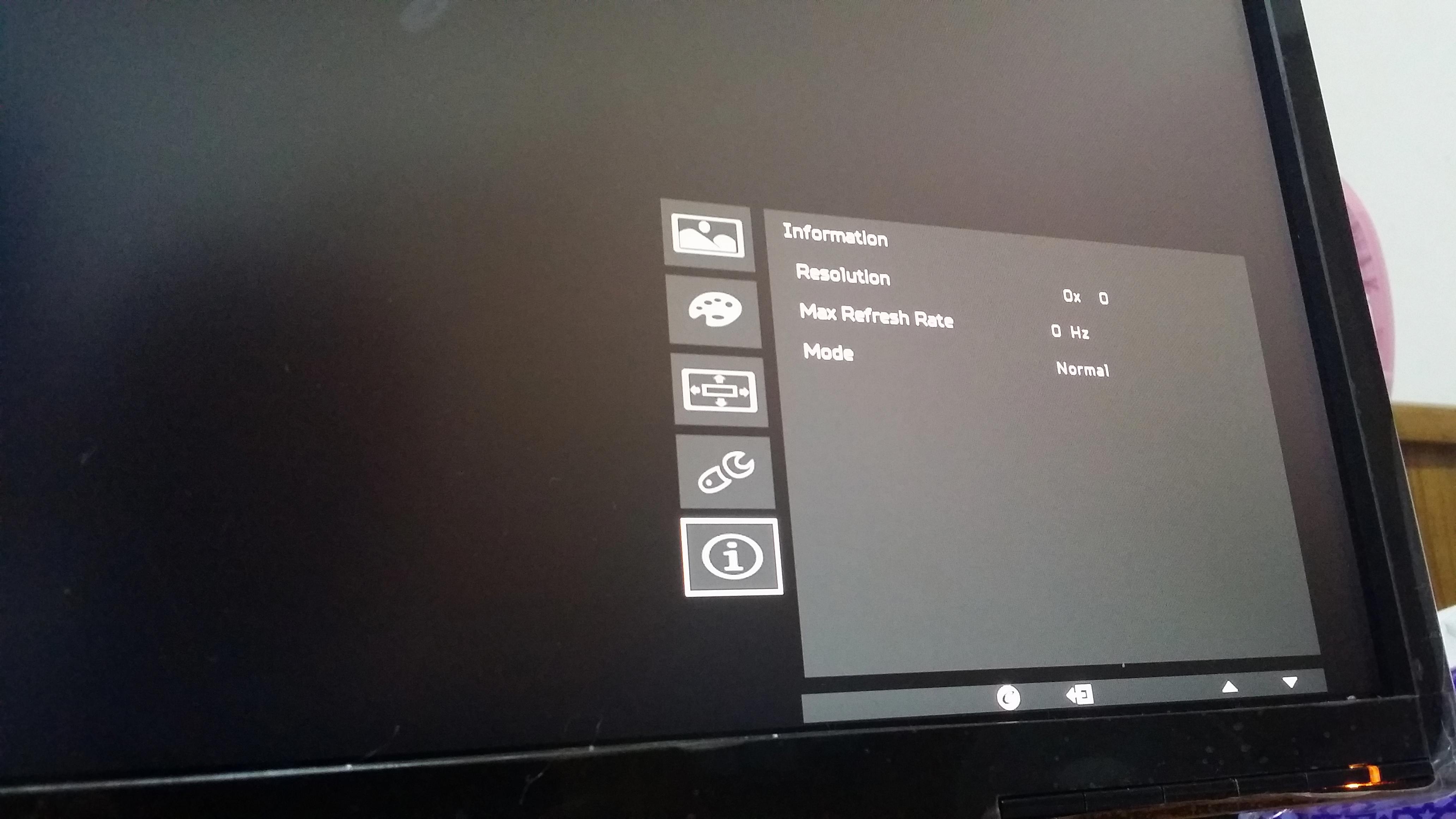
What Does Orange Light On Monitor Mean?
If your monitor has power but is not plugged into the computer, the indicator LED will be orange.
Can RAM Cause No Display?
Yes, newly installed RAM can cause no display if you install 4 RAM sticks in all four slots of the motherboard. In this case, the computer boots up but no display comes on. This is becase of the failure to form a dual channel between the RAM slots.
